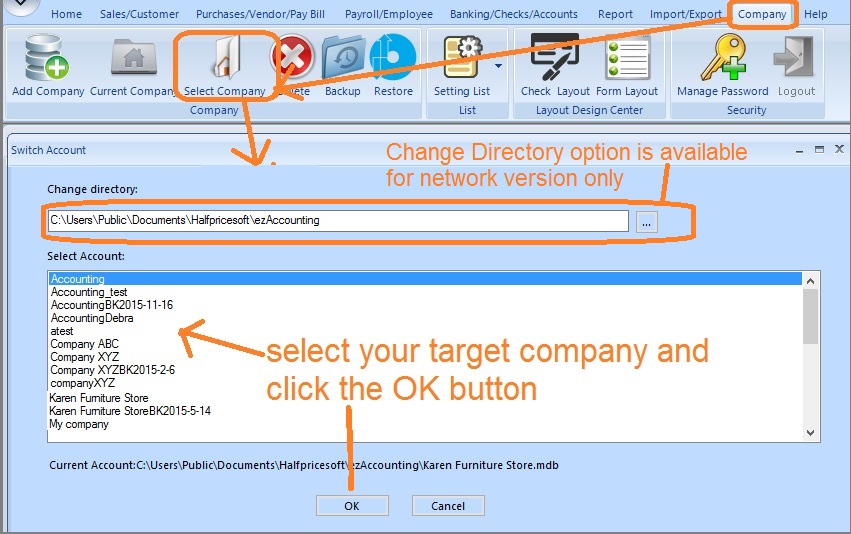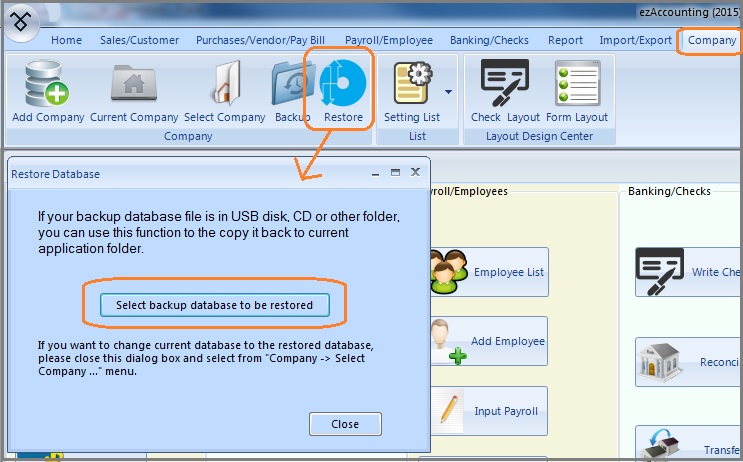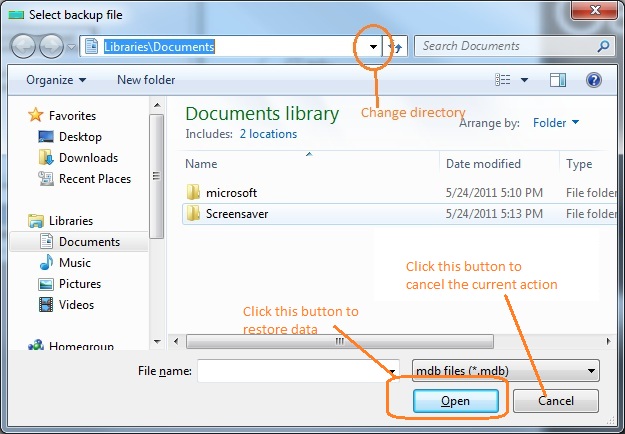How to Restore ezAccounting Database File
With ezAccounting software, you can
back up accounting data and restore data easily.
The ezAccounting backup database file is .mdb file. Please do NOT open this file manually or with Microsoft Access. You must open the file with ezAccounting software by following the steps below.
Option 1: If you back up data in the default data folder Option 2: If you back up data to a USB disk, server, cloud or other data storage location Option 3: If you are a CPA and have many accounts
Option 1: Switch the current company account to view data if you back up data in the default data folder
1.1 Click ezAccounting top menu "Company" then "select company" to change the current account.
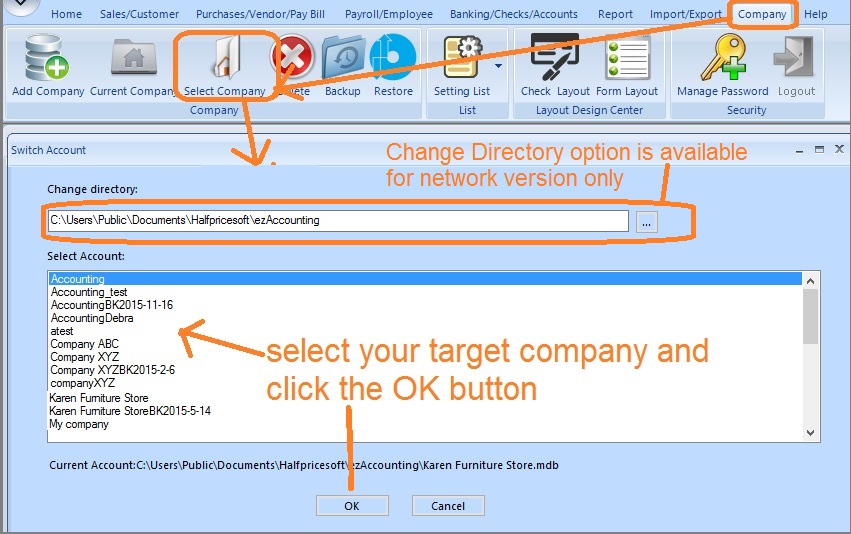
1.2 Select the backup file from the account list.
Option 2: Use ezAccounting Restore function if you back up to the USB disk, server, cloud or other data storage location
2.1: Start ezAccounting Software, then click the top menu "Company" then "Restore" to open data restore screen.
On database restore screen, click the "Select backup database to be restored" button to choose the database file from your USB disk and backup folder.
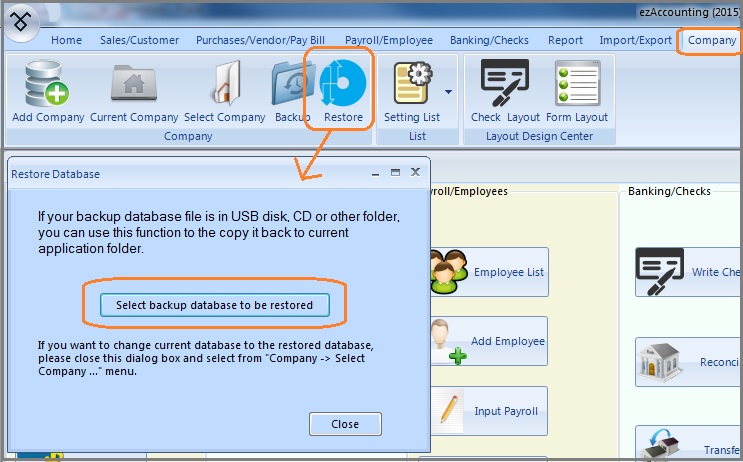
Click to view big image 2.2: Choose the backup database file
If you backup data in USB disk or external hard drive, please make sure this device is connected to the local machine. Then you can choose the file to be restored.
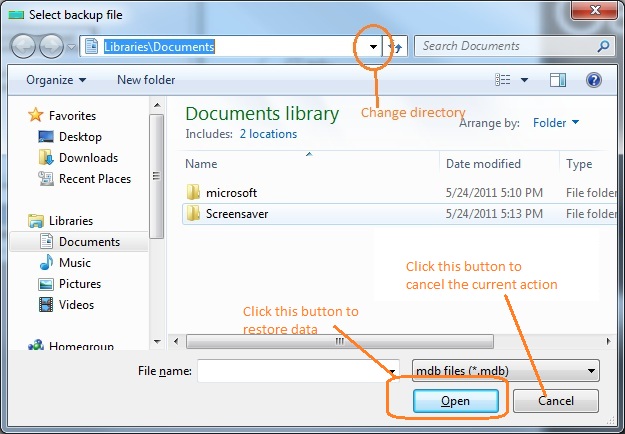
Click to view big image 2.3: Switch current company to view data
Once you restore the file successfully, you can switch the current company to view data by clicking the top menu "Company" then "Select Company".
Option 3: Restore Multiple Accounts Manually
If you are a CPA and have many client accounts, it will be faster to restore the data manually.
The default data folder for ezAccounting is
C:\Users\Public\Documents\Halfpricesoft\ezAccounting
The database files are .mdb (Microsft Access database) files. You can copy all the backup files to your data folder, and then switch the current account by clicking ezAccounting top menu "Company" then "select Company".
(
back to top)
Related Topics