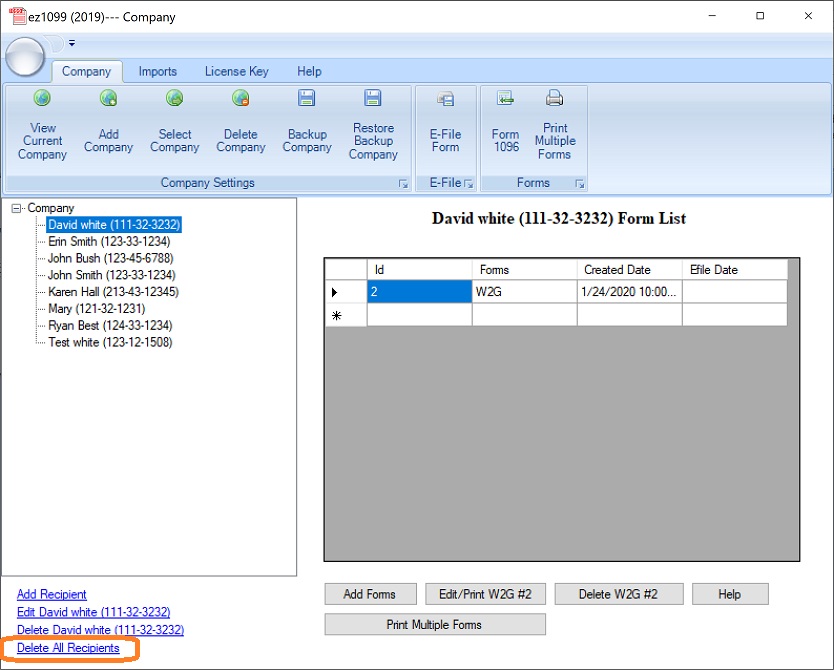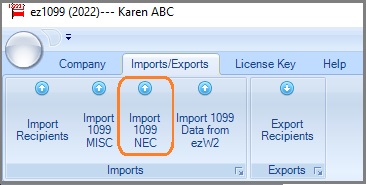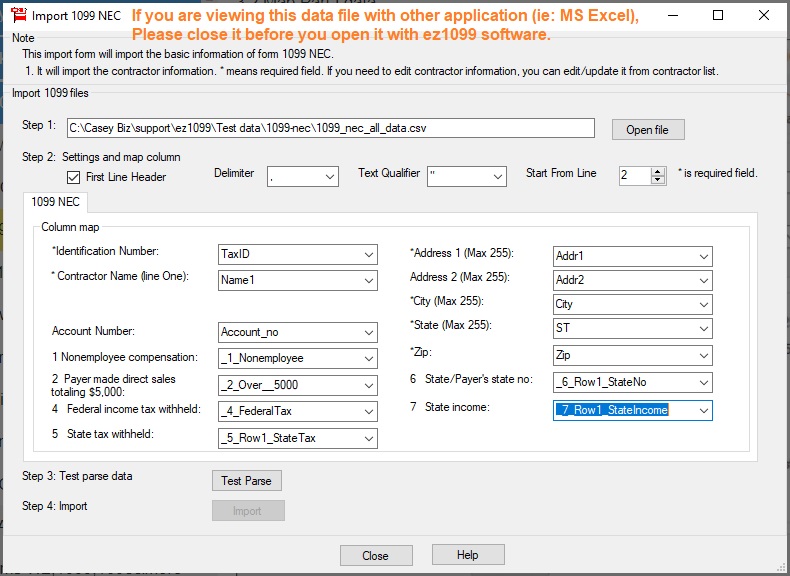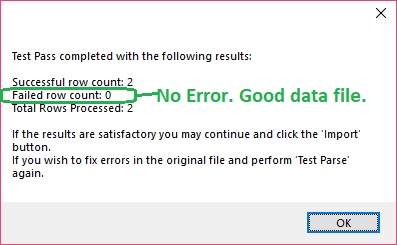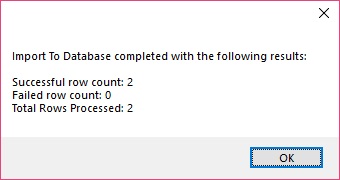ez1099 Software 1099-nec Form Printing: How to Import Tax Data
With ez1099 software, you can import 1099 nec form data from the external .csv file in a few clicks.
If your data is saved in Excel file, you can convert it easily by clicking Excel top menu "File", then click "Save As" to save it as .csv (comma delimited) file.
If you saved data in access, sql server or other database, you can export data to .csv file first.
Download sample file to test 1099 data import function
Please test with the sample files. You need to unzip the files after you download it.
https://www.halfpricesoft.com/1099s_software/1099_nec_data.zip
Sample data 1

Followings are the steps to import data
Step 1: Launch ez1099 software.
Start ez1099 software. If you have not installed it, you are welcome to download the trial version and test drive it with no obligation.
Step 2: Clear recipient list (optional)
If you have test data, please remove it.
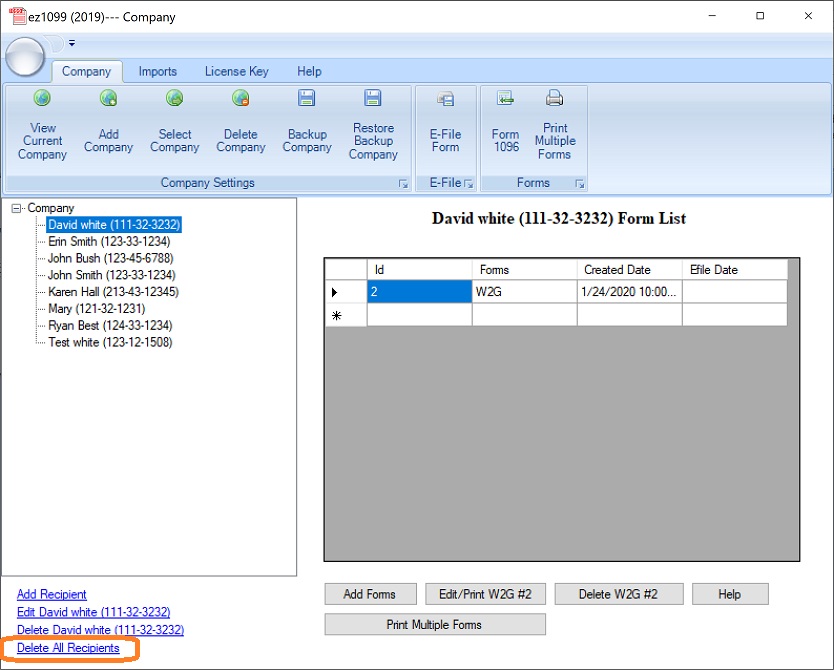
Step 3: Import data
3.0 You can access this Import 1099-nec Data screen by clicking the top menu Company->Import 1099 nec.
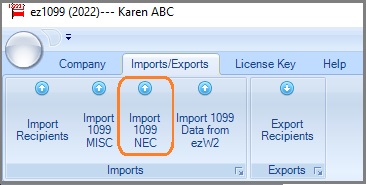
3.1 Open data file
If your data file is opened by other application (ie: Excel) now, please close it before you import data with ezW2 software. You cannot open the same file with two applications.
3.2 Map Part I data
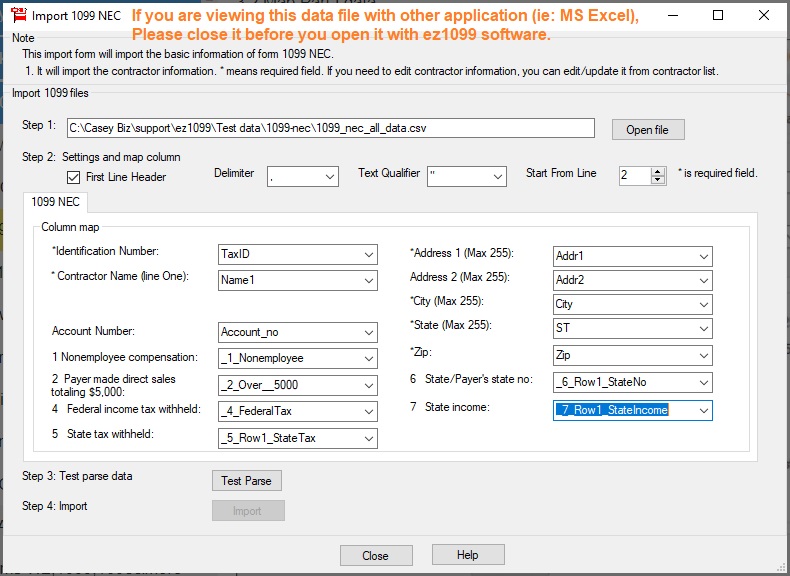
3.3 Click the "Test Parse" button to validate data
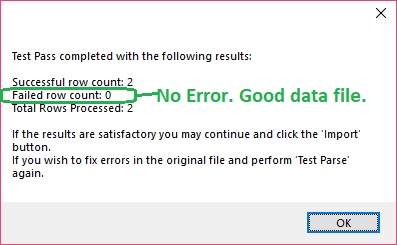
3.4 Import Data
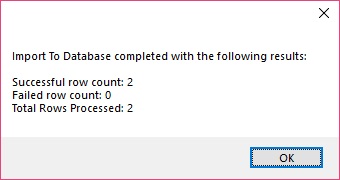
Troubleshooting
1. Access Violation Error
Solution: If your data file is opened by other application (ie: Excel) now, please close it before you import data with ez1099 software. You cannot open the same file with two applications. Please restart ezW2 and try it again.
2. Other errors
Solution:
1. Please download our sample data files and test the import function.
2. If our sample data file works, you can add a few rows of your data and import data again.
3. Then add more data the file and import data