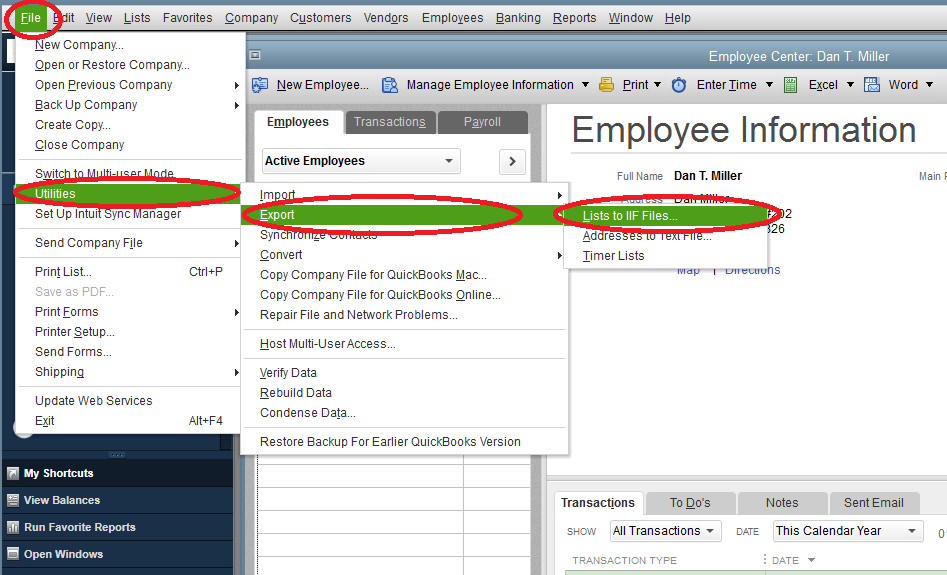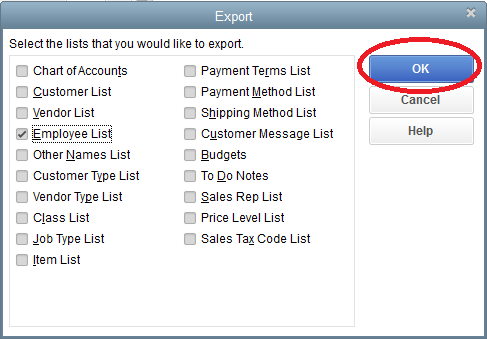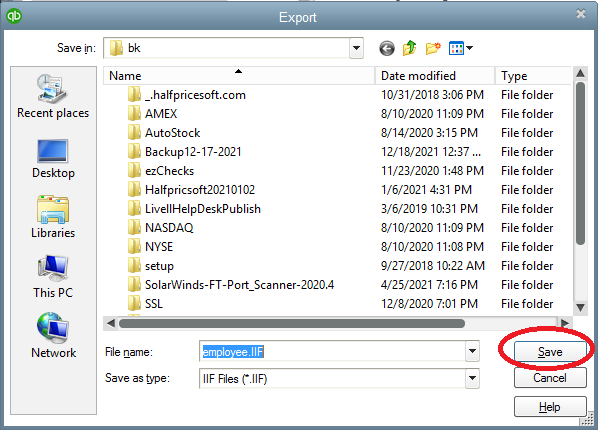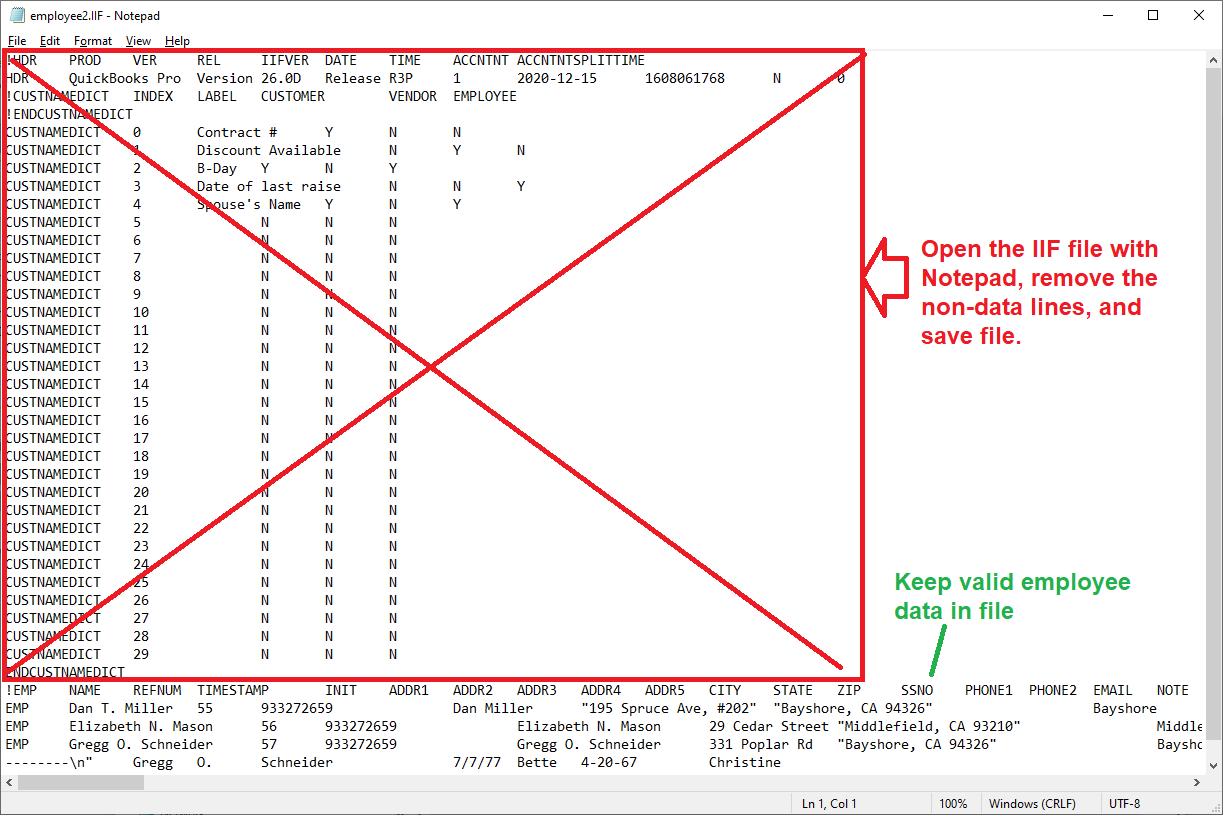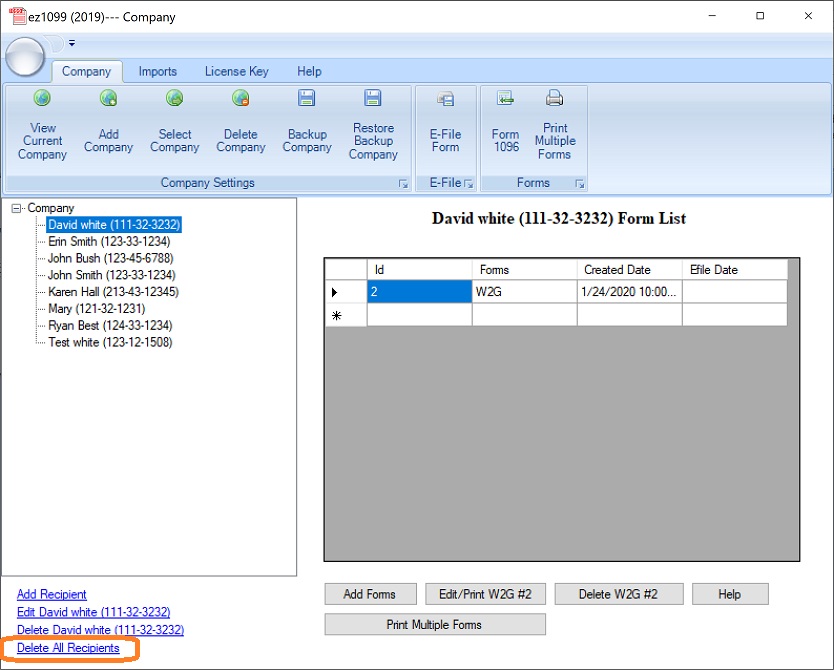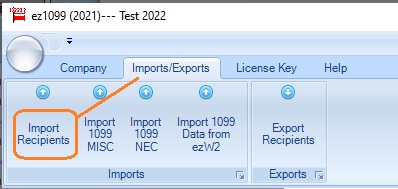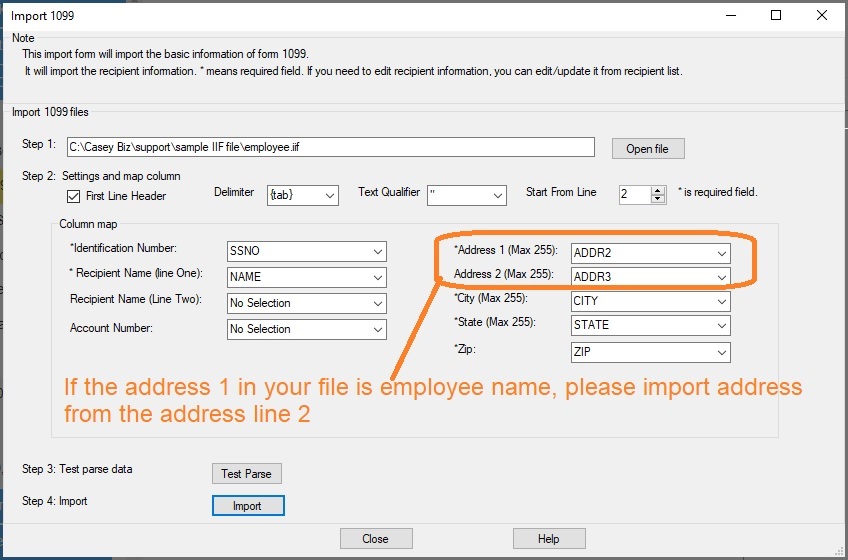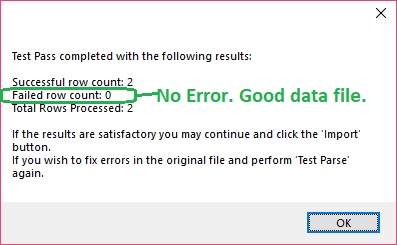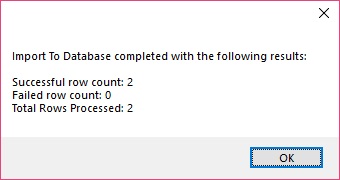ez1099 Software: How to Import Recipients from QuickBooks IIF File
Many QuickBooks users also like ez1099 software. With ez1099 software, you can import 1099 recipient data from the .iif file quickly.
Step 1: Export employee list from Quickbooks Utility to IIF file
1.1 Select export list "File -> Utilities -> Export -> Lists to IIF Files" from the manu.
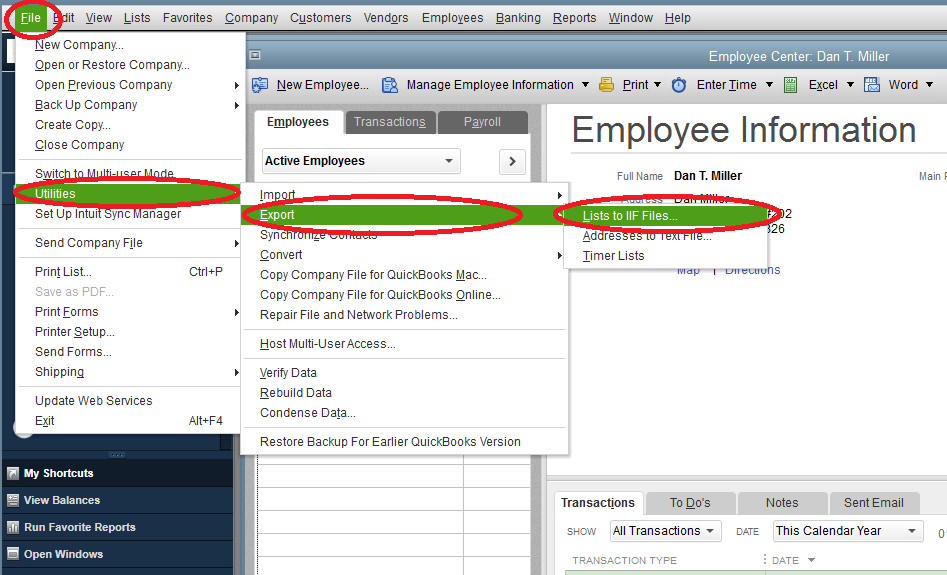
(Click image to enlarge)
1.2 Select Employee List
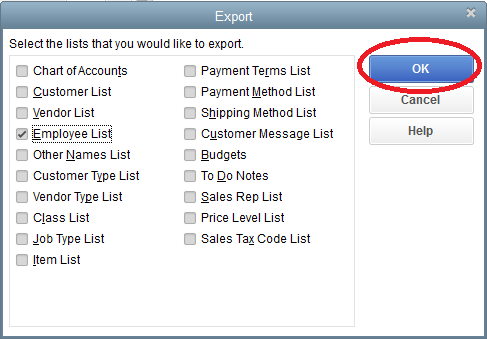
(Click image to enlarge)
1.3 Save to IIF file
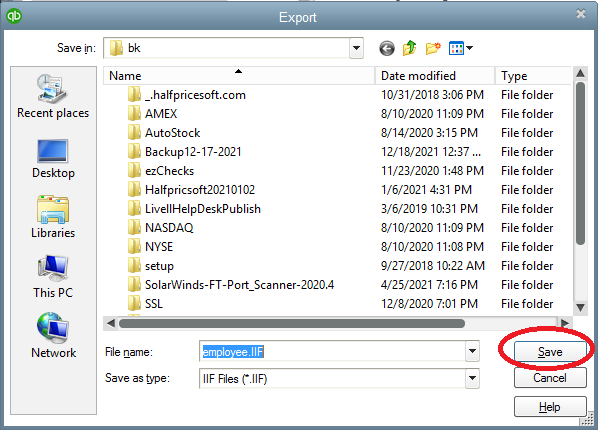
(Click image to enlarge)
1.4 Edit IIF file with Notepad, and remove non-data lines
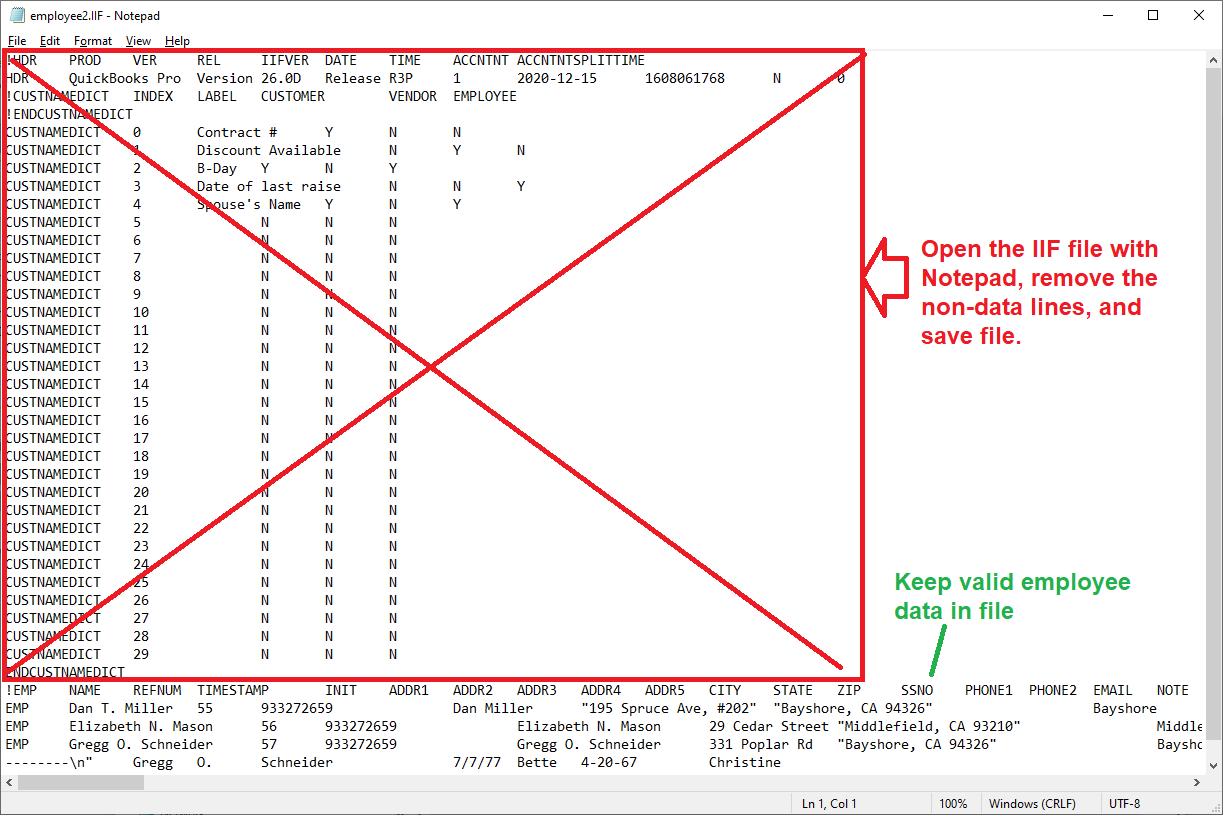
(Click image to enlarge)
Step 2: Clear recipient list (optional)
If you have test data, please remove it.
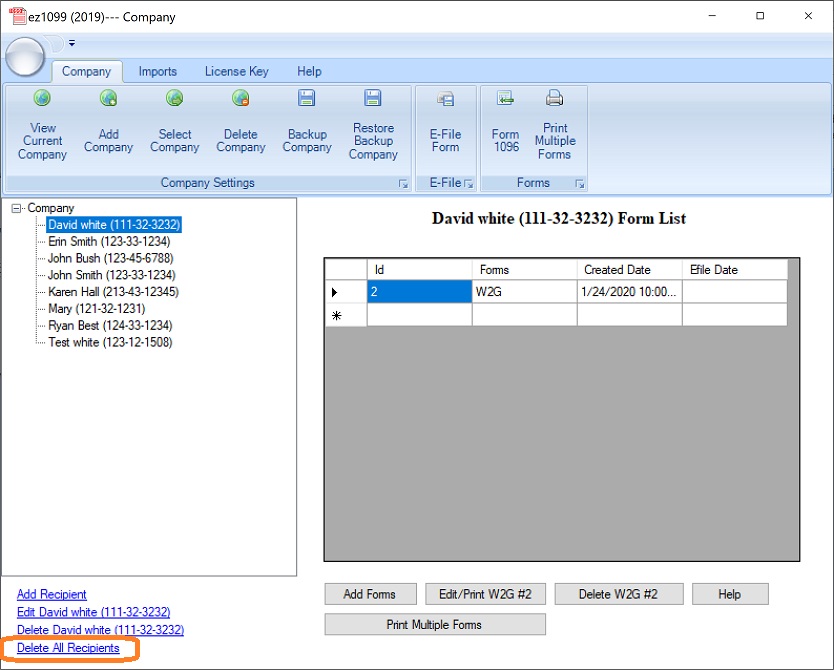
Step 3: Import data
3.1 Start ez1099 software, click the top menu "Imports/Exports" then "Import Recipients".
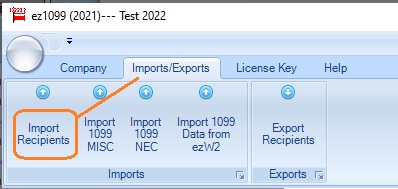
3.2 Open data file
If your data file is opened by other application now, please close it before you import data with ezW2 software. You cannot open the same file with two applications.
3.3 Map data
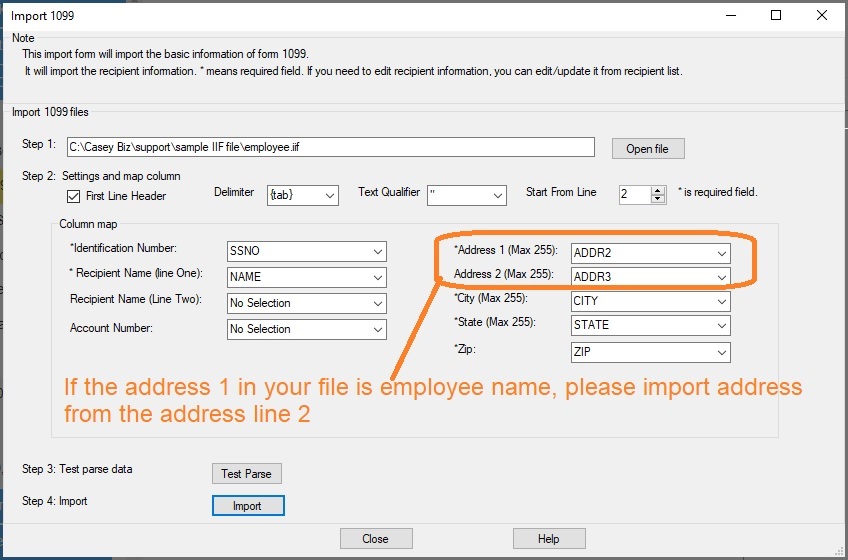
3.4 Click the "Test Parse" button to validate data
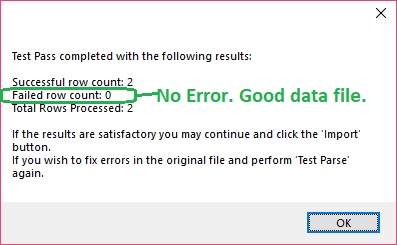
3.5 Import Data
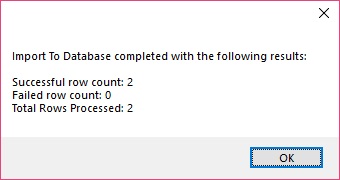
Step 4: Edit and file forms.
Close the data import screen. Then you can follow this
ez1099 quick start guide to edit form and file forms.
Troubleshooting
1. Access Violation Error
Solution: If your data file is opened by other application now, please close it before you import data with ez1099 software. You cannot open the same file with two applications. Please restart ezW2 and try it again.