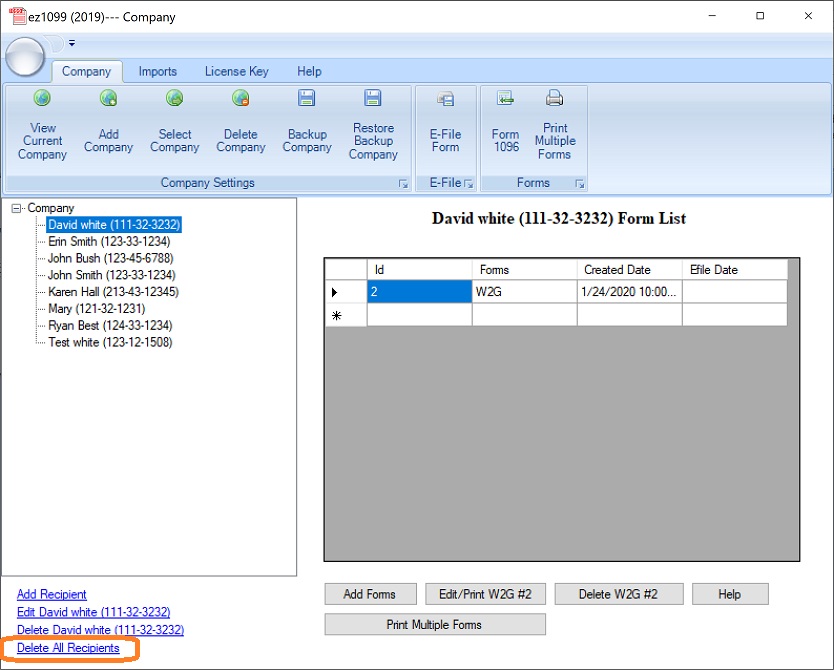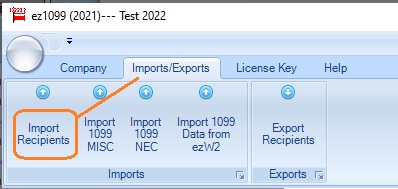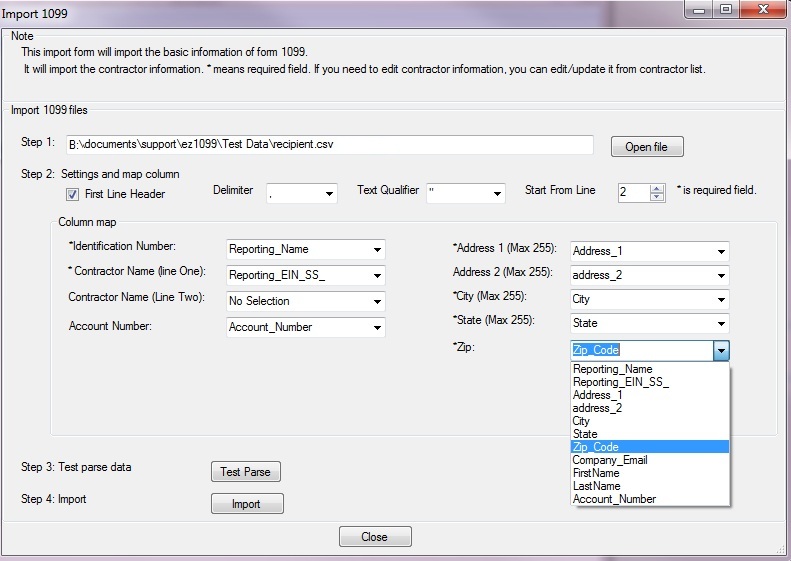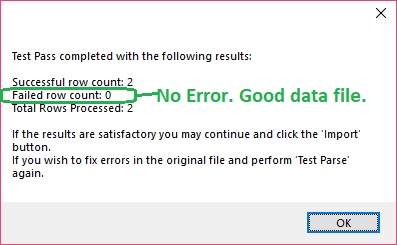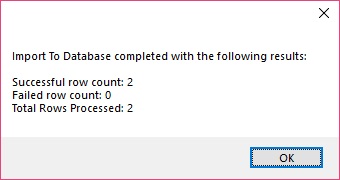ez1099 Software: How to Import Recipients from Spreadsheet
With ez1099 software, you can import 1099 recipient data from the external file in a few clicks. There are several options:
Import recipient data from .csv file Import recipient from QuickBooks .iif file.
Followings are the steps to import recipient data from .csv file
How to convert data to .csv file
If your data is saved in Excel file, you can convert it easily by clicking Excel top menu "File", then click "Save As" to save it as .csv (comma delimited) file.
If you saved data in access, sql server or other database, you can export data to .csv file first.
Download sample file to test 1099 data import function
If you need some data to test this import function, you can click here to download sample recipient. You need to unzip the data before testing the import function.
Step 1: Launch ez1099 software.
Start ez1099 software. If you have not installed it, you are welcome to download the trial version and test drive it with no obligation.
Step 2: Clear recipient list (optional)
If you have test data, please remove it.
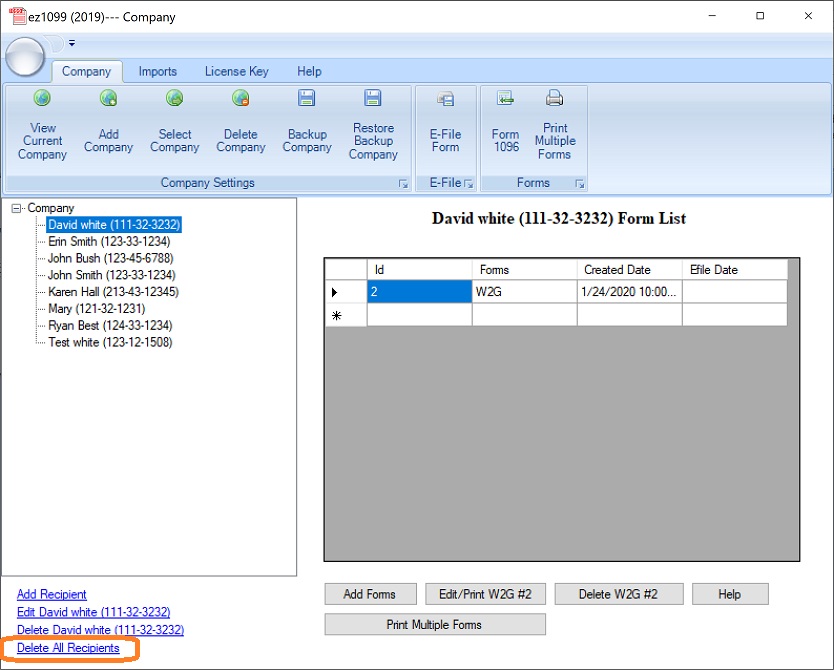
Step 3: Import data
3.1 You can access this Import screen by clicking the top menu "Imports/Exports" then "Import Recipients".
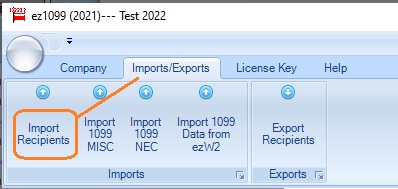
3.2 Open data file
If your data file is opened by other application (ie: Excel) now, please close it before you import data with ezW2 software. You cannot open the same file with two applications.
3.3 Map data
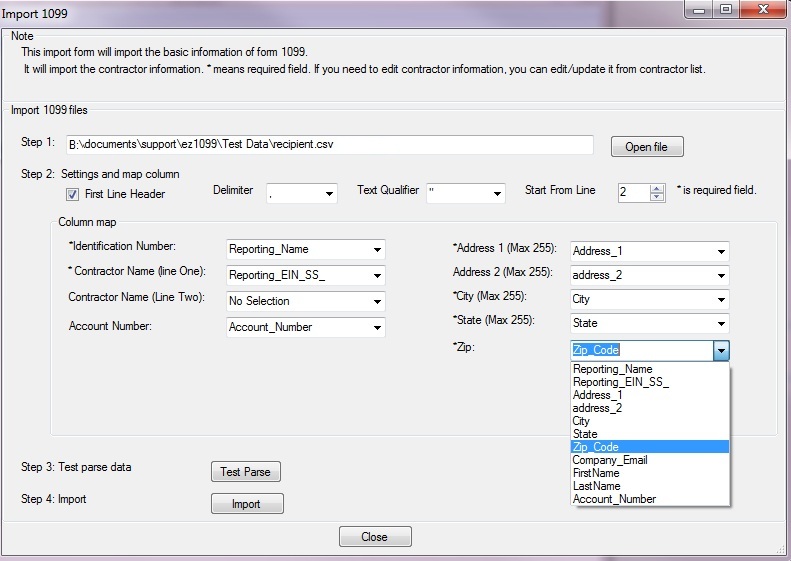
3.4 Click the "Test Parse" button to validate data
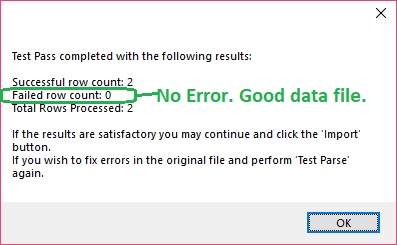
3.5 Import Data
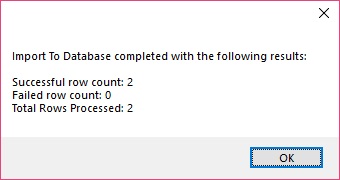
Step 4: Edit and file forms.
Close the data import screen. Then you can follow this ez1099 quick start guide to edit form and file forms.
Troubleshooting
1. Access Violation Error
Solution: If your data file is opened by other application (ie: Excel) now, please close it before you import data with ez1099 software. You cannot open the same file with two applications. Please restart ezW2 and try it again.
2. Other errors
Solution:
1. Please download our sample data files and test the import function.
2. If our sample data file works, you can add a few rows of your data and import data again.
3. Then add more data the file and import data