How to transfer ez1099 to a new computer
ez1099 software comes with database backup and restore feature. You can transfer data to a new computer easily.
Step 1: Transfer data Option 1: If you are a business owner and your old computer is still running Option 2: If you are a CPA or if your old computer is crashed Step 2: Transfer license
Step 1: Transfer data
Option 1: Use database backup and restore feature if you are a business owner and your old computer is still running
1.1.1. Log in as the administor of the new computer. Download and install ez1099.
ez1099 download link:
https://www.halfpricesoft.com/1099-software-free-download.asp 1.1.2: Backup your current database file from the old computer to the USB disk.
- Open ez1099 application on your old computer and insert your USB disk.
- Click the top menu "Company->Backup current company", you will see the "Enter backup file name" form. You can click the triangle button behind "Save in" field to change the current path. You can modify the back up new file name as you like.
- Once you click the Save button, you will save your current database file to the new location.
1.1.3. Copy the database file from the USB disk to the application folder on the new computer
Start ez1099 software, click the top menu Company -> Restore company". Then select the backup company database file from the flash disk.
1.1.4 Switch the current account to view data
Click the top menu "Company ->Select Company".
Option 2: Move data manually if you are a CPA or if your old computer is crashed
1.2.1 Copy data from the old computer to the USB disk.
The database file is .mdb file.
The default data folder is:
C:\Users\Public\Documents\Halfpricesoft\ez1099(20XX)
ie: for ez1099 2020, it is ez1099(2020)
Note:
- You can skip this step if you already have backup files in USB
- If the old computer is crashed, you can connect its hard disk with a running computer. Ask IT in your company or professionals if you are not familiar with computer.
1.2.2 Paste the database files to the new data folder on the new computer
The default data folder is:
C:\Users\Public\Documents\Halfpricesoft\ez1099(20XX)
1.2.3 Switch the current account to view data
Click the top menu "Company ->Select Company".
Step 2: Transfer license
2.1: Unregister the license from the current computer
- Click ez1099 software top menu "License Key" then "Input License Key" to access the key input screen.
- Click the button "Unregister to move key".
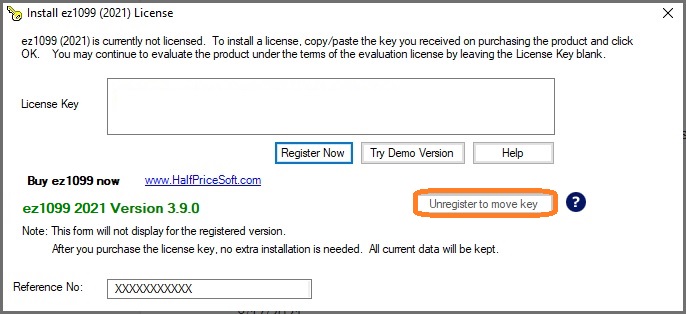 2.2 Register the same license key on a new computer
2.2 Register the same license key on a new computer
License key message

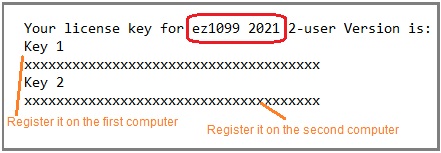
Videos
 How to File and Print W2 Forms
How to File and Print W2 Forms  How to File and Print 1099 Forms
How to File and Print 1099 Forms 

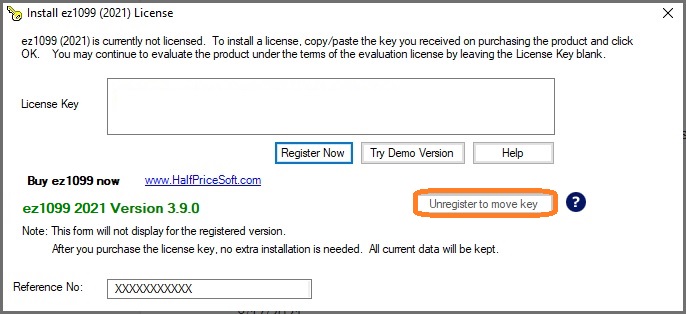

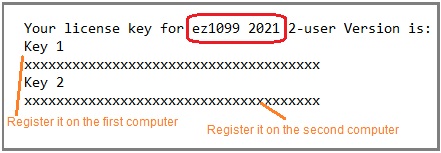
 How to File and Print W2 Forms
How to File and Print W2 Forms How to File and Print 1099 Forms
How to File and Print 1099 Forms