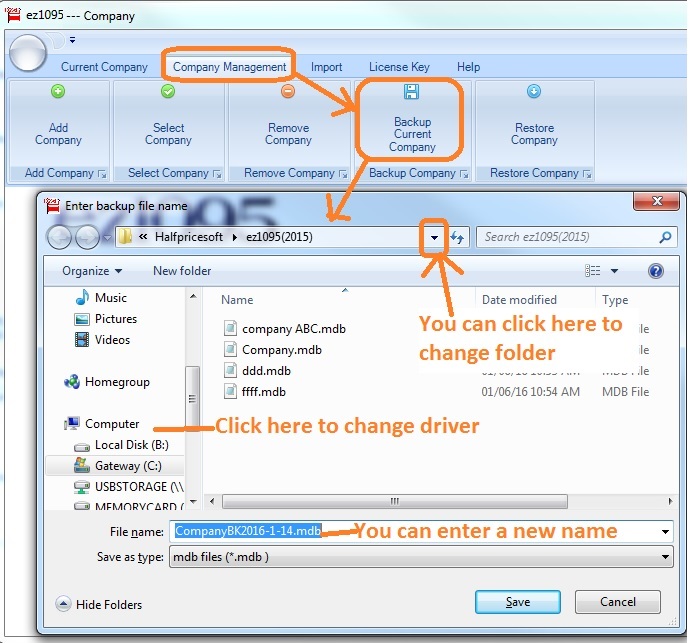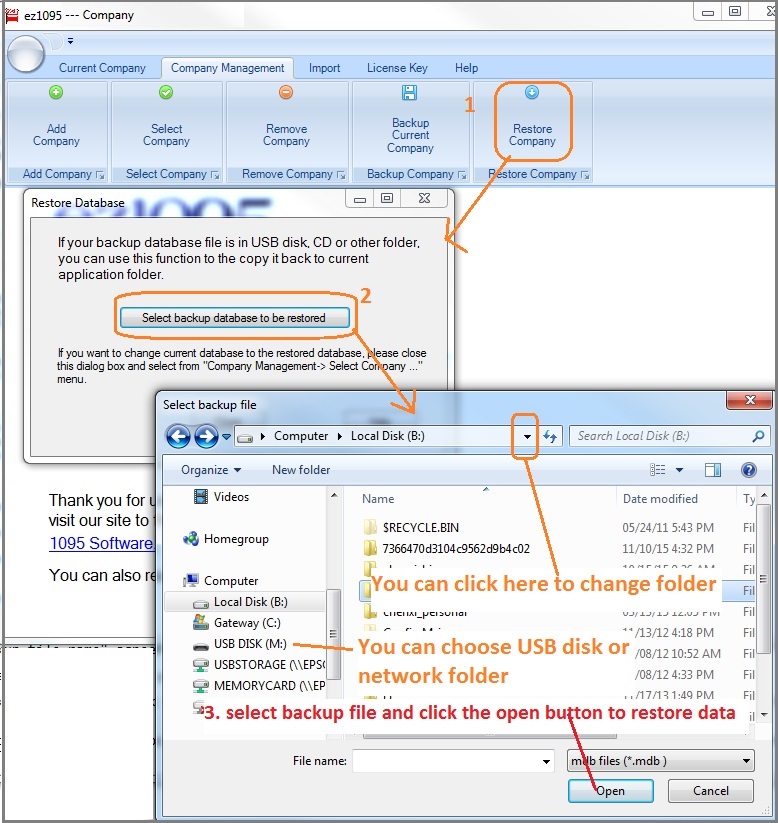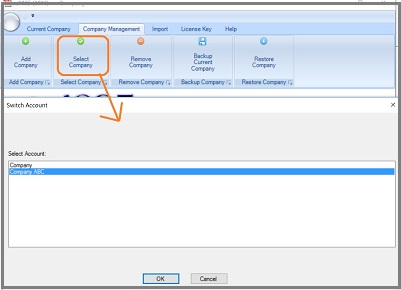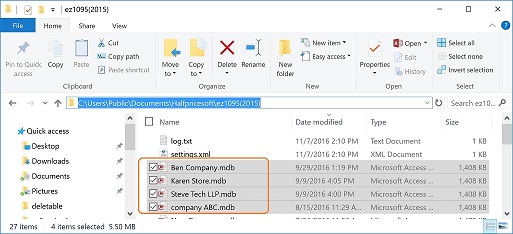ACA Software ez1095: How to Roll Forward Data
ez1095 ACA software makes it easy to print tax form 1095 and 1094. Here is the step by step guide to roll forward last year's data.
If you are an employer, please follow Option 1
If you are a CPA who have multiple client accounts, please follow Option 2
Note: If you are not our previous ez1095 ACA software customers, you can import data from external files and XML efile documents to save data entry time.
Option 1: For employers: roll forward ACA data by using ez1095 database backup and restore feature
1.1 Start ez1095 gintEz1095TaxYear-1 software then click the top menu "Company Management->Backup Current Company"
You can save the backup file to the local folder or the USB disk or shared folder that you can access easily.
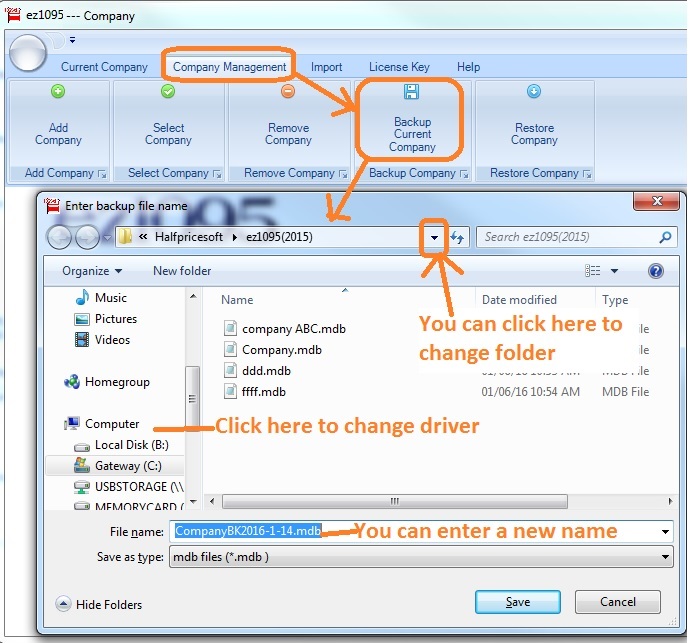
click to view bigger imager
1.2 Download ez1095 2024 version
1.3 Start ez1095 2024 and restore the backup file by clicking the top menu "Company Management->Restore Company"
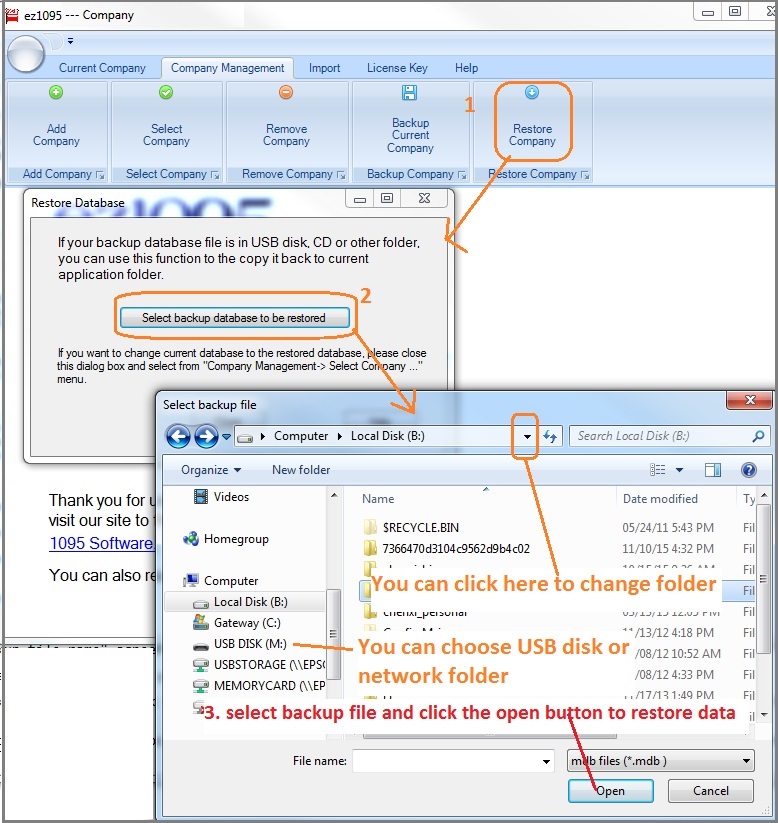
click to view bigger image 1.4 Switch current account by clicking the top menu "Company Management->Select Company"
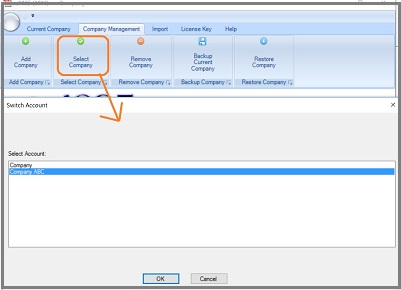
Option 2: For CPAs: roll forward manually
2.1. Open ez1095 gintEz1095TaxYear-1 database folder
The default database folder is:
C:\Users\Public\Documents\Halfpricesoft\ez1095(gintEz1095TaxYear-1)
The database file is .mdb file (Microsoft Access Database file)
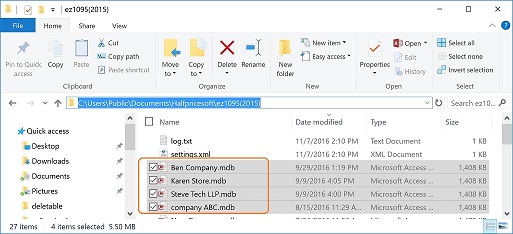
2.2 Copy the .mdb files to Ez1095 2024 folder
The default database folder is:
C:\Users\Public\Documents\Halfpricesoft\ez1095(2024)
2.3 Switch current account
Start ez1095 2024, switch current account by clicking the top menu "Company Management->Select Company"