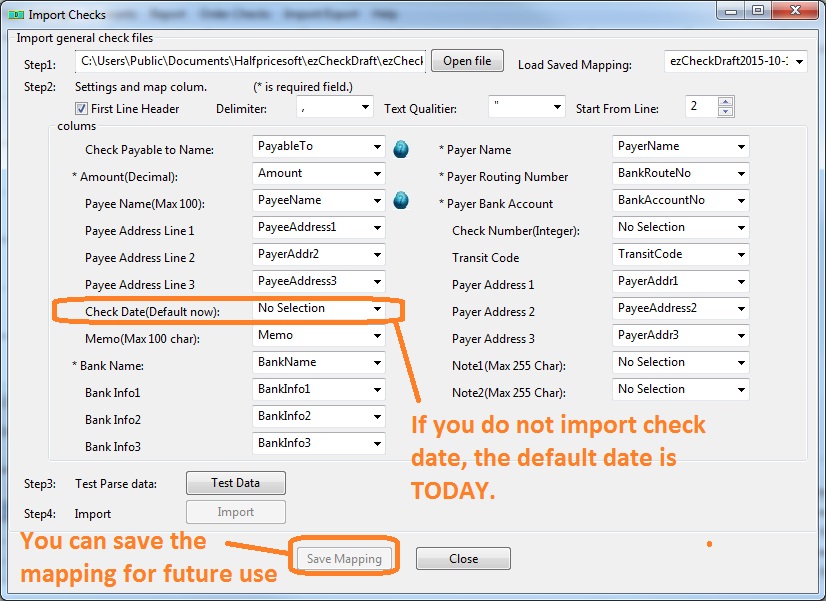ezCheckDraft: How to Import Check Data from Spreadsheet
With ezCheckDraft software, you can import data from .csv file and print draft checks easily. You can use this feature if you need to print recurring bank drafts each month or each week.
Step 1: Start ezCheckDraft
If you have not installed ezCheckDraft, you are welcome to download the free trial version. The trial version will print TRIAL watermarks on checks. If you like ezCheckDraft, you can purchase the key code to remove it. All your data will remain.
Step 2: Download sample file(optional)
You can download the sample files from the link below. You need to unzip this file first before importing data.
https://www.halfpricesoft.com/bank-draft/ezCheckDraftTest.zip Step 3: Import data
3.1 - You can click ezCheckDraft top menu "Import/Export" then the sub menu "Import Checks" to view import screen 3.2 - Follow the steps on screen to import data
If you do not import check date, ezCheckDraft will use TODAY as check date
If you do not import check number, ezCheckDraft will automatically generate a new check number.
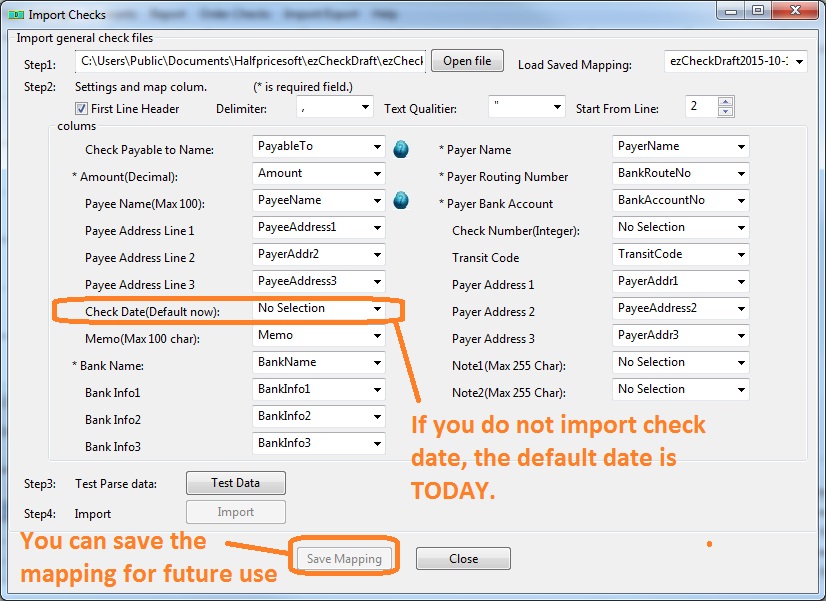
Troubleshooting
1. Cannot import data from file or file with bad data
- 1.1 Please test with our sample data file
- 1.2 Add some rows of your data to the data file, and test import function again
- 1.3 Repeat step 1.2 until you find the bad data
2. Mobile deposit issue
Some banks does not allow users to deposit draft checks with mobile app. You need to deposit the draft check at bank.