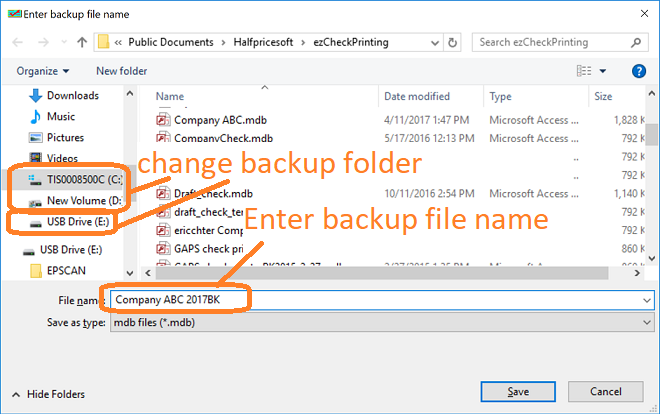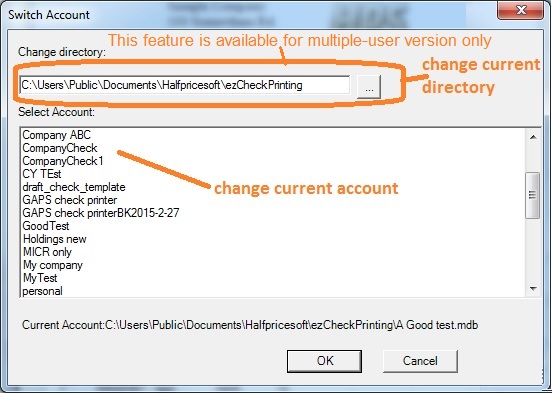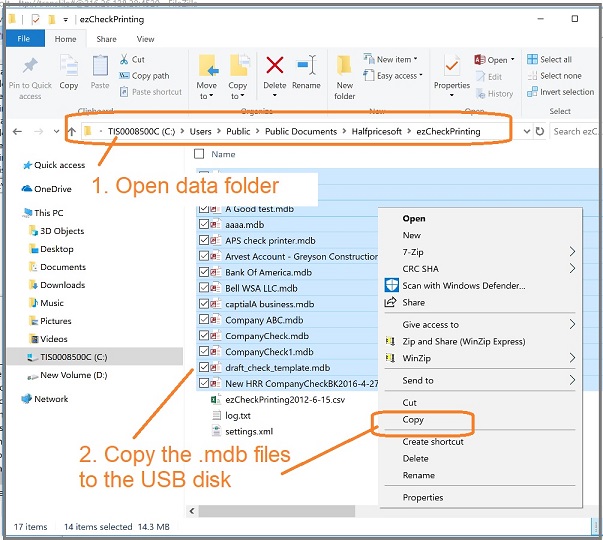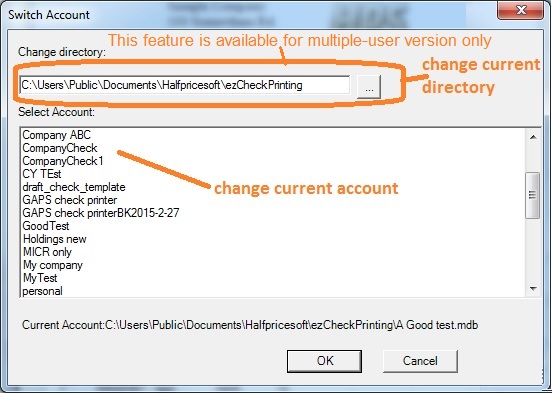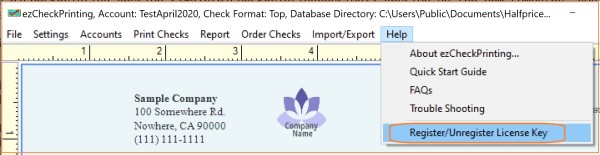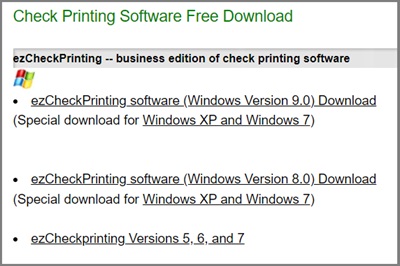How to Move ezCheckPrinting Software to a New Computer
(
If your computer is crashed, please follow this guide to transfer ezCheckPrinting.)
You can move data easily with ezCheckPrinting data back up and restore feature. However, if you are a CPA and have lots of client accounts, it will be easier to copy and move the data manually.
Step 1: Transfer data
Option 1 for small business owners: Use database back up and restore functions to move data Option 2 for accountants: Move data for multiple accounts manually Step 2: Transfer license
Step 1: Transfer Data
Option 1: Use database back up and restore functions to move data
Step 1.1.1: start ezCheckPrinting on the old computer and back up data to USB disk
Click the top menu "Account->backup Current account" to back up the data.
You can click the triangle button behind "Save in" field to change the current path to your USB disk. You can modify the back up new file name as you like. Click the Save button to save your current database file to the new location. 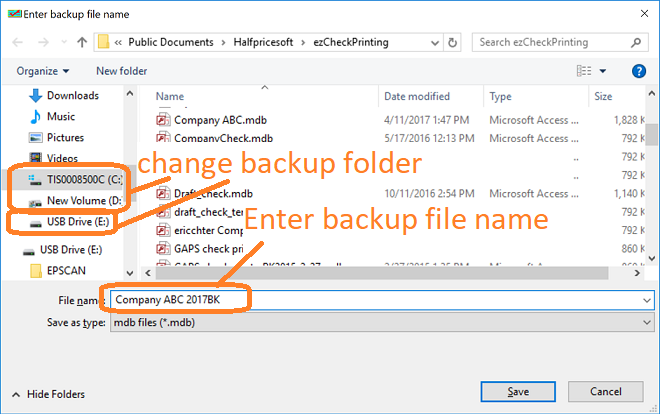
Step 1.1.2: Download and install the correct version of ezCheckPrinting on the new computer
ezCheckPrinting download links for current and previous versions
https://www.halfpricesoft.com/download.asp#ezCheckPrinting
Note: If you purchased the previous version and would like to use the latest version on the new computer, please download the latest version and purchase the new license.
If you have any question, you can refer to this guide about
How to update or rollback ezCheckprinting Step 1.1.3: Start ezCheckPrinting on the new computer and restore data
click the top menu "Account->Restore account" and select the database file from USB disk. ezCheckPrinting will copy this database file to the application folder.
Step 1.1.4: Switch the current data to view data
Select the new database file as current company database by clicking the top menu "Accounts->Select Account".
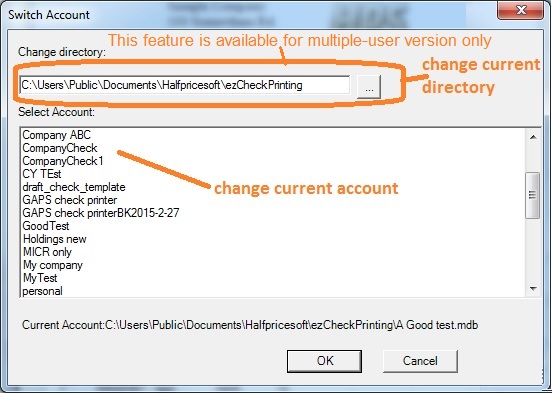
Option 2: Move data manually
Step 1.2.1: Backup Multiple Accounts Manually to USB disk
If you are a CPA and have many client accounts, it will be faster to back up the data manually.
The default folder for ezCheckPrinting is
C:\Users\Public\Documents\Halfpricesoft\ezCheckPrinting
The database files are .mdb (Microsft Access database) files. You can copy all the .mdb files to the USB disk manually.
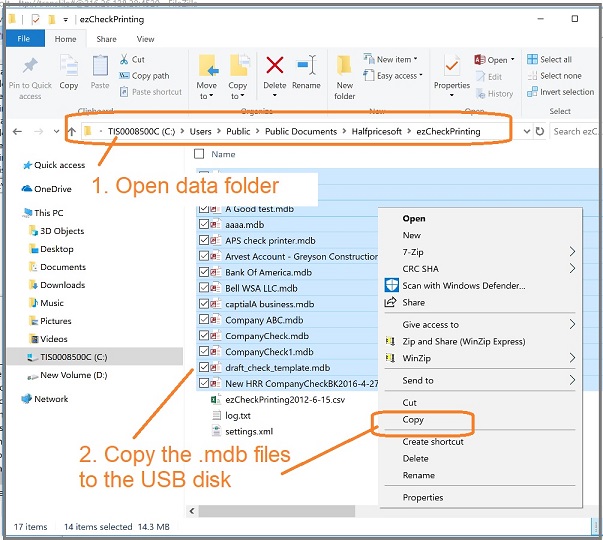
Step 1.2.2: Download and install the correct version of ezCheckPrinting on the new computer
ezCheckPrinting download links for current and previous versions
https://www.halfpricesoft.com/download.asp#ezCheckPrinting
Note: If you purchased the previous version and would like to use the latest version on the new computer, please download the latest version and purchase the new license.
If you have any question, you can refer to this guide about
How to update or rollback ezCheckprinting Step 1.2.3: Copy the data files from the USB disk to the new computer
The default folder for ezCheckPrinting is
C:\Users\Public\Documents\Halfpricesoft\ezCheckPrinting
The database files are .mdb (Microsft Access database) files. You can copy all the .mdb files back from the USB disk.
Step 1.2.4: Switch the current data to view data
Select the new database file as current company database by clicking the ezCheckPrinting top menu "Accounts->Select Account".
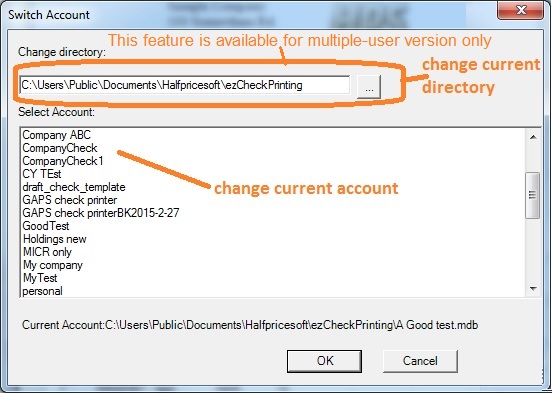
Step 2: Transfer License
If you purchased ezCheckPrinting previous version(ie: ezCheckPrinting Version ) and need to use ezCheckPrinting Version 9 version on the new computer, you need to purchase a new license. If you need to use ezCheckPrinting on both computers, please contact us to upgrade your ezCheckPrinting order and add one extra license. If you will stop using ezCheckPrinting Version 9 on the old computer, please follow the guide below to transfer the license to the new computer.
2.1 Unregister ezCheckPrinting 9 license from the old computer
Start ezCheckPrinting Version 9 on the old computer, click the top menu "Help" then click the sub menu "register/unregister license key". Unregister the license key.
2.2 Register ezCheckPrinting Version 9 license on the new computer
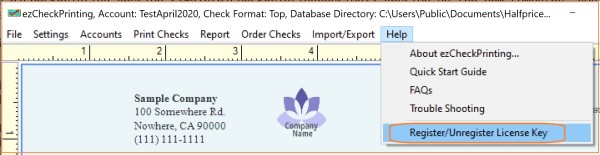 How to register license License issue and solution
How to register license License issue and solution
NOTE
Choose the right download version ******
You can download ezCheckPrinting from
https://www.halfpricesoft.com/download.asp#ezCheckPrinting 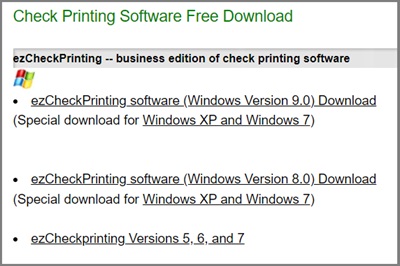 How can I know ezCheckPrinting version on my old computer
How can I know ezCheckPrinting version on my old computer
You can click the ezCheckPrinting top menu "help->about ezCheckPrinting" to view version number.
Key code
- If you will use ezCheckPrinting on both old and new computer, you must purchase the 2nd license key. You can contact us to upgrade your single user version to 2-user version
- If you will use ezCheckPrinting on the new computer only and you have removed ezCheckPrinting from the old computer, please search your email account for the license key by "
[email protected]". We always send the license key from the same account.
Related Links:
How to print paychecks on balnk stock How to print personal check on blank stock How to Print QuickBooks Check on Blank stock How to Print pre-printed check with MICR Encoding to fill in manually How to Print check with logo How to print check draft to collect payment online