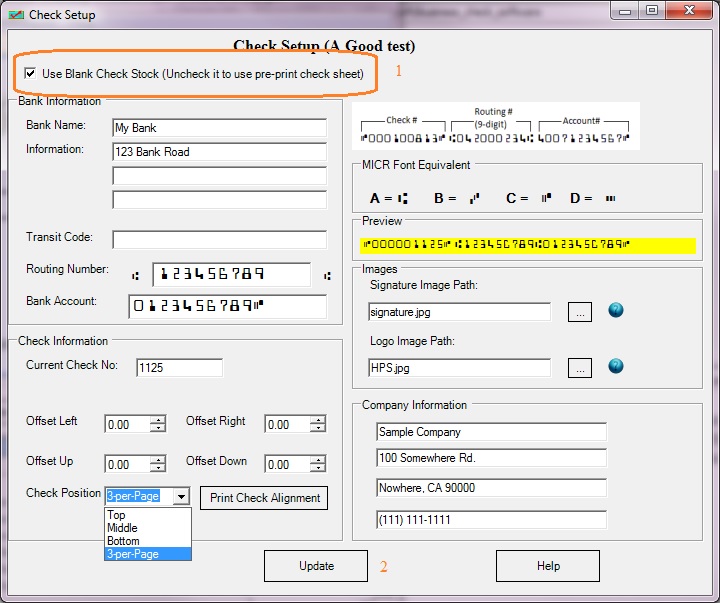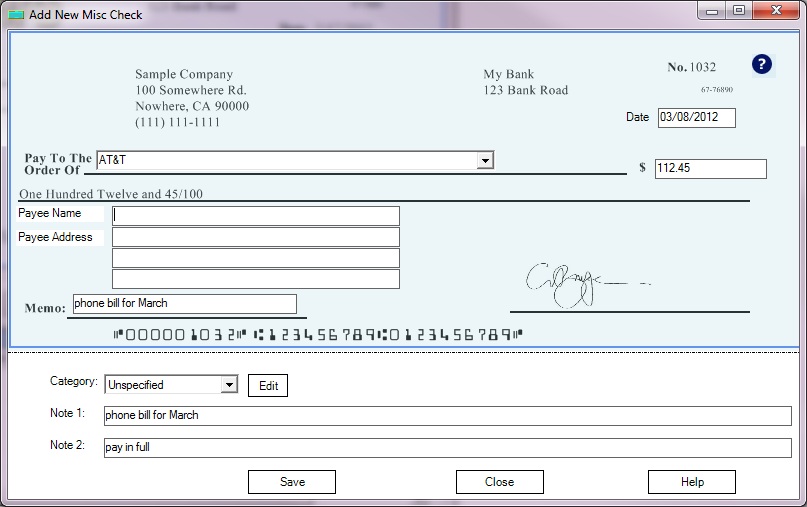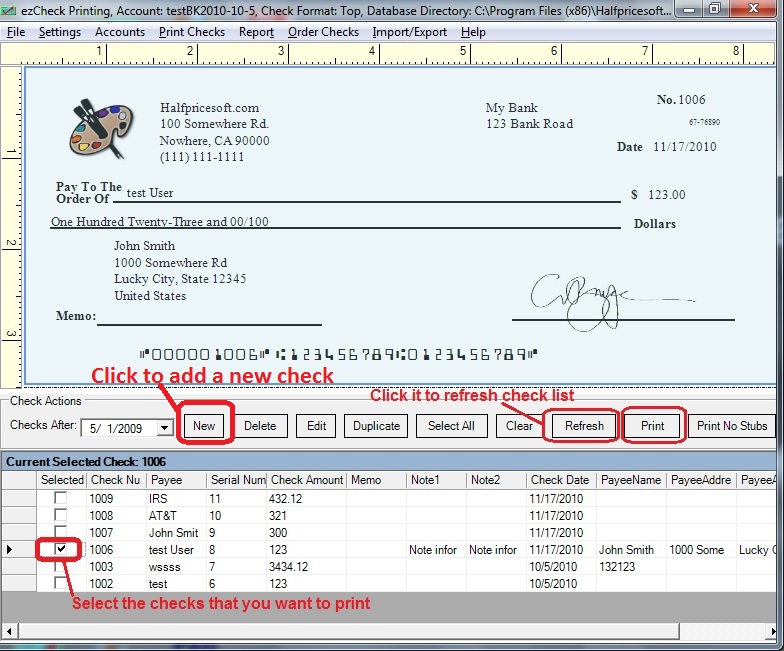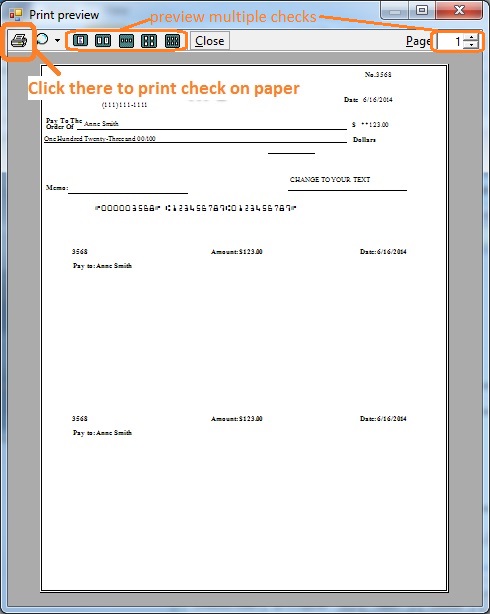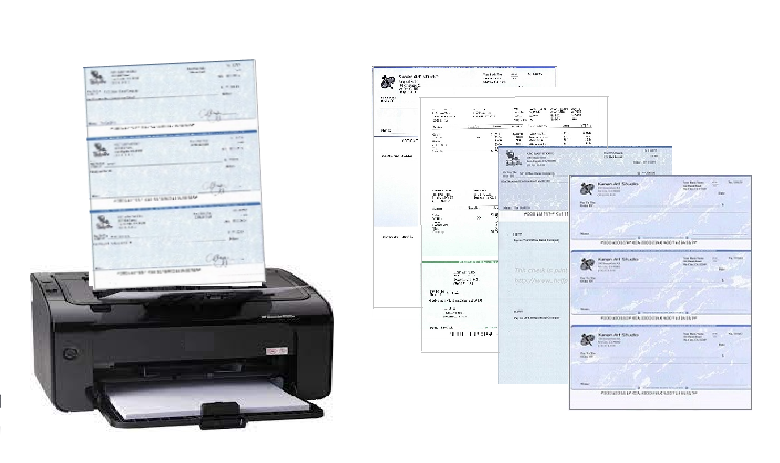Step 2: Add a new check and print it
Go back to the main page. Click the New button to add a check. Select this check from the check list and click the
Print button to print your check.
When USE BLANK STOCK options is checked, ezCheckPrinting check writer will write MICR Encoding, bank information, lines and labels and check data on check paper.
2.1 Add a check
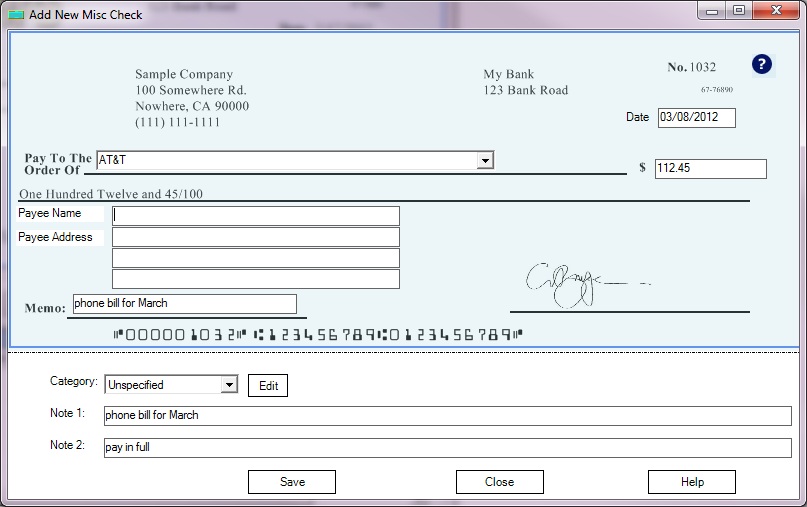
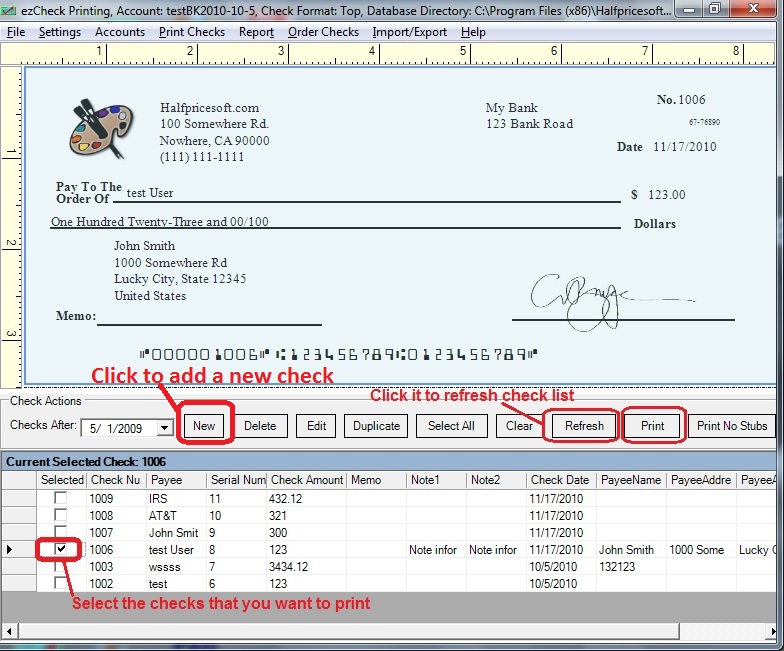 2.2 Preview checks on screen
2.2 Preview checks on screen 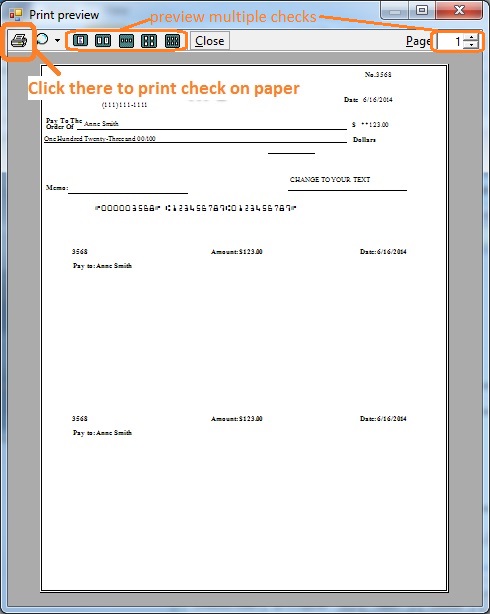 2.3 Print check on paper
2.3 Print check on paper 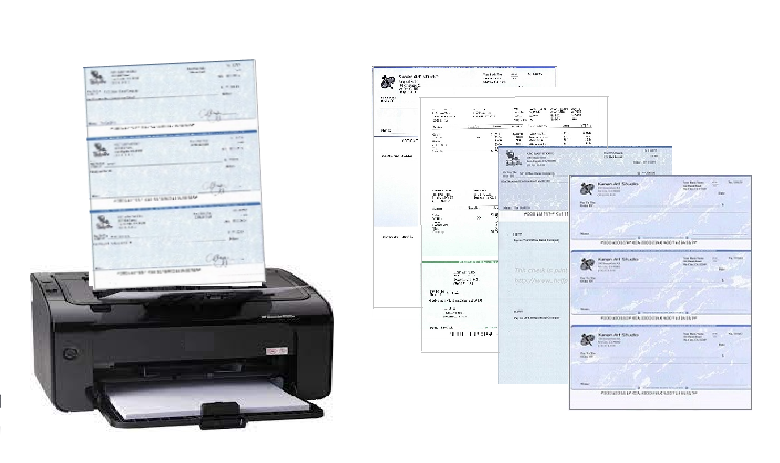
More information
How to design a check? Sample checks