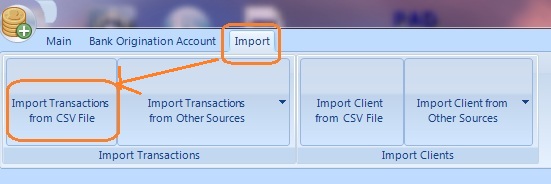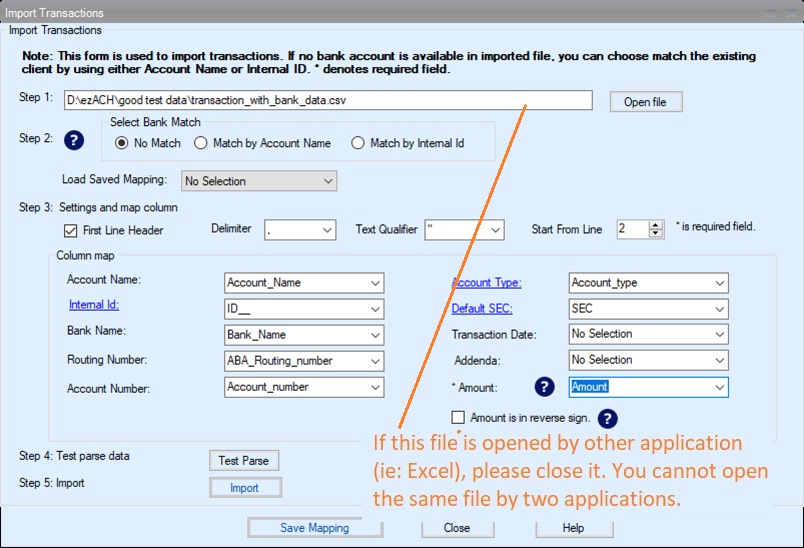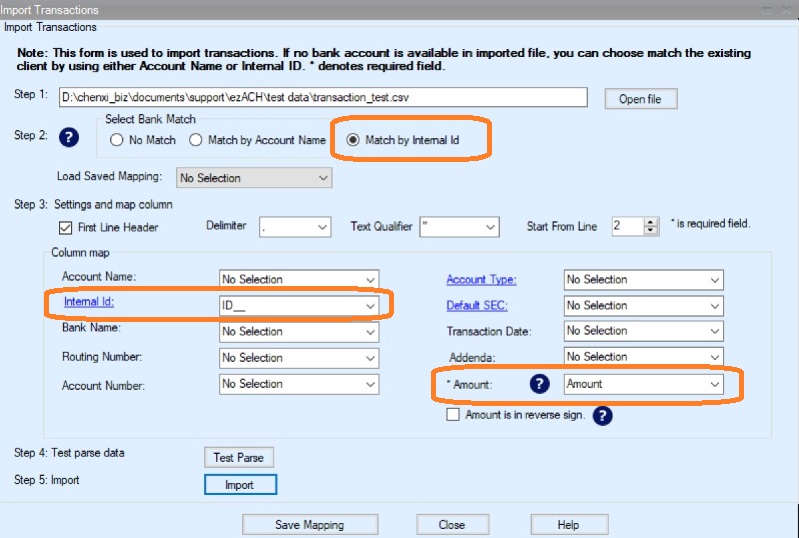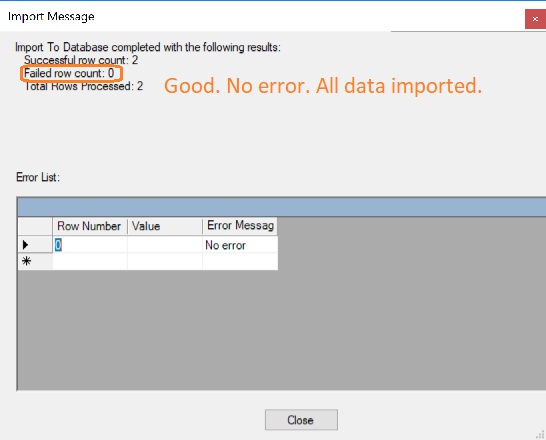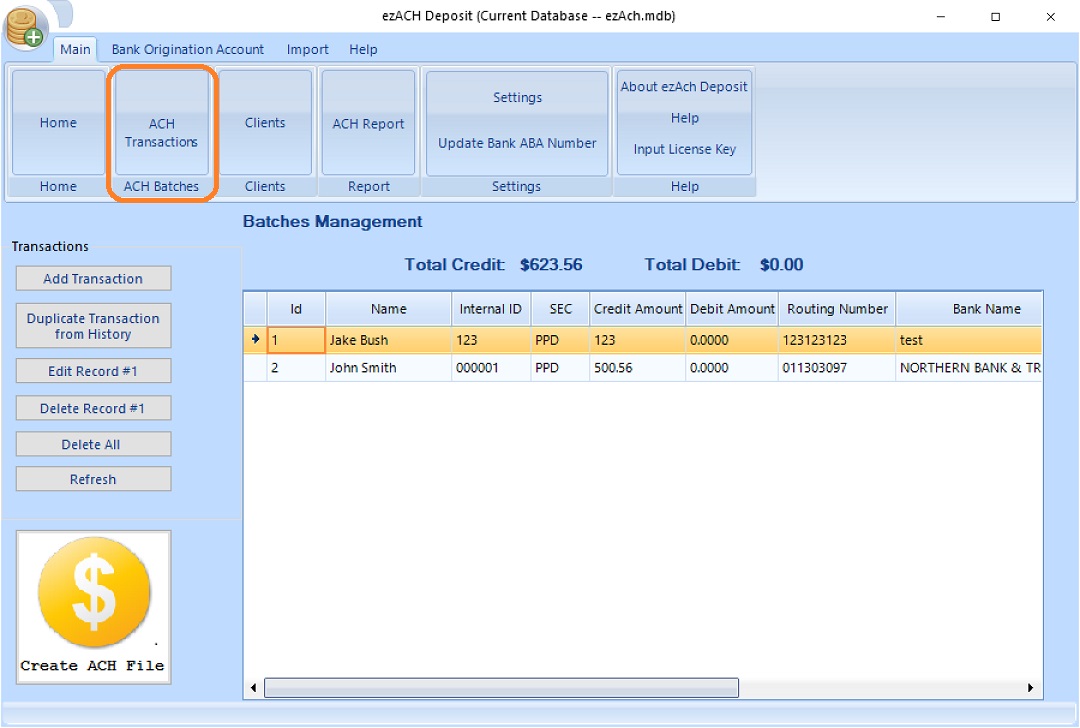Payroll and Accounting Guides
ezPaycheck Guide ezPaycheck Mac Guide ezPaycheck Features Payroll by State E-File 941 Guide ezAccounting Guide 
Sample Data filesIf you need the files for testing, you can download zipped test files here. You need to unzip them after downloading.You can follow this file format to add your data.  |