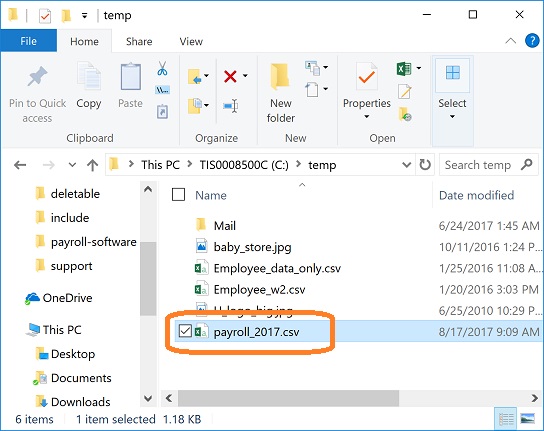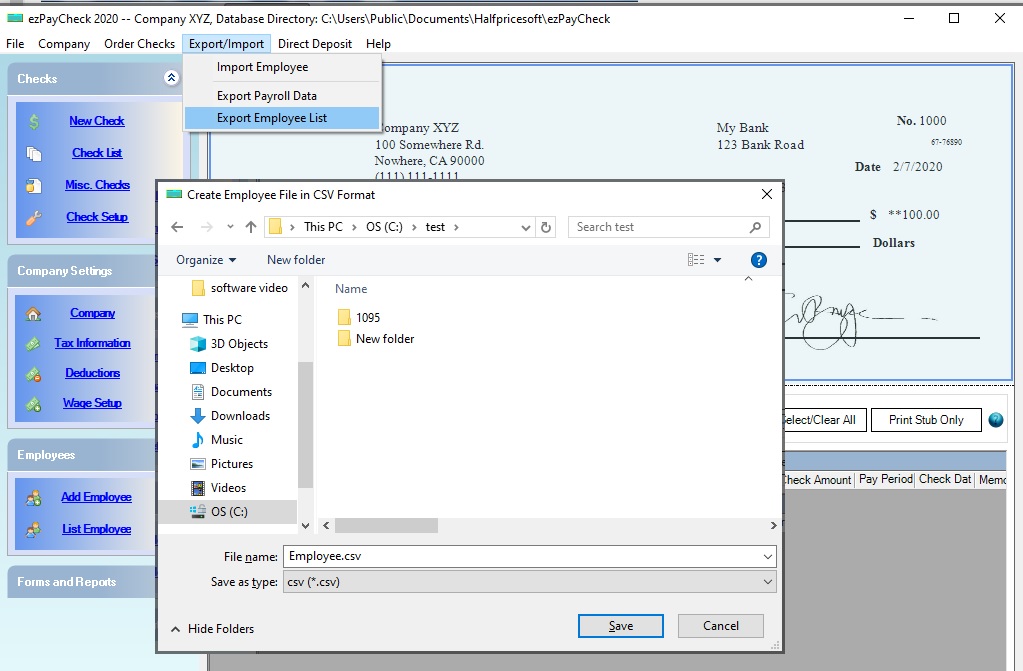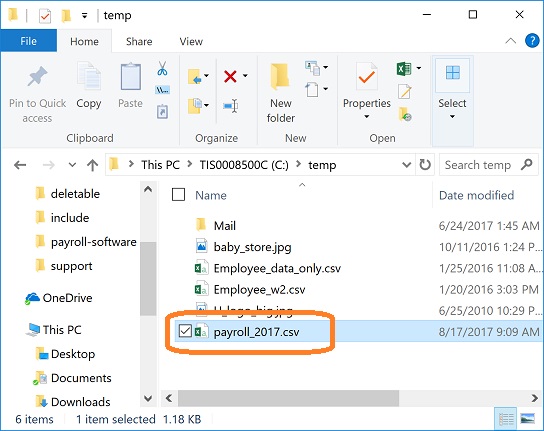Steps to Export Employee List
Step 1: Start ezPaycheck application
Step 2: Click the top menu "Export/Import", then click "Export Employee List"
Step 3: Export Data
- Change the file folder if needed.
- Enter the file name.
- Click the "Save" button
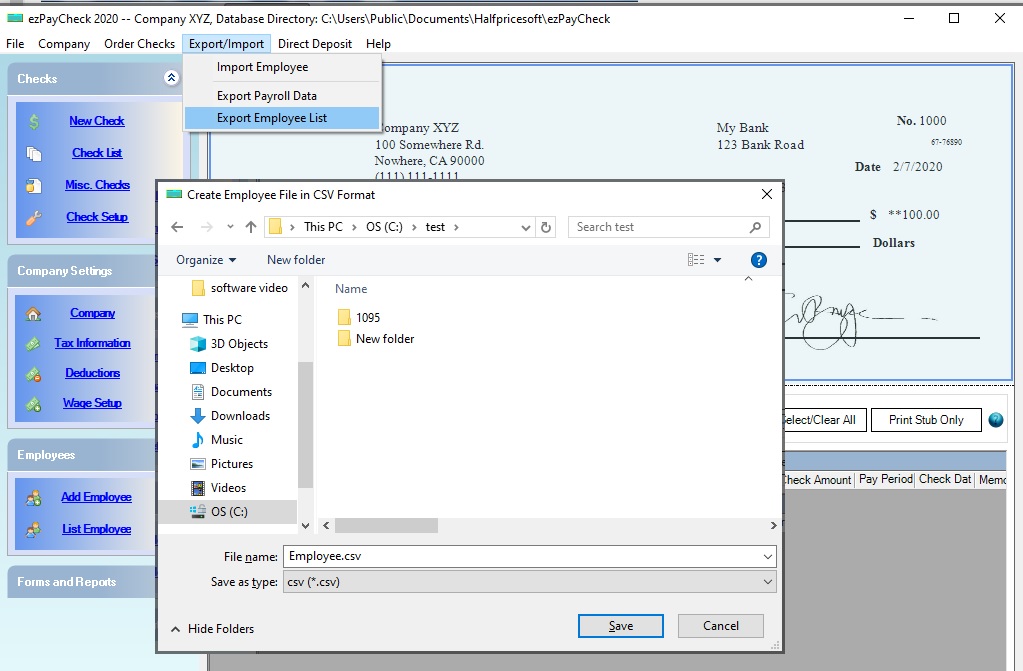
Step 4: View Data
After exporting the data, locate the .csv file in your file folder and double-click it to open and view it in Microsoft Excel.