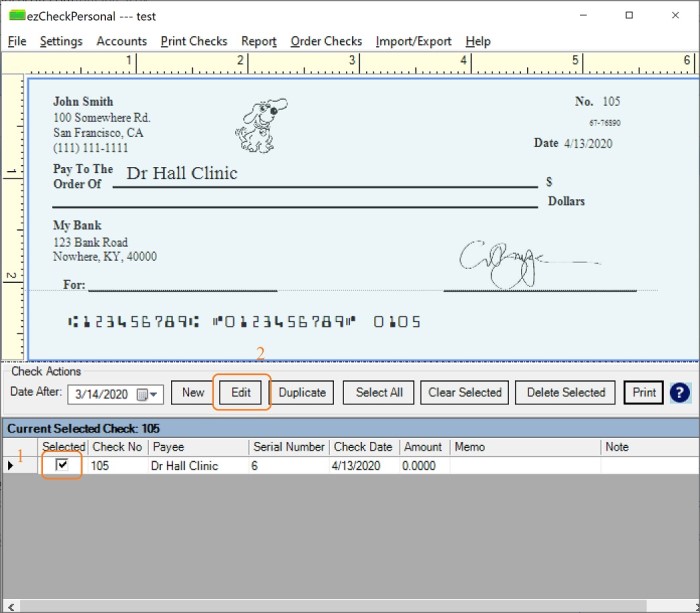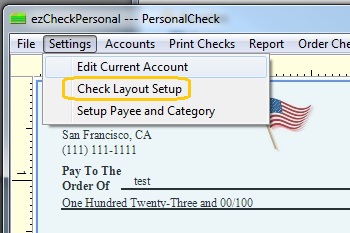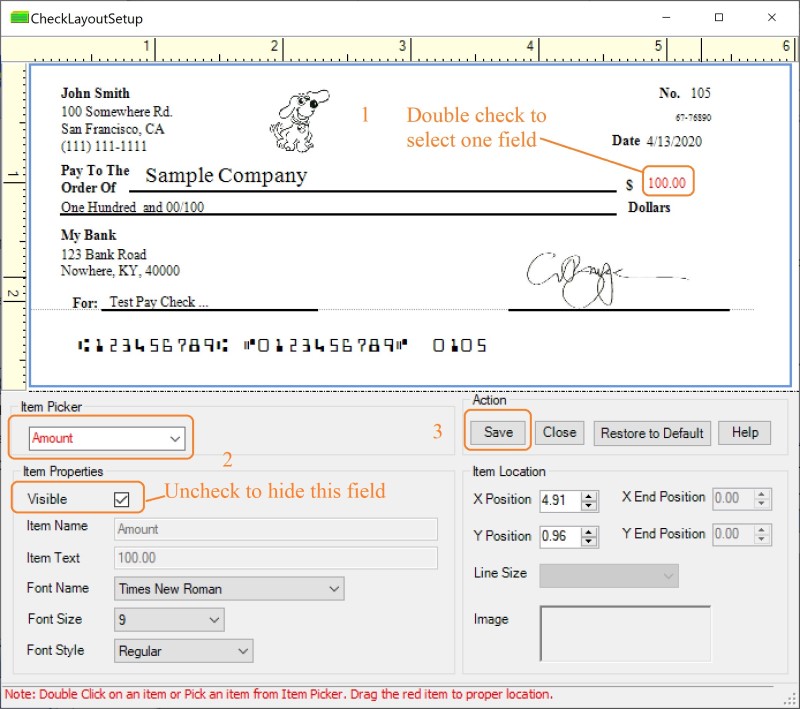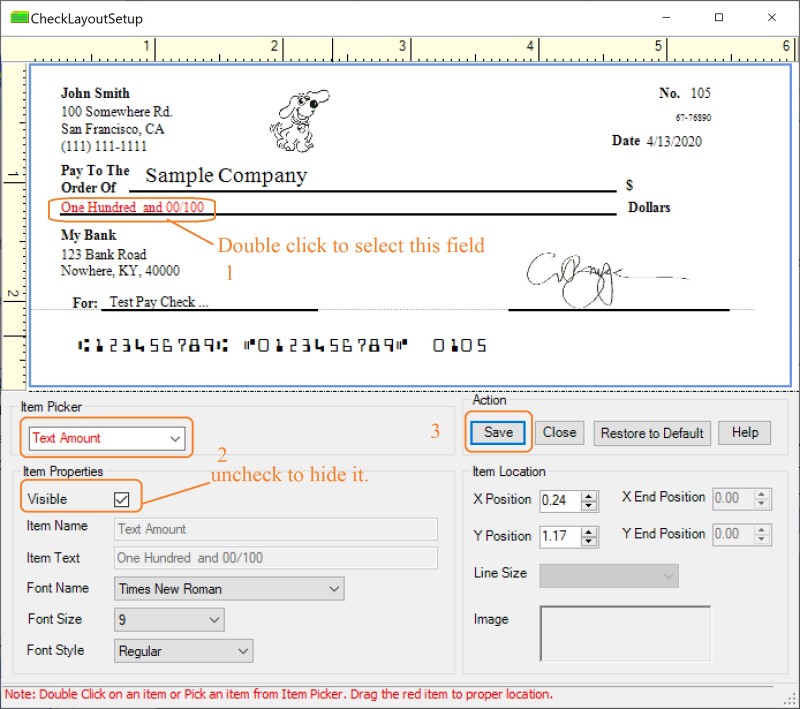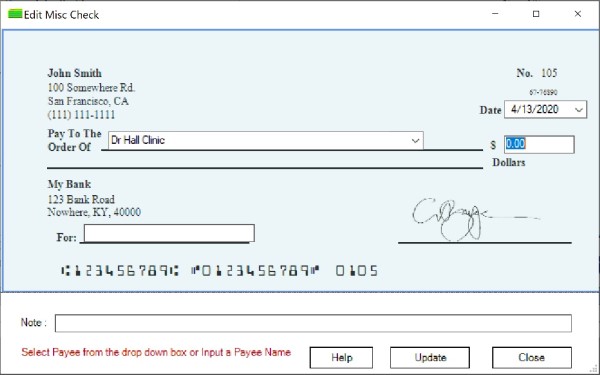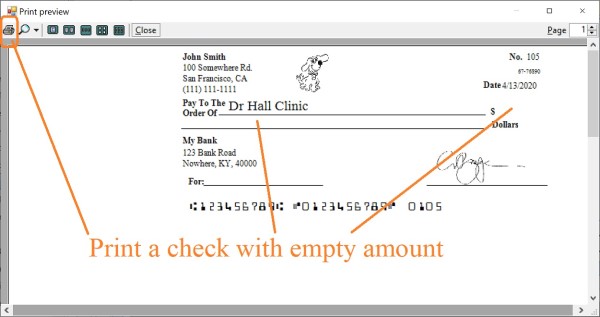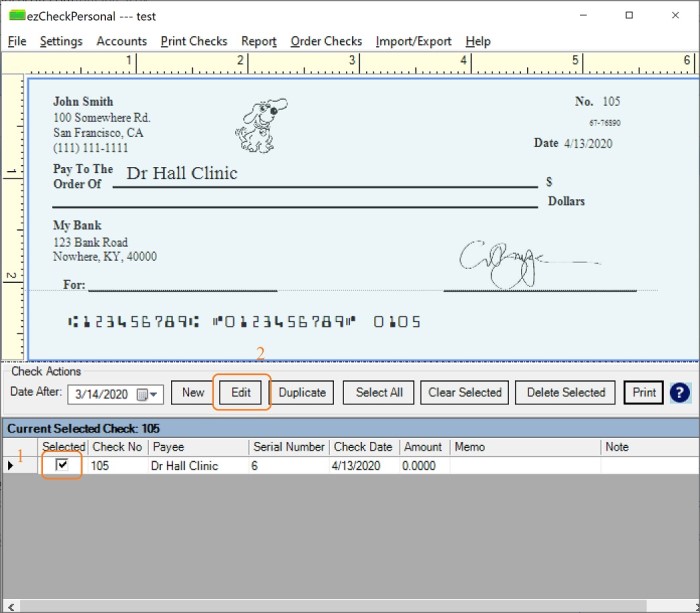ezCheckPersonal: How to Hide Amount Field Only on Check
If you need to print the pre-printd blank check to fill in later, please follow this guide.
How to print blank checks
If you need to hide amount field only on check, please follow this guide:
Step 1. Start ezCheckPersonal, click the top menu "Settings" then "Check Layout Setup" to view layout setup screen.
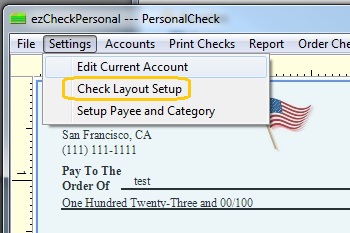
Step 2. Hide the "Amount" and the "Text Amount" fields on check
2.1 Select "Amount" from item picker, uncheck visible option and save.
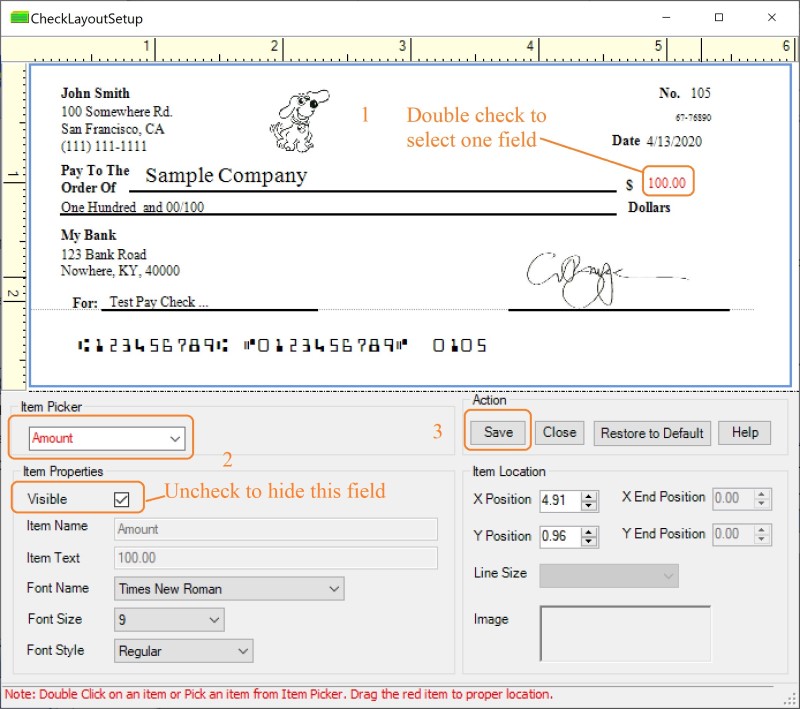
2.2 Select "Text Amount" from item picker, uncheck visible option and save.
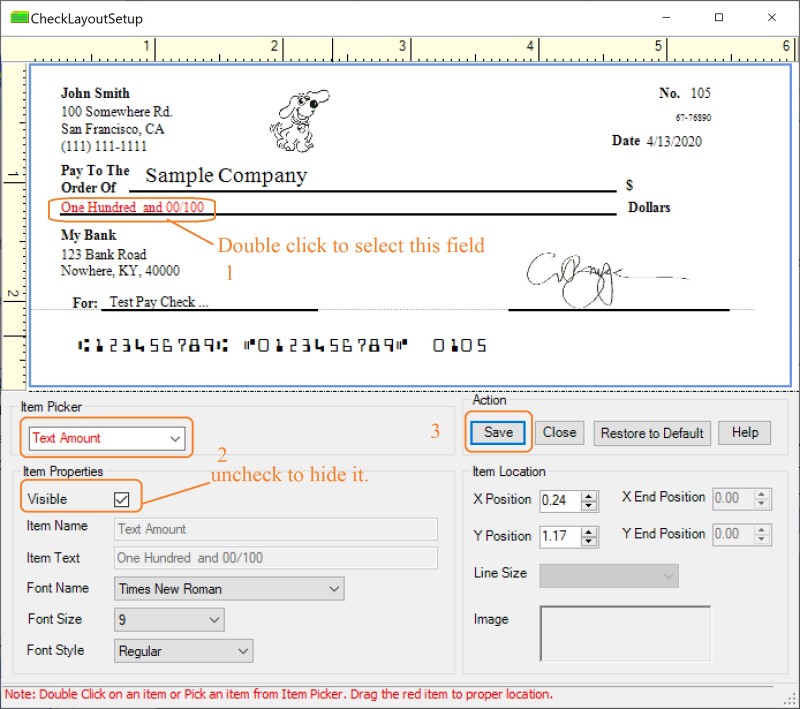
Step 3: Add and print your check
3.1 Click the New button to add a check with $0.
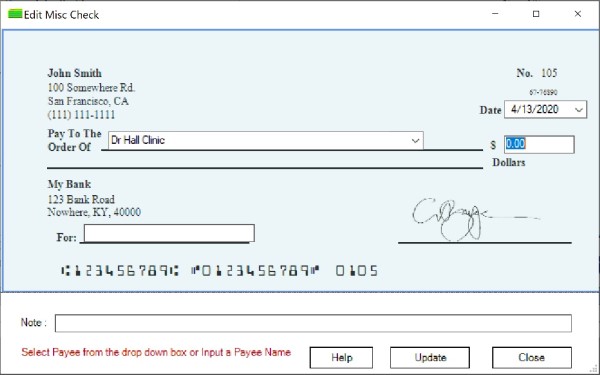
3.2 Print your check. You will see the blank amount on check.
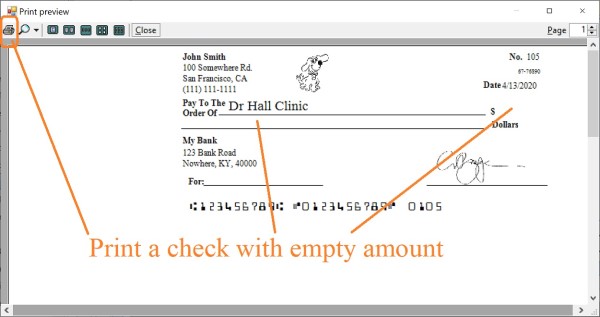
Step 4: Edit the check with the real amount later
You can edit the check later.