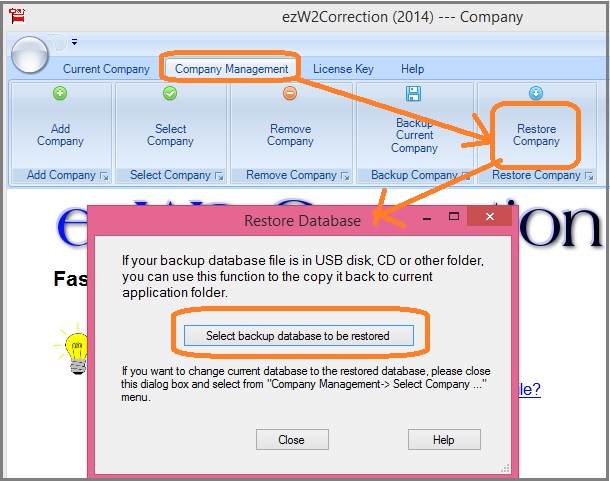ezW2Correction: How to Restore Data
ezW2Correction software makes it easy to print and efile W2C and W3C forms. ezW2Correction software can also support multiple accounts with no extra charge. Here is guide about how to restore data.
Option 1: Use database restore features if you are a small business employer
Option 2: Restore data manually if you are a CPA or tax professionals or if you have multiple accounts
After you restore the data, do not forget to select this new database file as your current database file by clicking the top menu "Company Management->Select Company"!
#Option 1: for small business - Use ezW2Correction database restore features
1. If you backup database file in USB disk or external disk before, connect external device to your local machine first.
2. Click the top menu "Company Management->Restore Company", then select the target database file.
3. Select this new database file as your current database file by clicking the top menu "Company Management->Select Company".
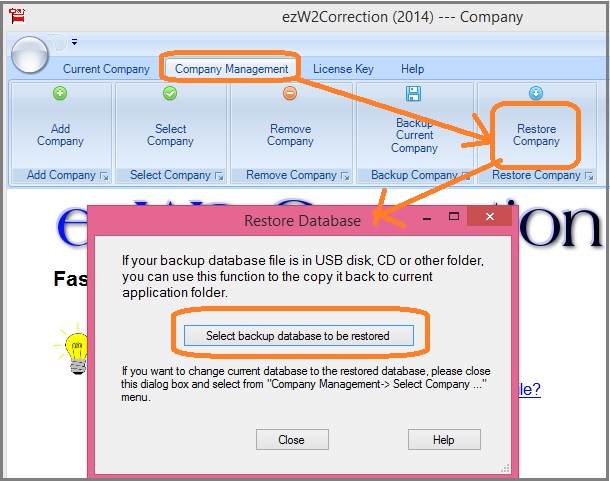
#Option 2: for CPAs - Restore data manually
1. If you backup database files in USB disk or external disk before, connect the external device to your local machine first.
2. Copy the database files (.mdb files) from the USB disk or network location to your data folder.
The default ezW2Correction data folder is:
C:\Users\Public\Documents\Halfpricesoft\ezW2C(20XX)
3. Select this new database file as your current database file by clicking the top menu "Company Management->Select Company".