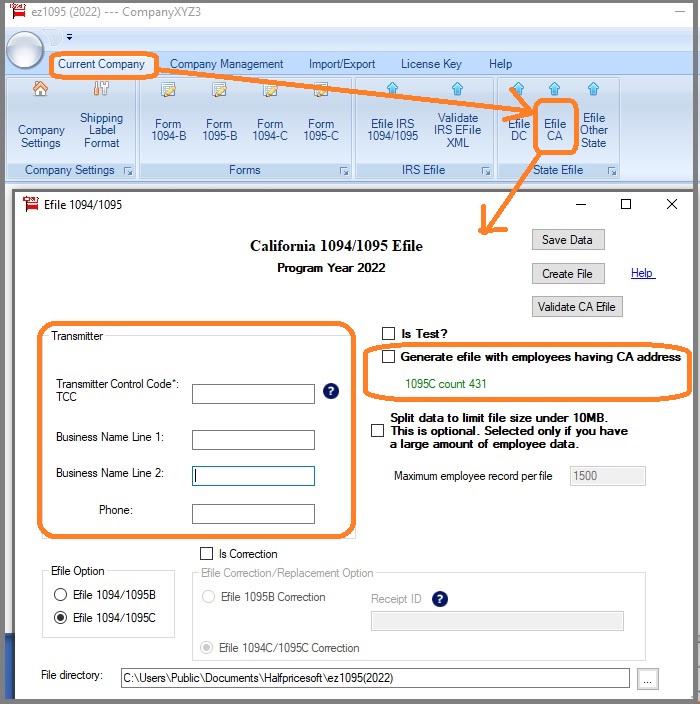Step 4: Transmit Production Data to CA State
4.1 Enter data manually or import data from file
4.1.1: Enter company information
4.1.2: Enter or import 1095 form information
4.1.3: Enter form 1094 information
4.1.4: Print 1095 forms for recipients
Related links:
-
How to prepare and print Form 1095-C and 1094-C -
How to prepare and print Form 1095-B and 1094-B -
How to Import Data -
IRS Form 1094/1095C Instructions -
IRS Form 1094/1095B Instructions Step 4.2: Generate XML documents
4.2.1 Click ez1095 top menu "Current Company" then "Efile CA" to view CA efile screen
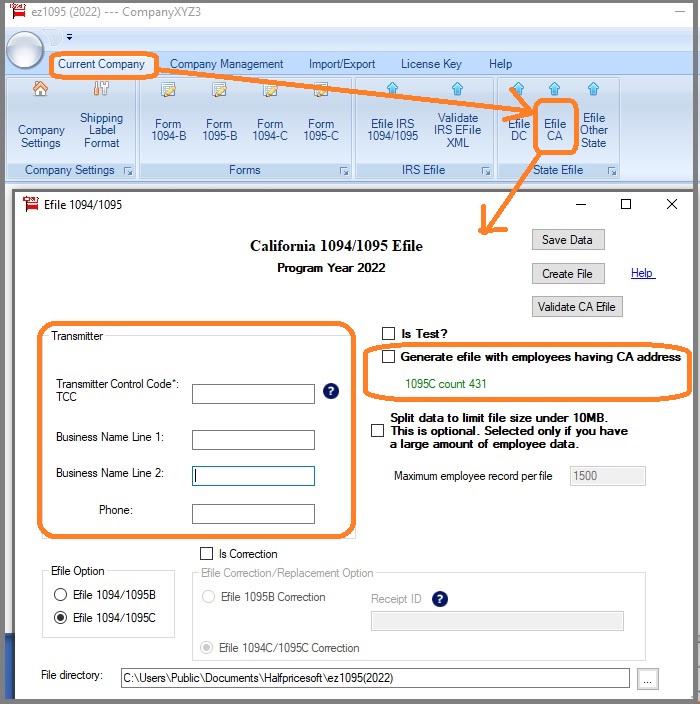
4.2.2 Input your CA TCC and business information.
4.2.3 Check the option "Generate efile with employees having CA address" if you do not want to include all 1095 forms.
4.2.4 DO NOT check the "Is Test" option box for your production file.
4.2.5 Click the "Save Data" form to save your efiling settings.
4.2.6 Click the "Create File" button to generate the XML files:
- "CAManifest_soapheader_xxxxxx.xml" (the manifest file)
- "CA1094X_Request_YourTCC_xxxxx.xml"(the data file).
Your default efile location will be in "C:\Users\Public\Documents\Halfpricesoft\ez1095(20XX)" directory. You can change this path.
ie: for Year 2020, the default path is ez1095(2020).
4.2.7 Click "Validate CA Efile" button to validate the CA XML file. If no error, continue.
Step 4.3: Upload to CA State
There are two file to be uploaded.
"CAManifest_soapheader_xxxxxx.xml"
This is the manifest file.
"CA1094X_Request_YourTCC_xxxxx.xml".
This is the data file.
PLEASE DO NOT MODIFY FILES. Please record the Receipt ID after uploading.