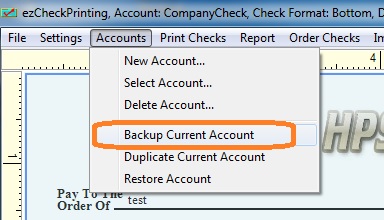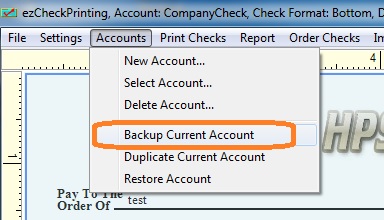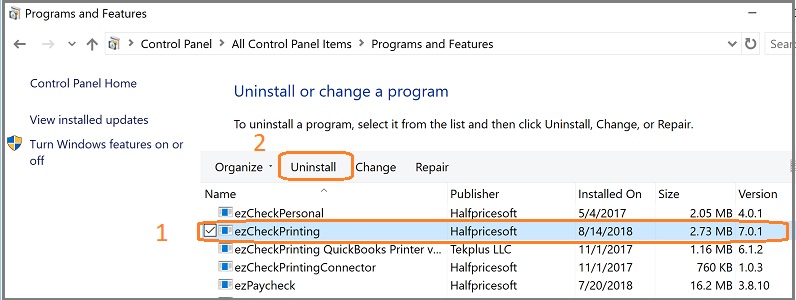Payroll and Accounting Guides
ezPaycheck Guide ezPaycheck Mac Guide ezPaycheck Features Payroll by State E-File 941 Guide ezAccounting Guide 
It is optional. If you can print checks from your computer with no problem, you do not need to update ezCheckPrinting.
You can view more details from the log file.
If you purchased ezCheckPrinting version 9, you will get updates for version 9 for free. If you purchased version or previous version, you need to purchase the new license key to use the latest version.
We offer $5 discount to previous clients. You can contact us to receive the special purchase link. We need to retrieve your previous order. Please list the email or the Amazon ID or the transaction ID in your purchase link request message.
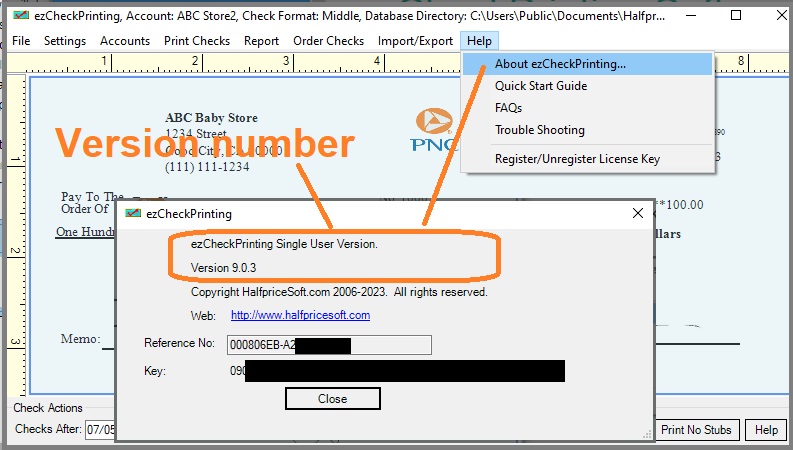

Please follow this guide to transfer ezCheckPrinting data to a new computer.