
Payroll and Accounting Guides
ezPaycheck Guide ezPaycheck Mac Guide ezPaycheck Features Payroll by State E-File 941 Guide ezAccounting Guide 
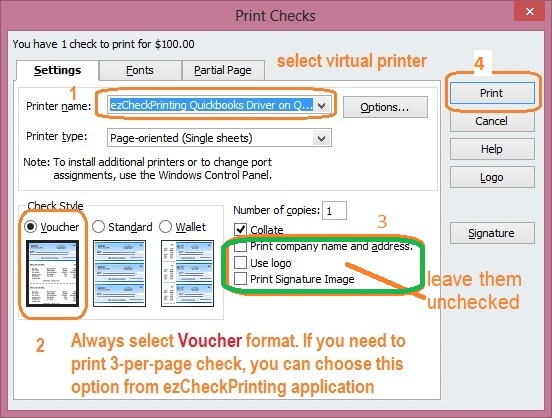
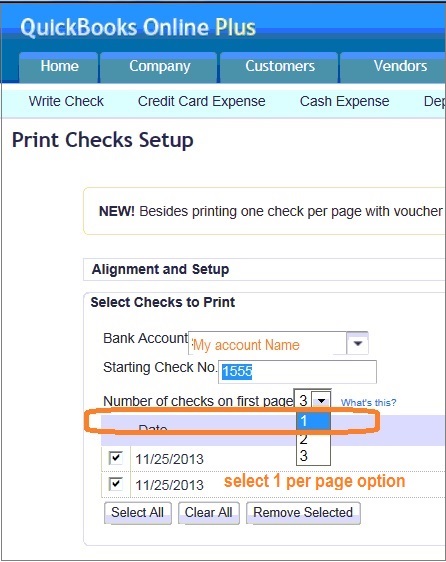
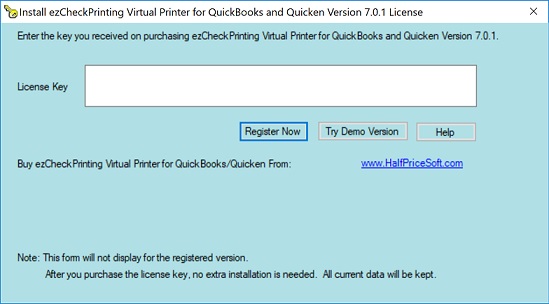
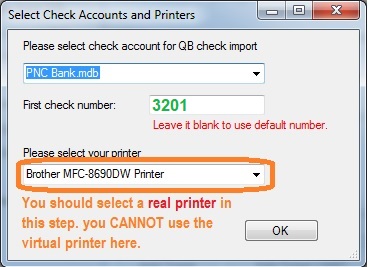
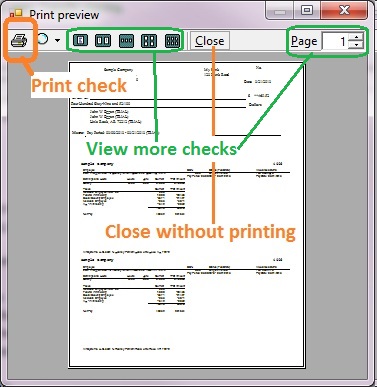

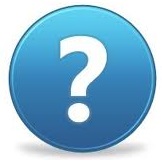 | If you have still have questions, you can also check the FAQs page or contact us at [email protected]. We are glad to assist you as soon as possible. |