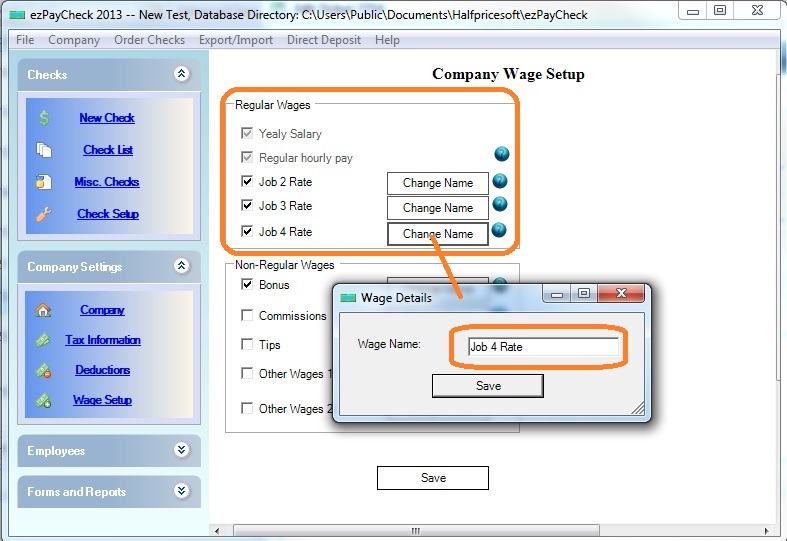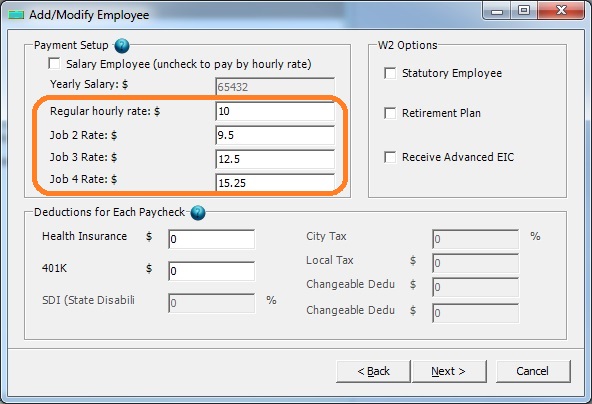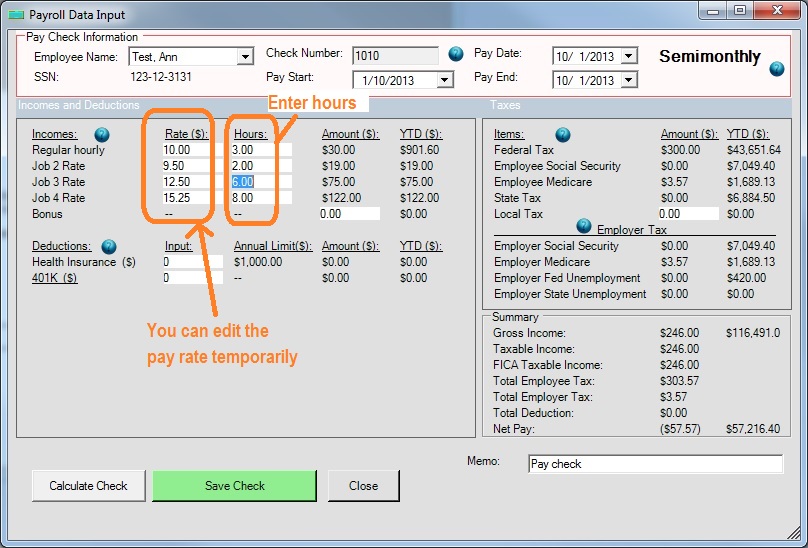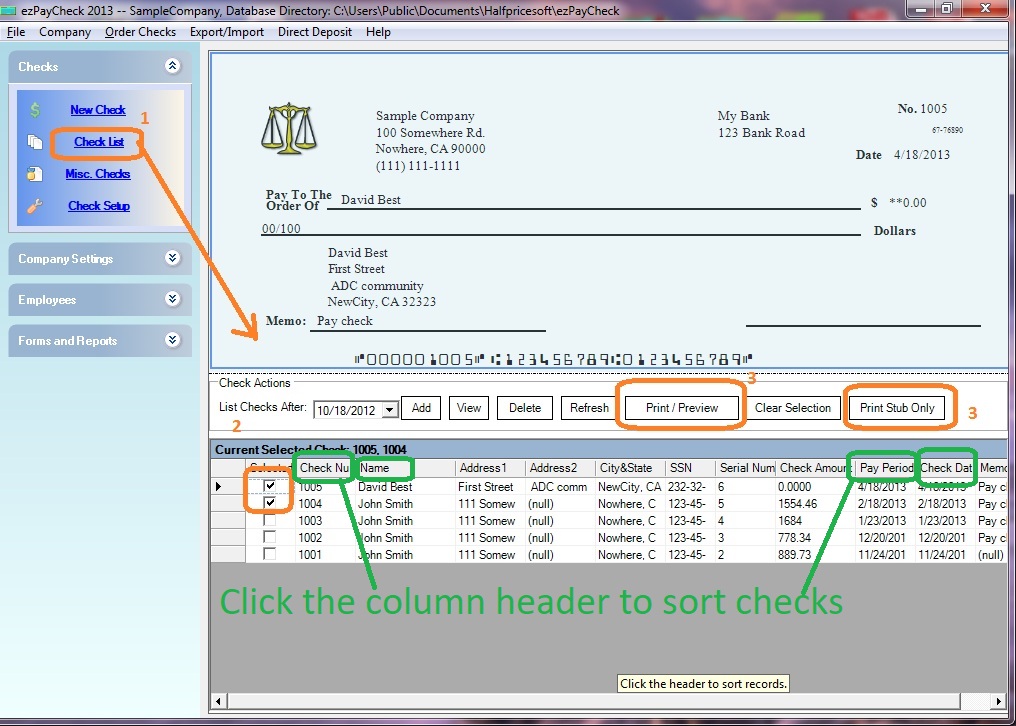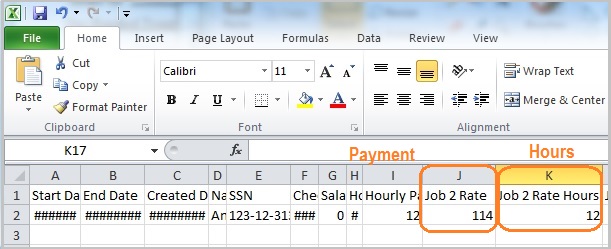ezPaycheck Payroll: How to Create a Paycheck by Jobs
ezPaycheck payroll software is the easy-to-use and flexible payroll tax solution for small businesses. It can handle paychecks by hourly rate, salary, shift rate, commissions, tips, pay-by-piece, pay-by-load and more. It also prints paychecks on blank stock and pre-printed checks.
Here are the steps to pay an employee who is paid at the different pay rates for the different jobs during the same pay period:
For example:
Employee XYZ is paid at $8 per hour as a cashier and $10.5 as a driver in a pizza store
Step 1: Add the new payment type
You can click the ezPaycheck left menu "Company Settings" then "Wage Setup" to view wage set up screen.
You can check one paytype not in use now, then click the button behind it to rename it.
Enter the new payment type and save it. (For example "driver", "cashier" or other name)
Click the Save button on Wage Setup screen to update your change.
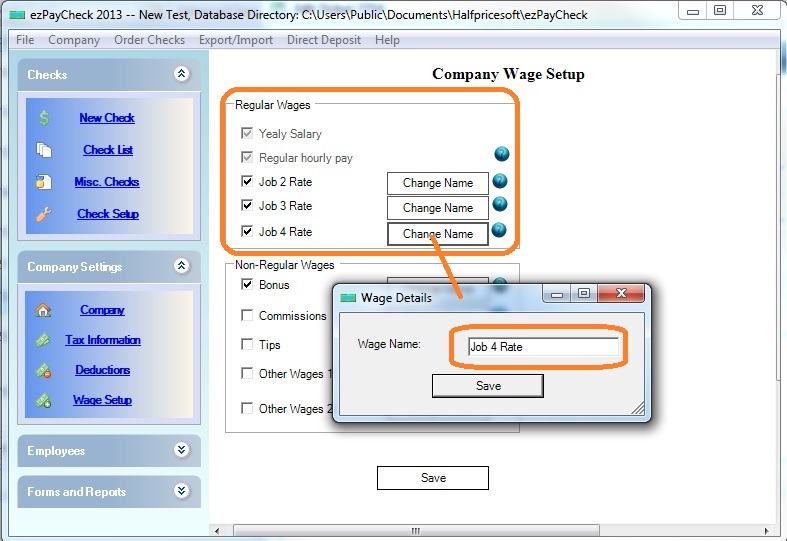
(Click image to enlarge)
Step 2: Set up the employee pay rates for different jobs
Click the left menu "Employee List" to view employee list.
Add/Edit the employee, and enter the new pay rate.
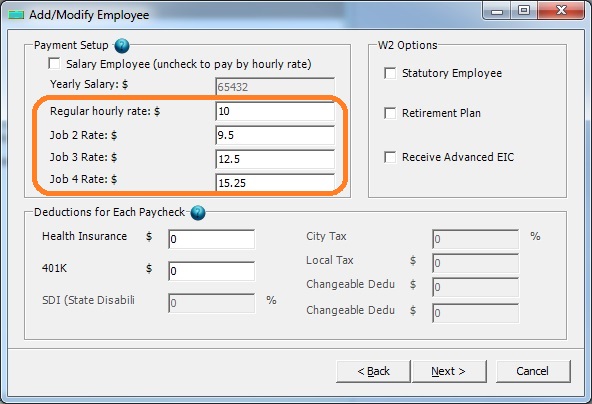
(Click image to enlarge)
Step 3: Generate a new payCheck
Enter the hours for different jobs
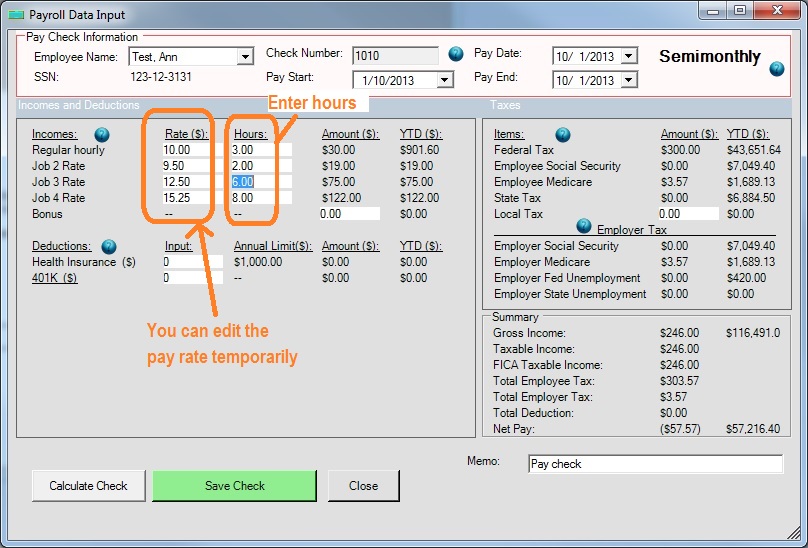
(Click image to enlarge)
Step 4: Print paychecks
- Select checks from check list
- Click Print button to print checks
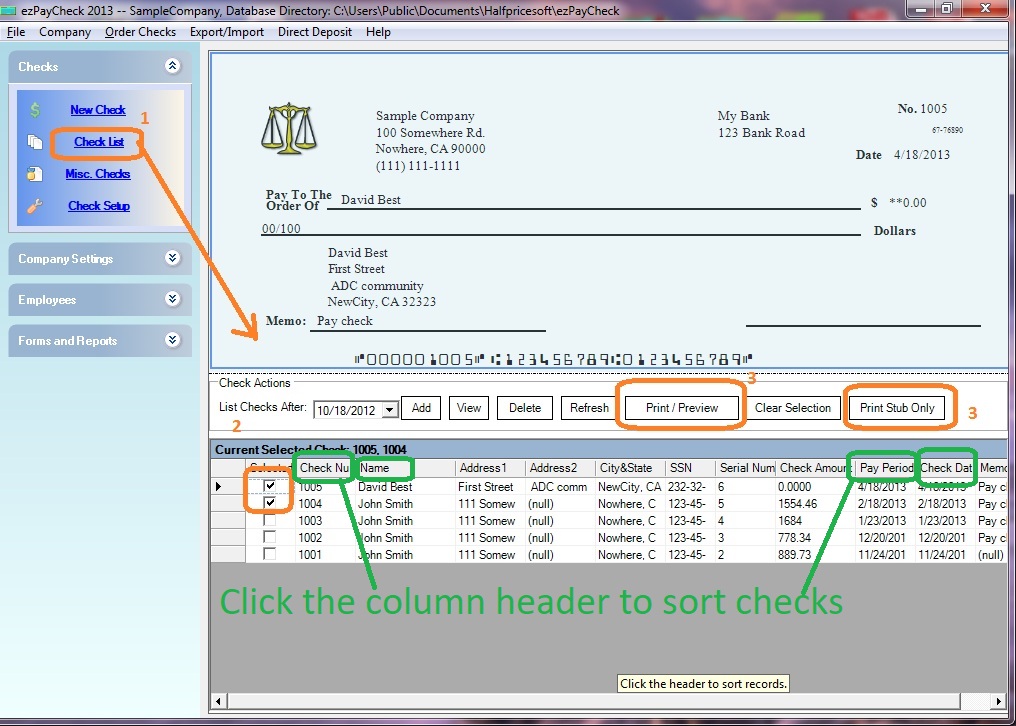
(Click image to enlarge)
How to view report
You can export payroll data to external .csv file and view the report with Microsoft Excel application. You can click left menu "Reports" to view report option. Then click the "Export Payroll Data" button to export payroll data.
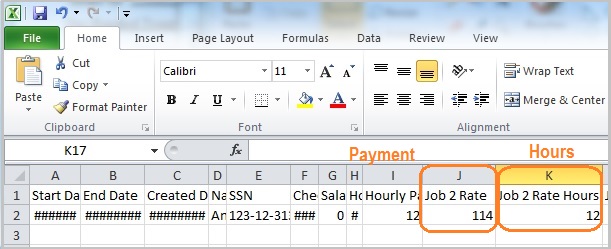
(Click image to enlarge)
Related Links:
Download Now >
Buy Now >