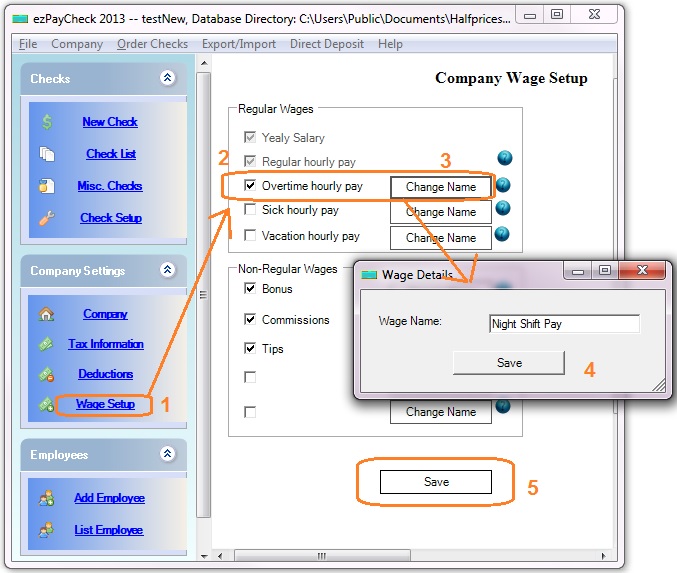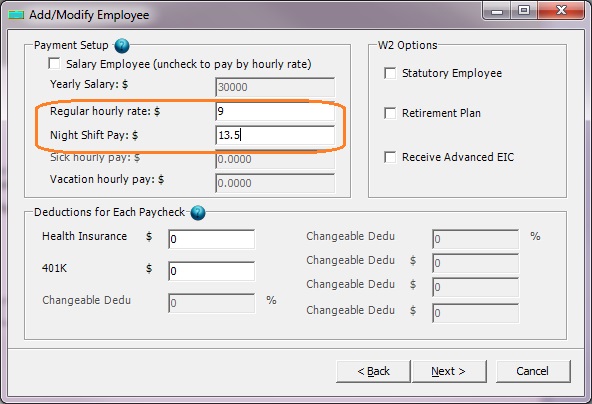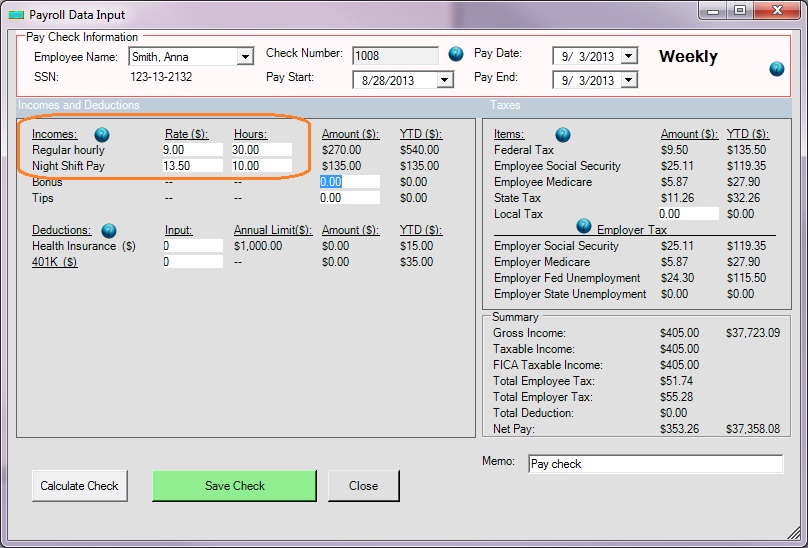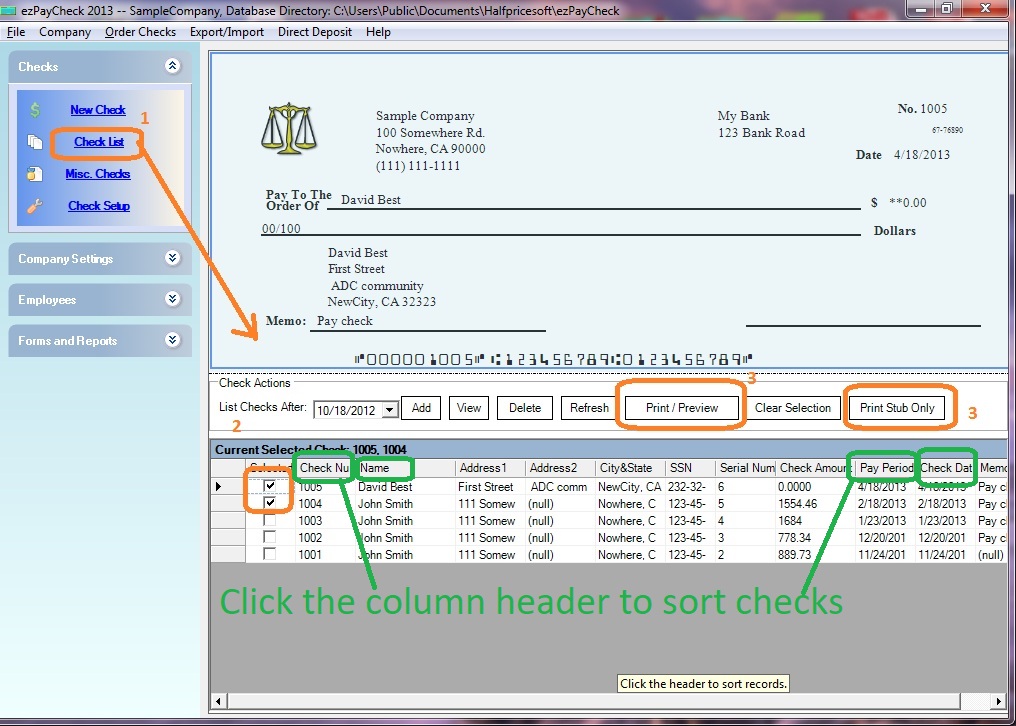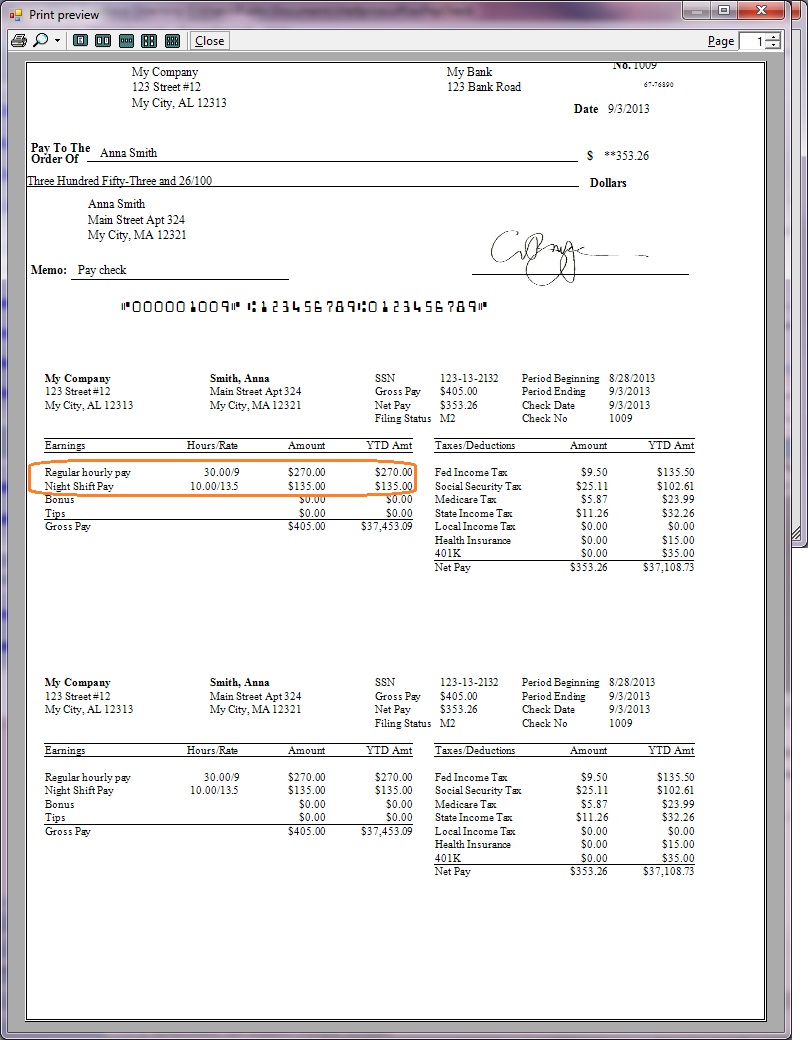Payroll Differential Rate: How to Create a Paycheck by Shift
ezPaycheck payroll software makes small business payroll an easy job. It can handle paychecks by hourly rate, salary, shift rate, commissions, tips, pay-by-piece, pay-by-load and more. It also prints paychecks on blank stock and pre-printed checks.
Here are the steps to pay an employee with different pay rates for the same pay period:
For example:
Employee XYZ is paid at rate1 in the day and rate2 at night in a manufacture environment;
or employee XYZ is paid at rate1 when he works as a driver and rate2 when he works as a cashier in a pizza store;
or employee XYZ is paid at rate1 when he works during lunch time and rate2 when he works during dinner time in a restaurant;
Step 1: Set up the new payment type
You can click the ezPaycheck left menu "Company Settings" then "Wage Setup" to view wage set up screen.
You can check one paytype not in use now, then click the button behind it to rename it.
Enter the new payment type and save it. (For example "Night Shift", "2nd shift" or other name)
Click the Save button on Wage Setup screen to update your change.
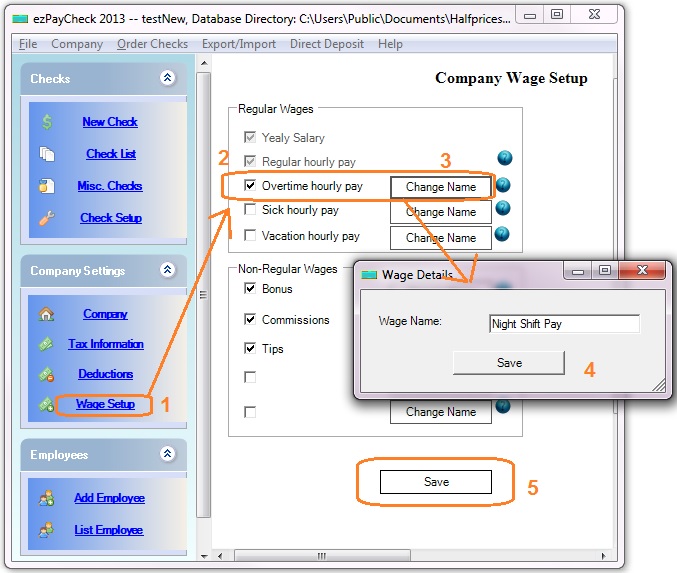
(Click image to enlarge)
Step 2: Specify the pay rate(s) in employee profile
Click the left menu "Employee List" to view employee list.
Add/Edit the employee, and enter the new pay rate.
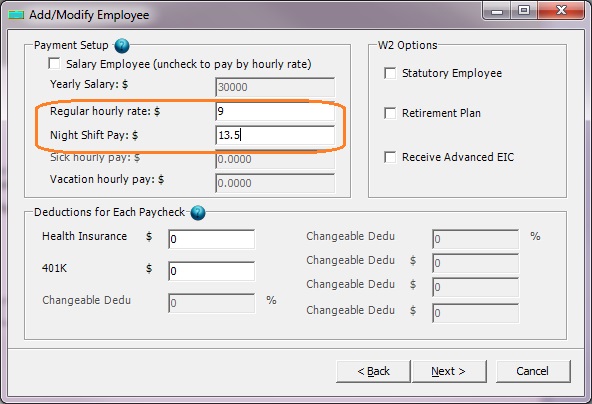
(Click image to enlarge)
Step 3: Add a new payCheck
Enter the hours for regular shift and special shift
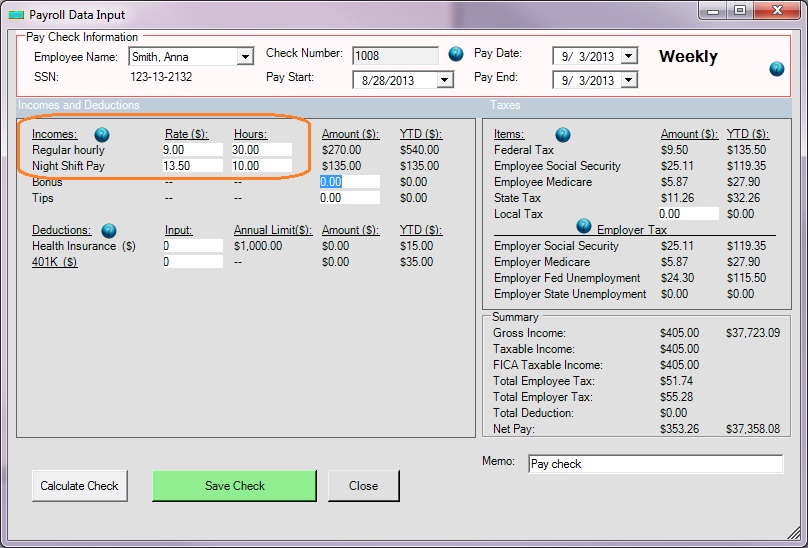
(Click image to enlarge)
Step 4: Print paychecks
- Select checks from check list
- Click Print button to print checks
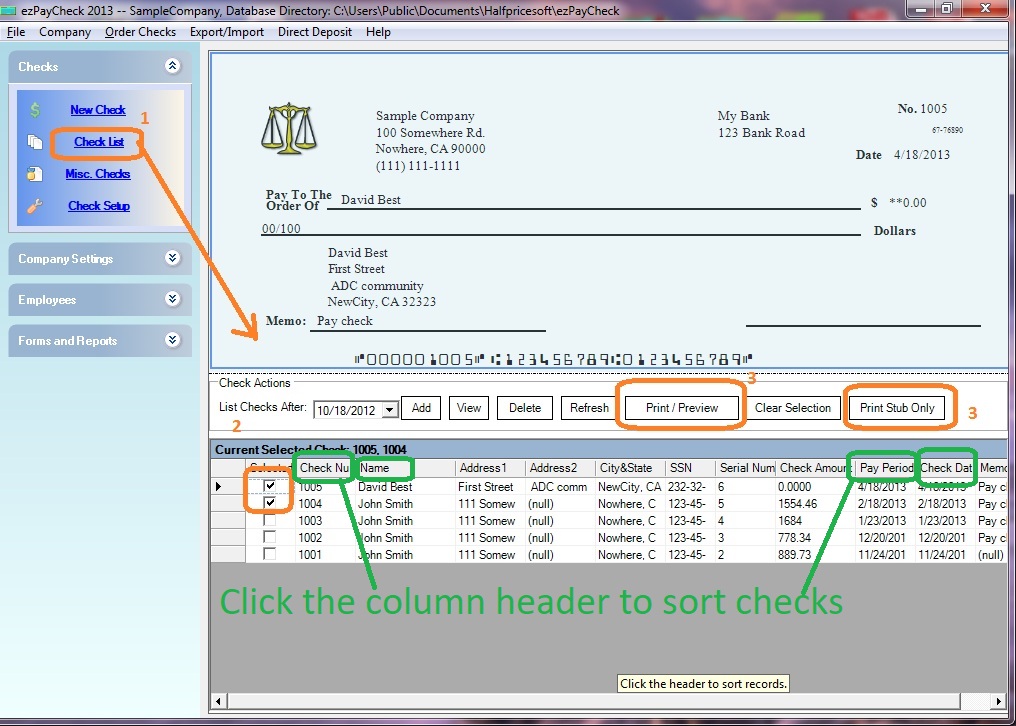
(Click image to enlarge)
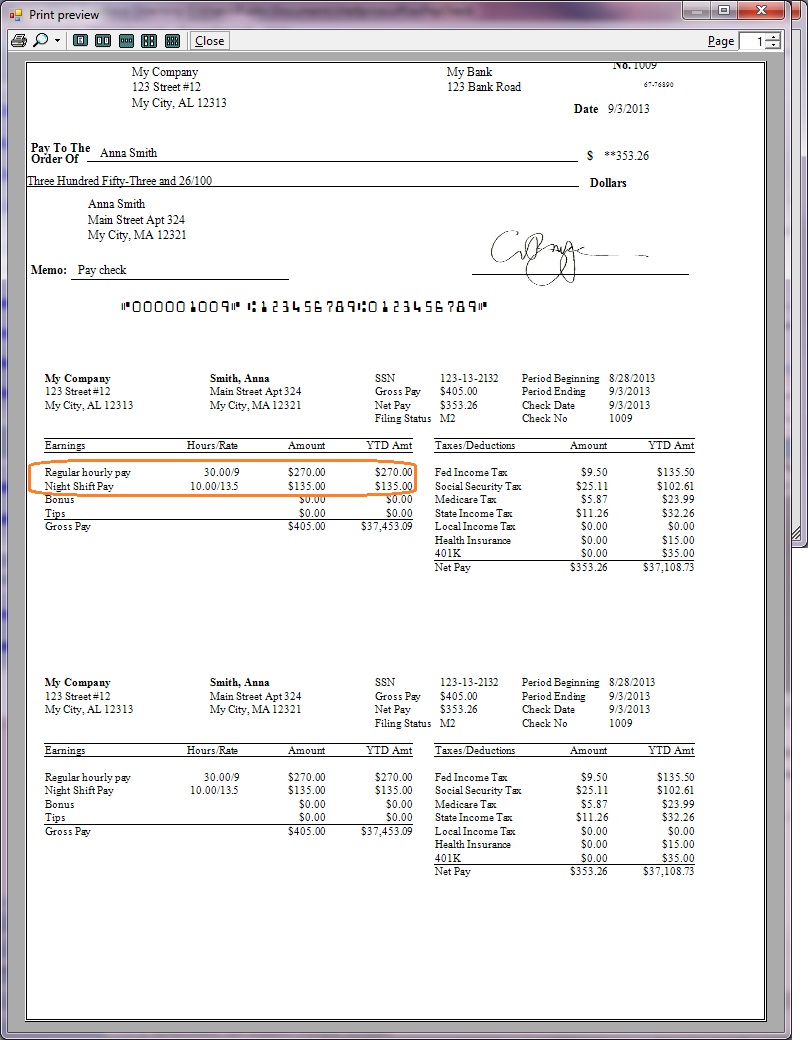
(Click image to enlarge)
Related Links:
Download Now >
Buy Now >