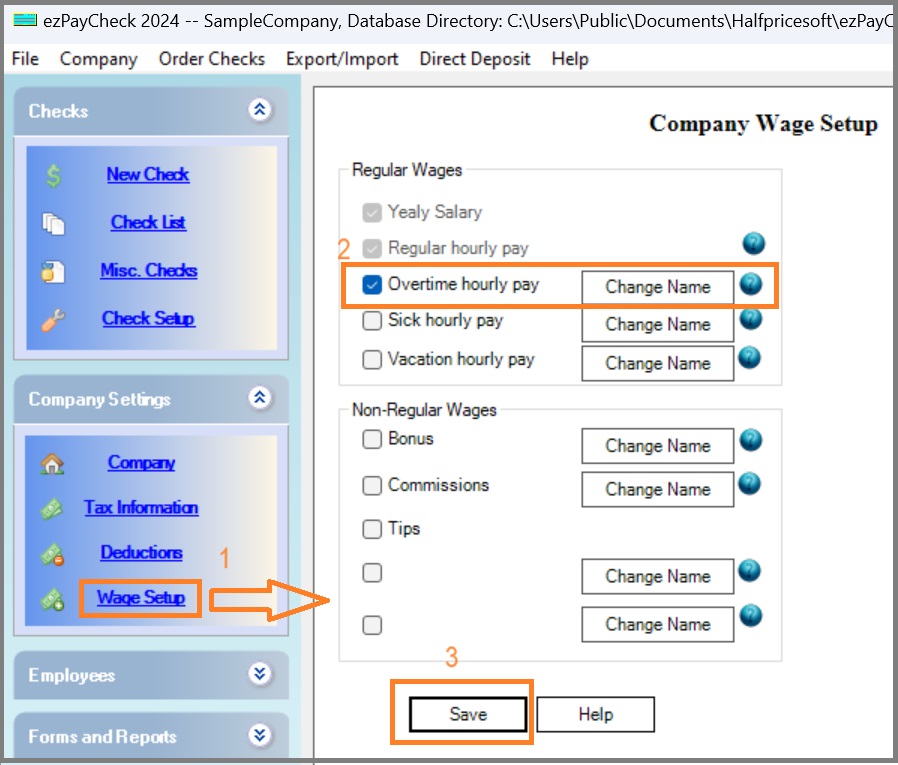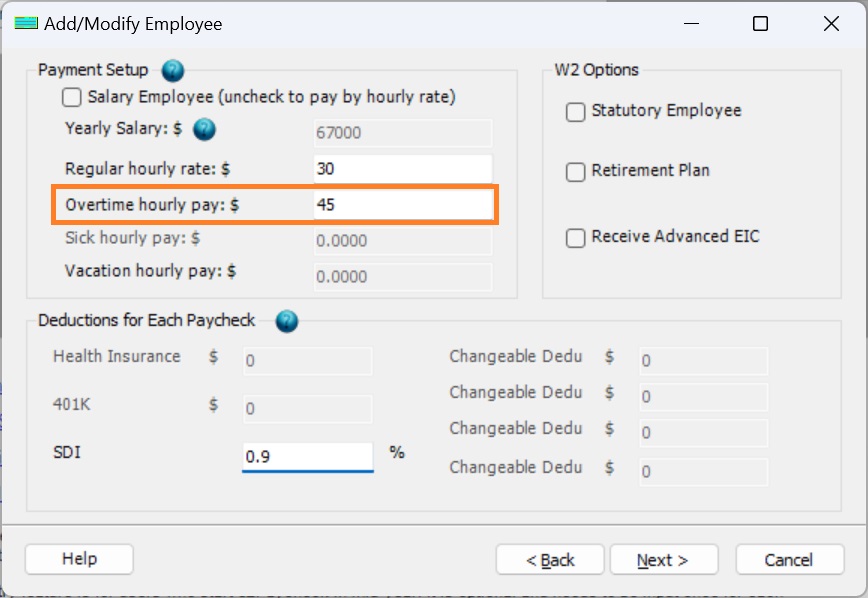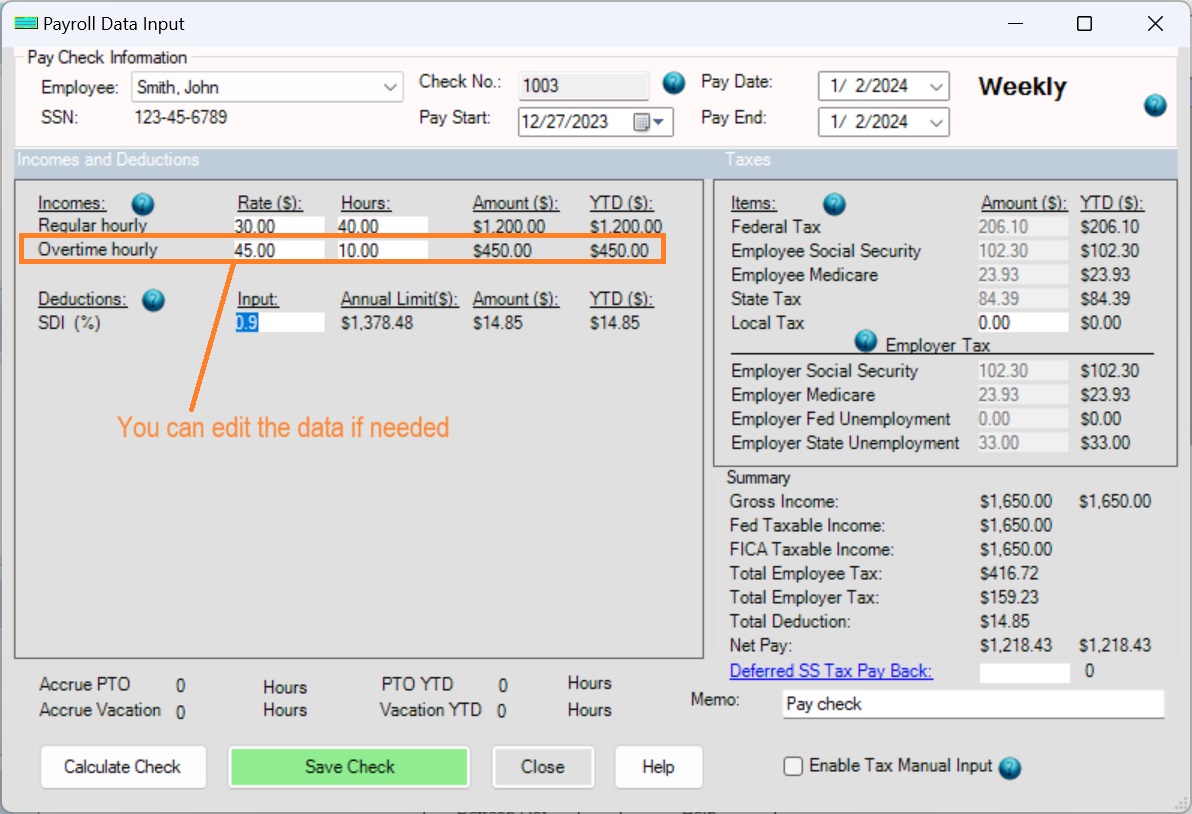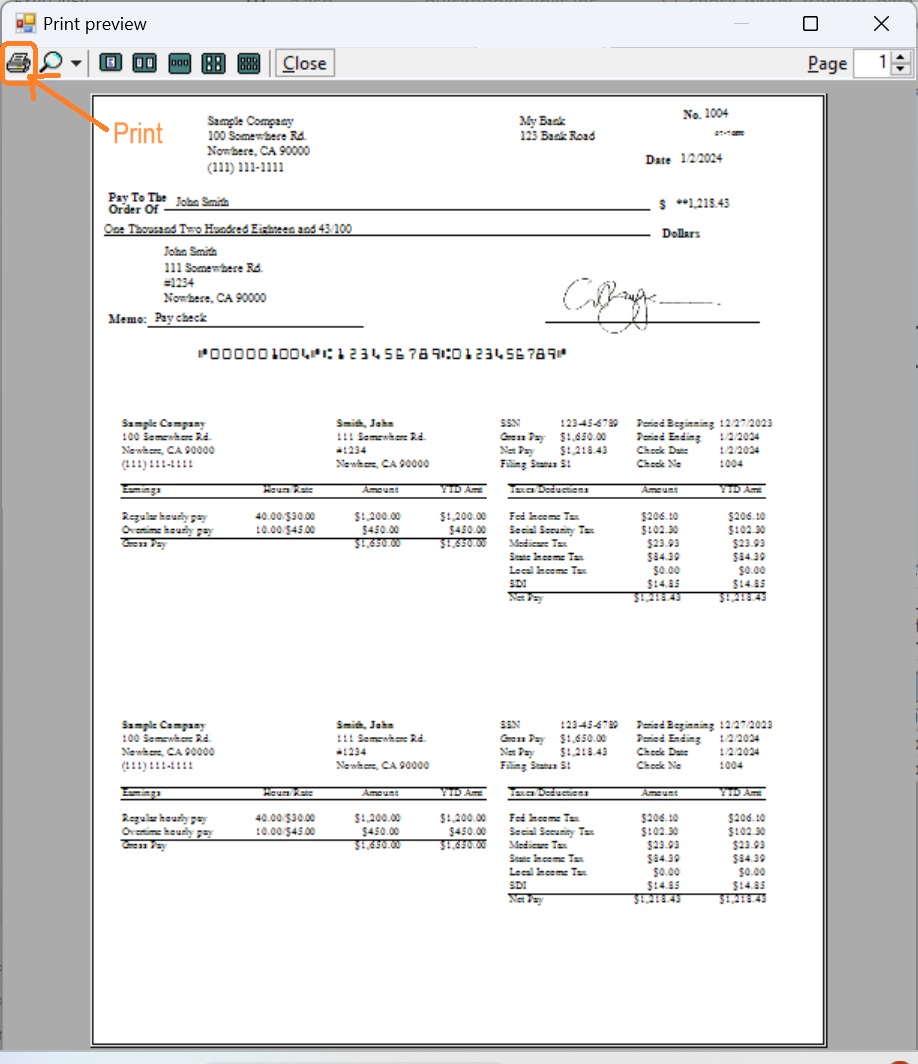ezPaycheck Payroll: How to Manage Overtime Payment
Download Now >
Buy Now >
ezPaycheck payroll software is the easy-to-use and flexible payroll tax solution for small businesses. It can handle paychecks by hourly rate, salary, shift rate, commissions, tips, pay-by-piece, pay-by-load and more. It also prints paychecks on blank stock and pre-printed checks.
Here are the steps to manage overtime payment.
Step 1: Enable the overtime payment type
Click the ezPaycheck left menu "Company Settings" then "Wage Setup" to view wage set up screen.
Check the payment option "Overtime hourly pay".
Click the Save button.
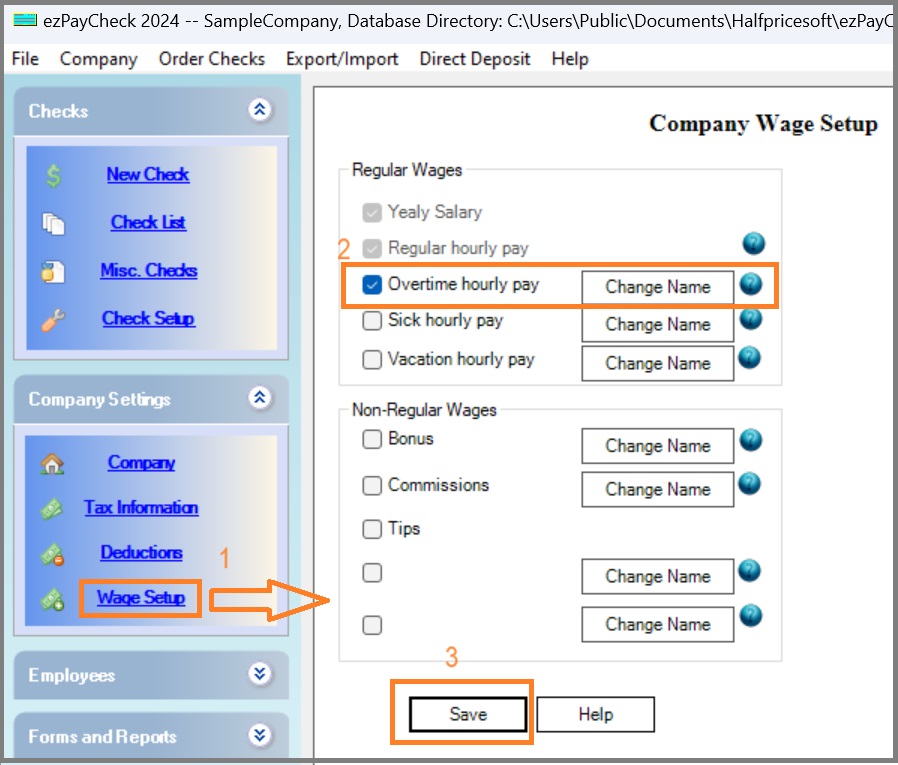
Step 2: Set up the employee pay rates for overtime pay
Click the left menu "Employee List" to view employee list.
Add/Edit the employee, and enter the new pay rate.
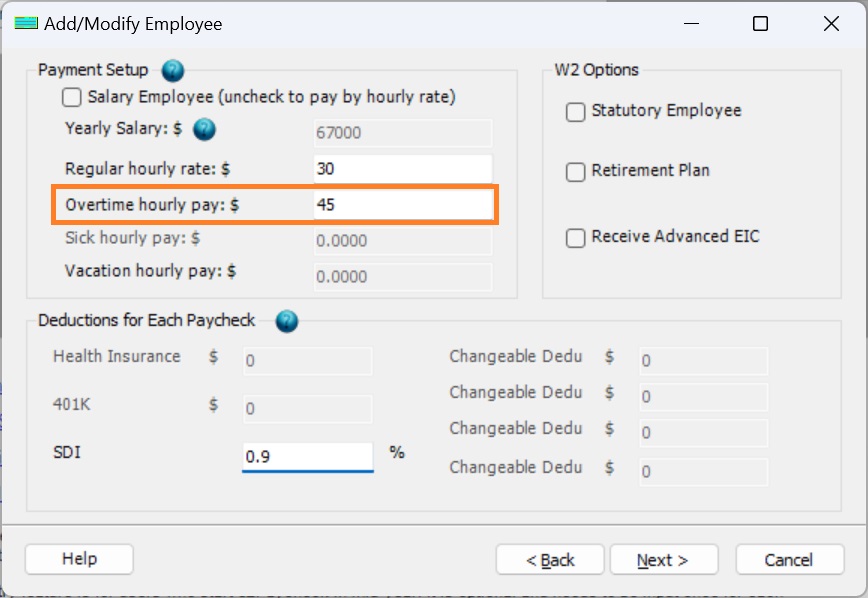
Step 3: Generate a new payCheck
Enter the hours for overtime pay
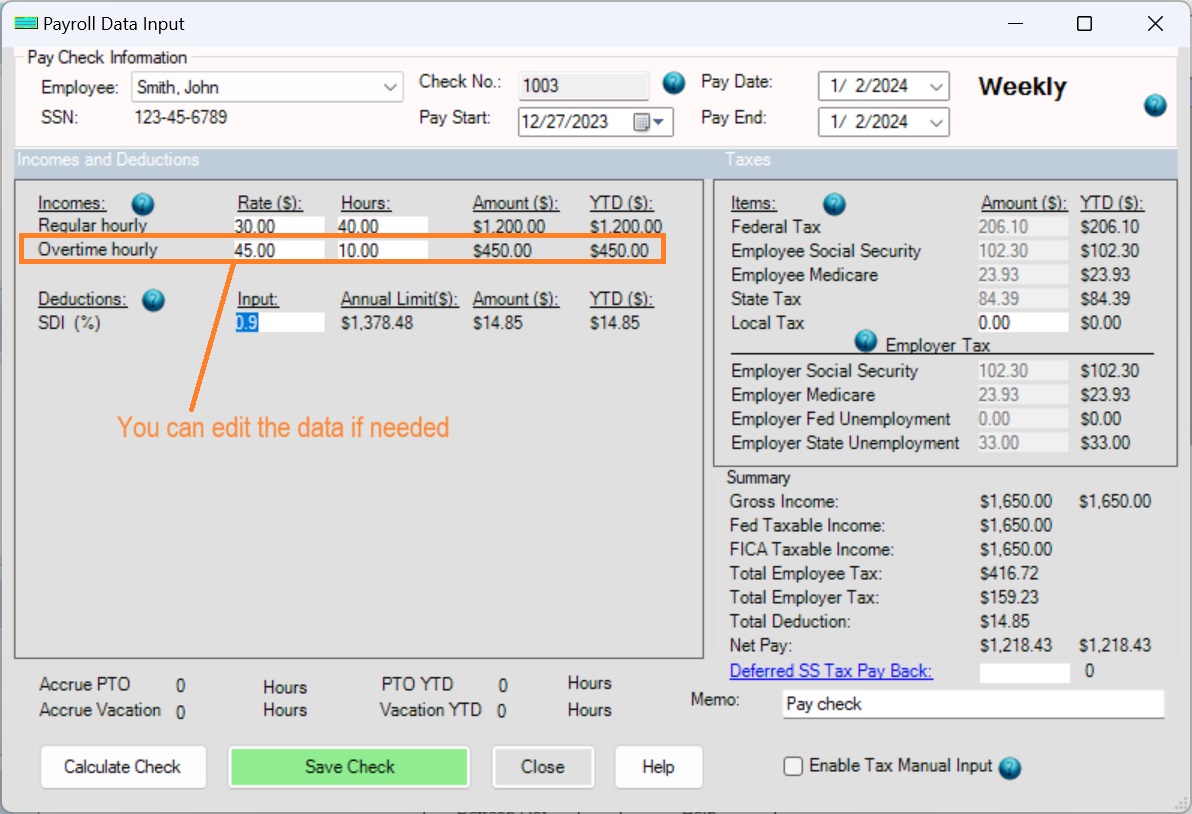
Step 4: Print paychecks
- Select check(s) from check list
- Click Print button to print check(s)
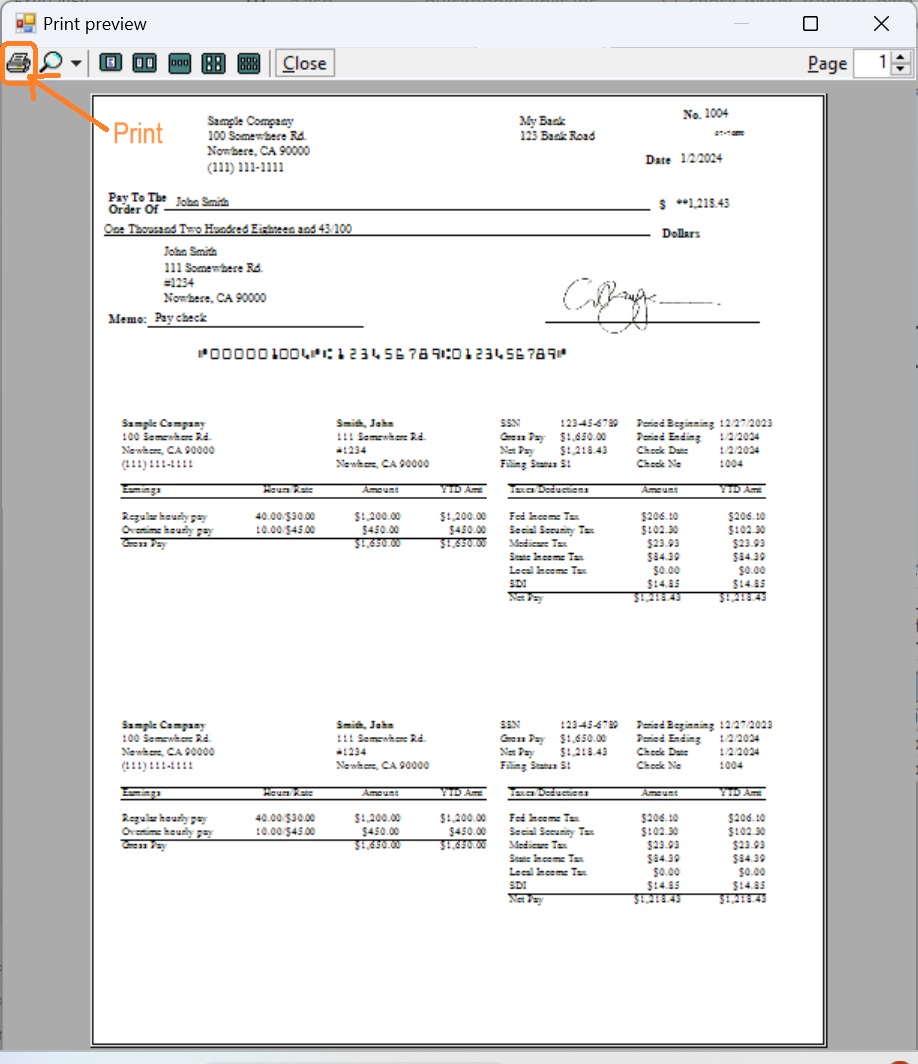
Note: Alabama has enacted a law to make overtime compensation exempt from the state income tax. The new law will only apply to income received on or after January 1, 2024, through June 29, 2025.
More information:
More about ezPaycheck payment settings
Related Links: