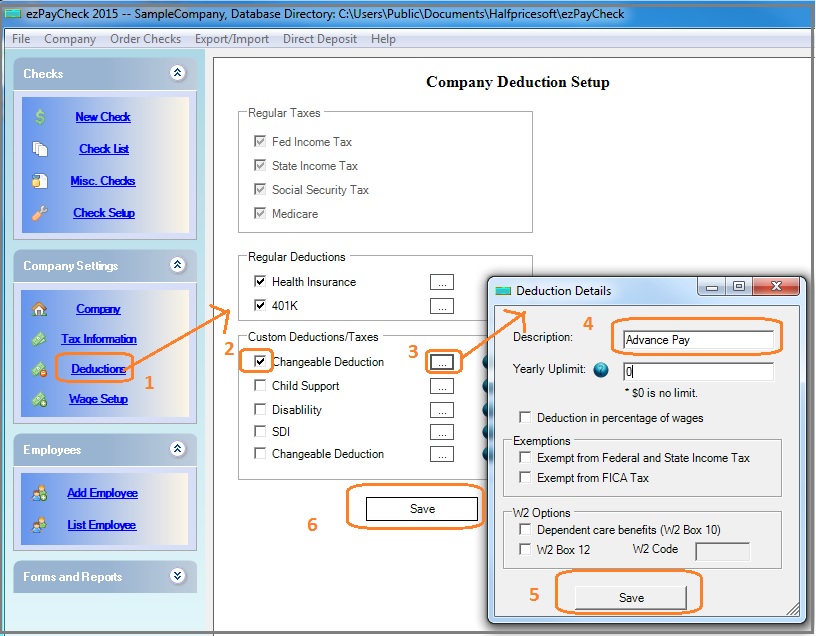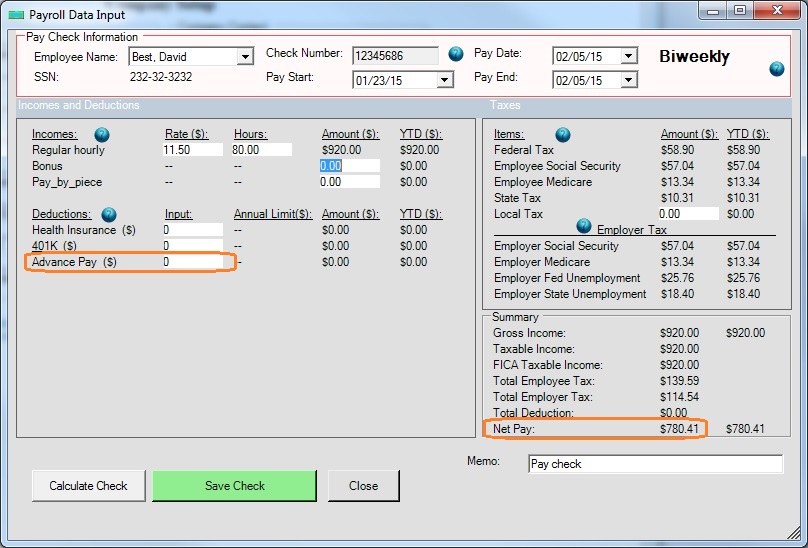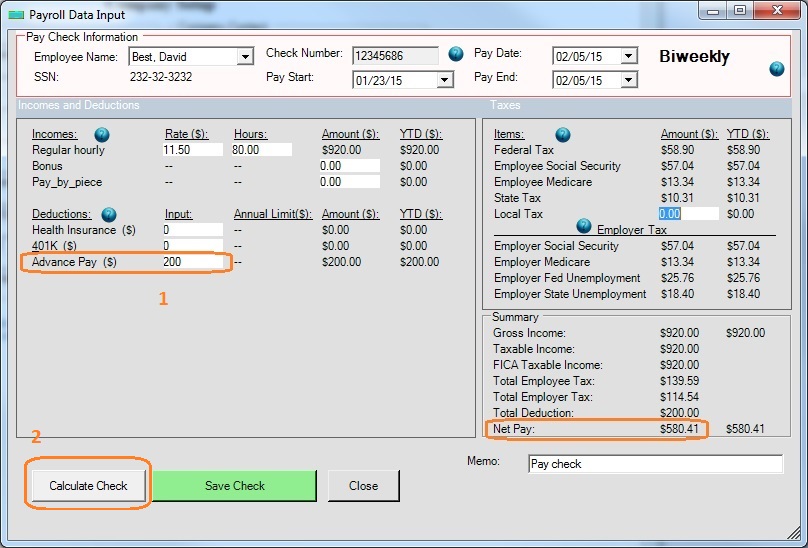Small Business Payroll: How to Deduct Advance Pay from a Paycheck with ezPaycheck Payroll Software
ezPaycheck payroll software makes small business payroll an easy job. It can handle paychecks by hourly rate, salary, shift rate, commissions, tips, pay-by-piece, pay-by-load and more. It also prints paychecks on blank stock and pre-printed checks.
Here are the steps to deduction the advance pay from a paycheck:
Step 1. Set up Advance Pay Deduction
ezPaycheck payroll software can support customized deductions and taxes. You can add the "Advance Pay" deduction easily.
1. Click ezPaycheck left menu "Company Settings" then "Deductions" to view Company Deduction Setup screen.
2. Check one custom deduction field
3. Click the button behind this deduction to view deduction detail screen.
4. Enter the new deduction name
5. Save deduction details.
6. Save deduction setup.
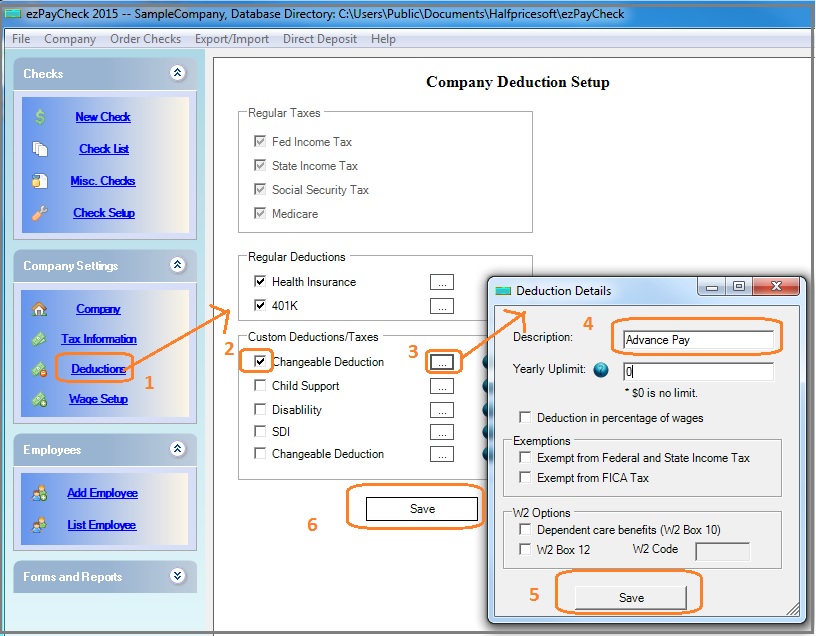
Step 2. Add a regular paycheck without advance deduction
You do not need to save this check and stay on that screen.
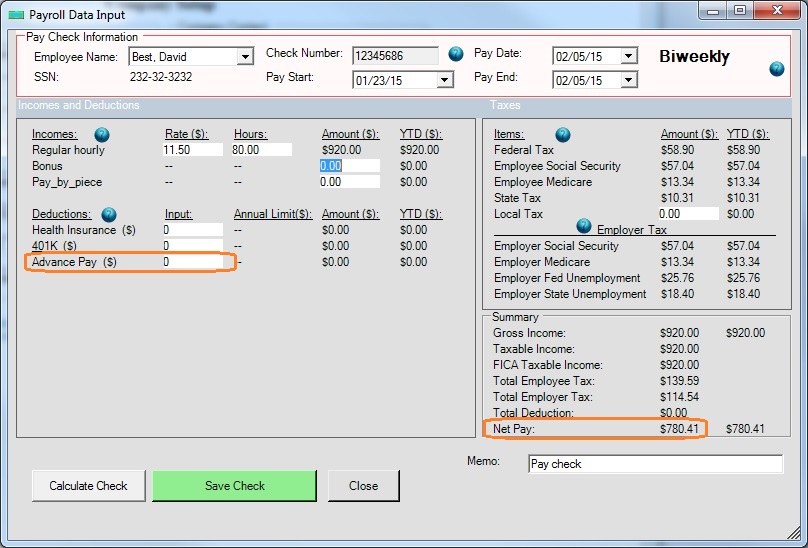
Step 3. Enter advance pay deduction, save and print paycheck
If the employee received the advance pay for this pay period, enter the amount and click "Calculate Check" button to update the tax calculations. There are no changes no changes on gross pay and taxes. You will see the net pay decreased only.
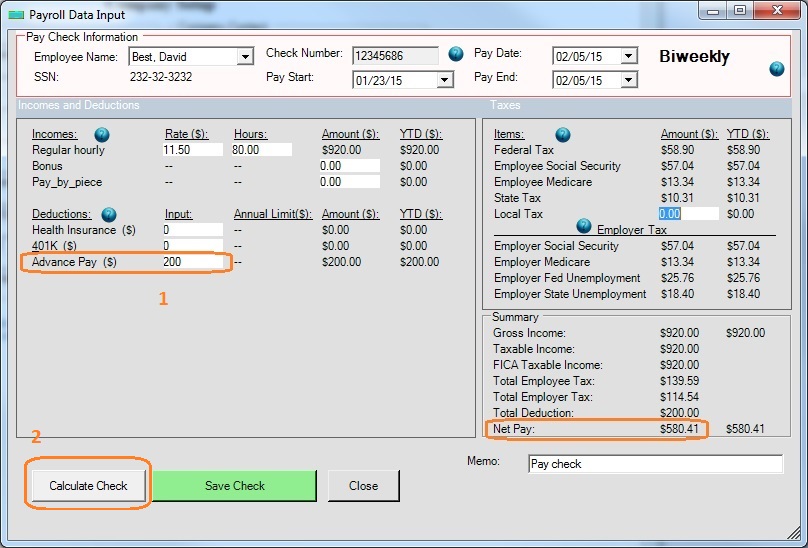
Related Links:
Download Now >
Buy Now >