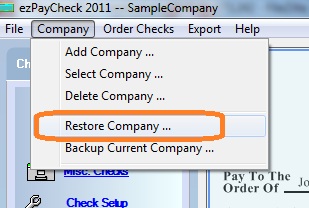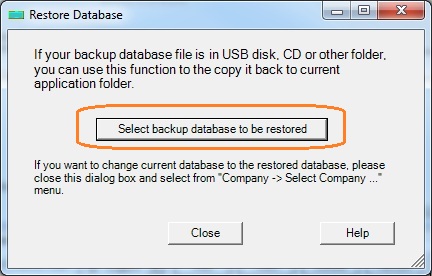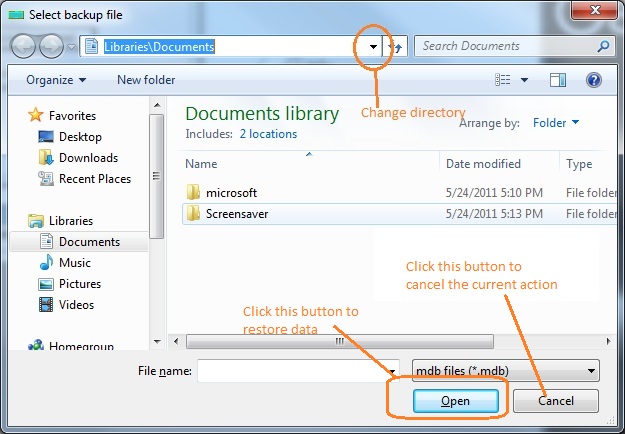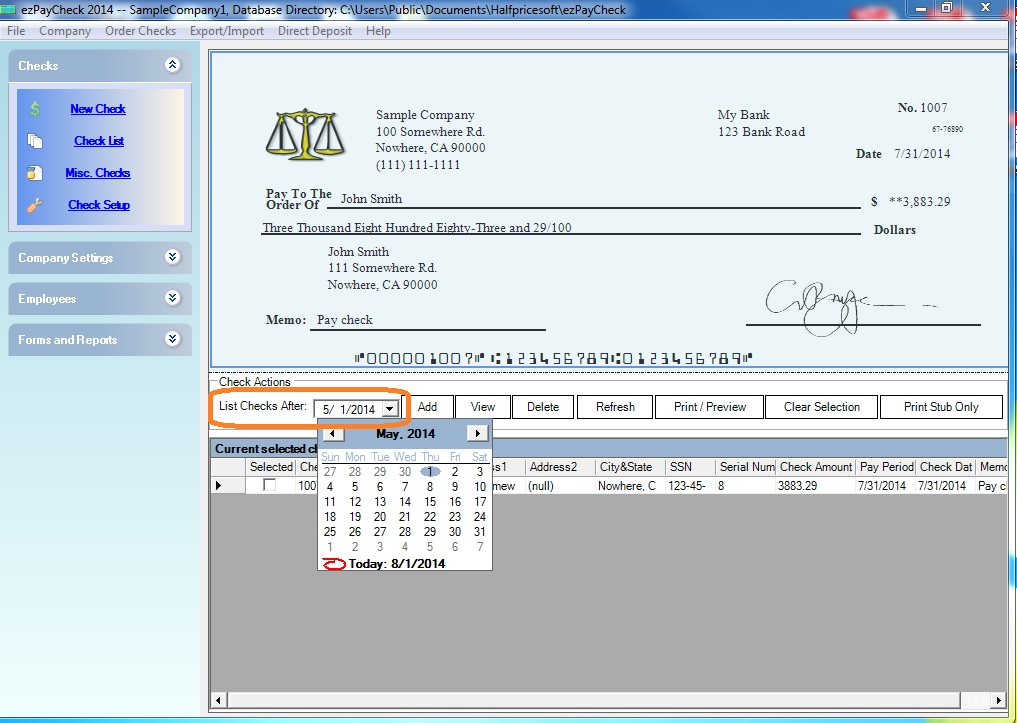How to Retrieve Payroll Backup Data with ezPaycheck Software
The back up file of ezPaycheck payroll software is .mdb (Microsoft Accesss Database) file. This file is
NOT designed to read manually.
You need to read the backup data with ezPaycheck payroll software.
If you back up this file in USB disk (or CD or other network folder), you need to use the
DATABASE RESTORE function to copy it back up to the data folder first, and then select it as the current database to read the data.
You can view step by step guide below.
Step 1: Copy the backup file to data folder with the RESTORE function (Skip this step if you used the default folder for backup)
1. If your backup data is in USB disk, plug in the USB disk. Or if the data is in CD, insert the CD.
2. Start ezPaycheck and click the top menu "Company->Restore company" to open the Database Restore screen.
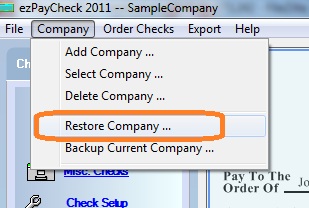
3. On the Database Restore screen, click the "Select backup database to be restored" button to select your database file.
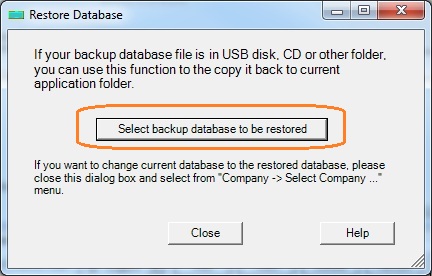
4. Click the triangle button to change the current path to USB or CD or network folder, select the file and click the open button. Then ezPaycheck will copy the backup database file to the application folder.
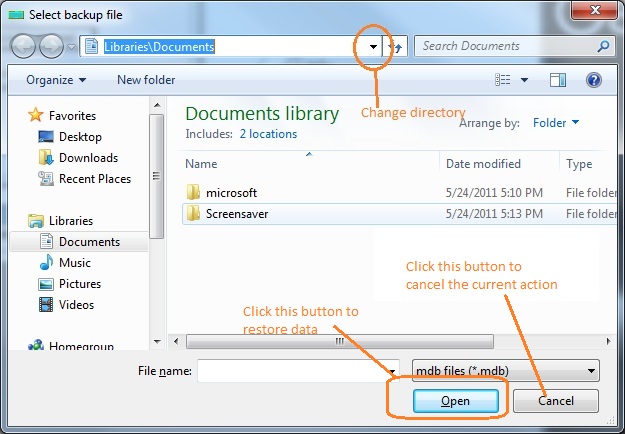
Step 2: Switch the current database file
You can click the top menu "Company->Select Company" to select this database from list and set it the current database file. You can read your backup data now.
Step 3: Change the "list checks after date" to view more paychecks
ezPaycheck displays recent checks by default. After you restored the data, you can change "List checks after" date to view more old checks.
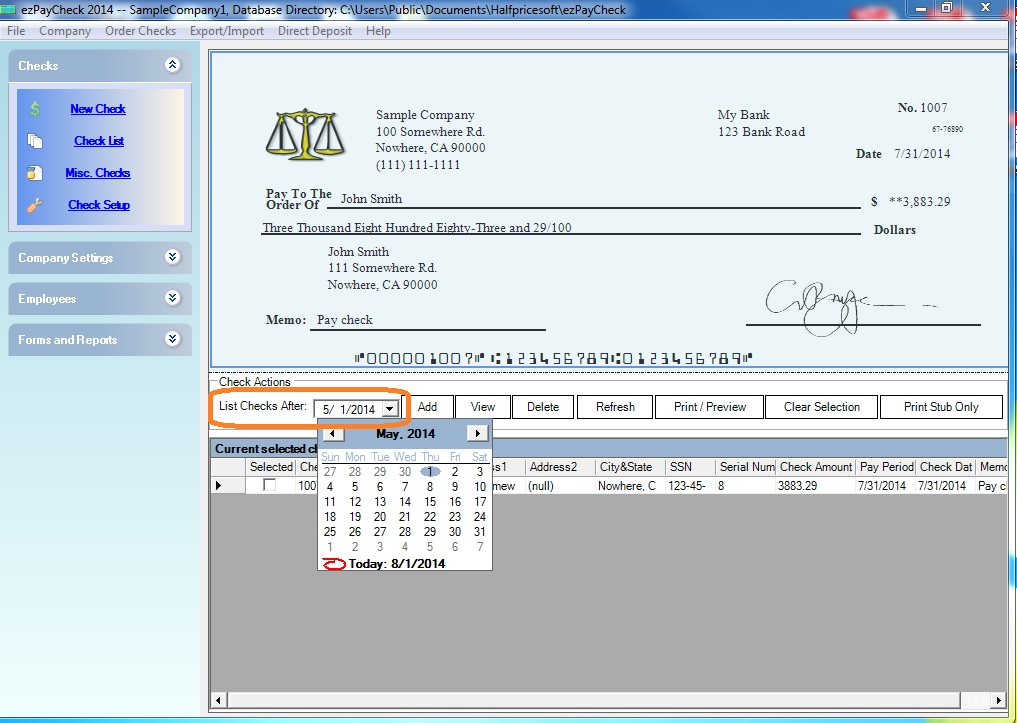
Related Links:
Download Now >
Buy Now >