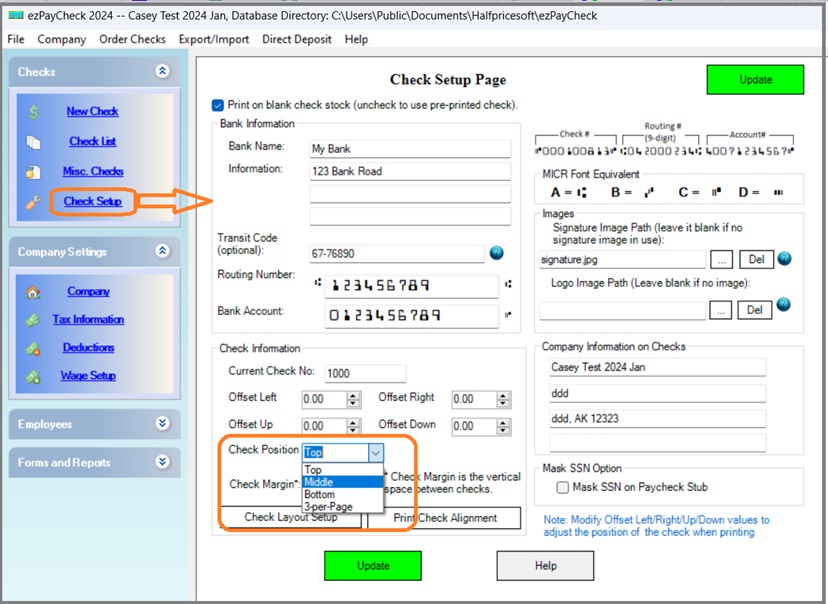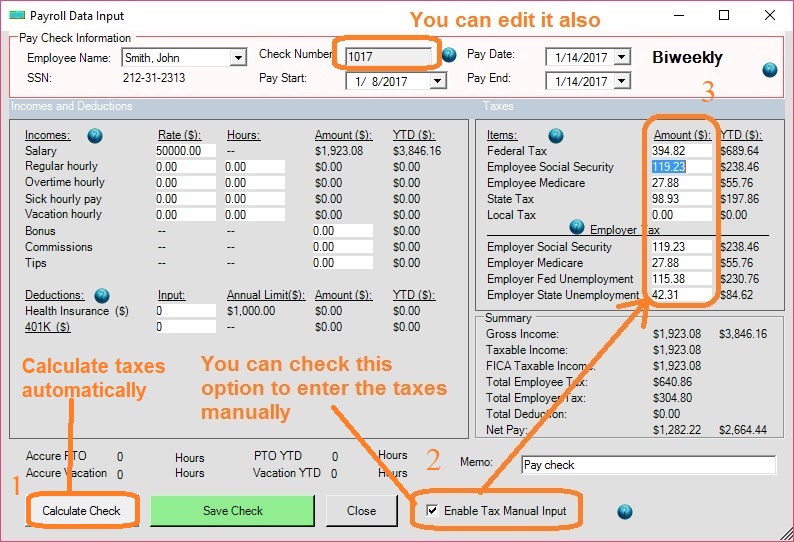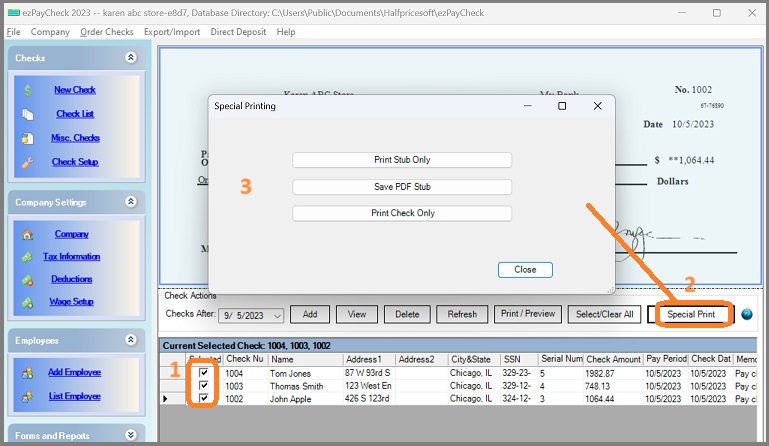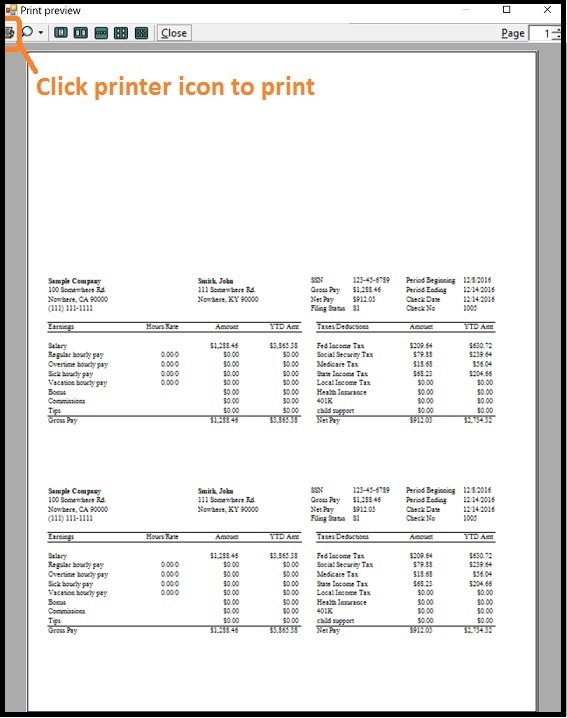ezPaycheck Software: How to Print Paycheck Stubs on Paper or Convert into PDF File
(If you are using previous ezPaycheck 2022 or earlier version, please follow this guide):
ezPaycheck payroll software makes small business payroll an easy job. In this guide, you will find:
How to generate paystubs manually or automatically How to print paystubs with or without paycheck How to save paystubs into PDF file
Step 1: Generate paycheck(s) automatically or manually (Optional)
1.1 To print paycheck with stubs, please select "Top", "Bottom" or "Middle" format.
- Click the ezPaycheck left menu "Checks" then "Check Setup" to access Check Setup screen.
- Specify the check format: "Top", "Bottom" or "Middle" format. (You cannot use the 3-per-page format)
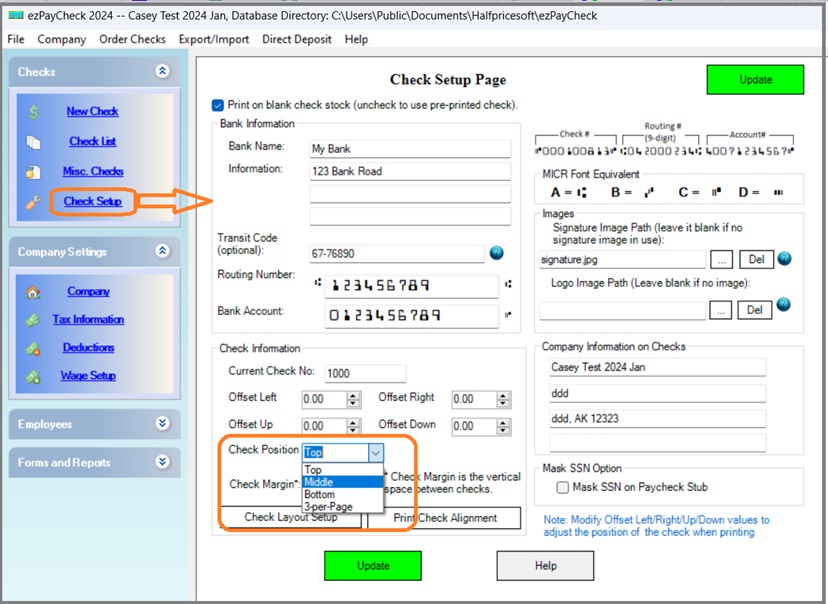
1.2 Create and save paychecks.
You can generate a new check by using tax tables or you can enter the taxes data manually. You can skip this step if you have already created paychecks.
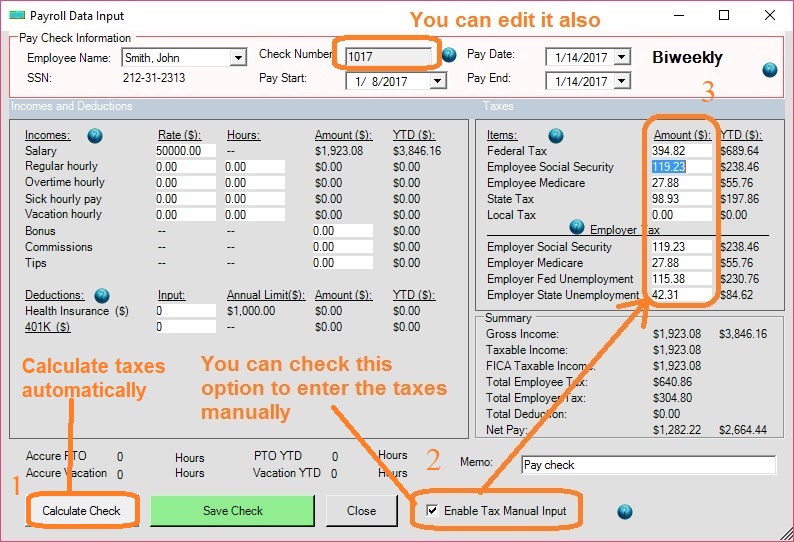
Step 2: Select paycheck(s) from list and click the button "Special Print" to view more options.
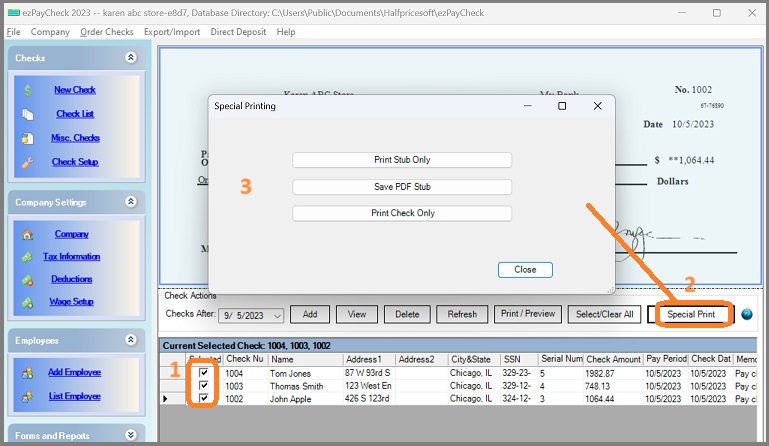
Step 3: Print paystub(s) on paper
Click "Print Stub Only" button to preview paystubs, then click the Printer Icon on the preview screen and print stubs on paper.
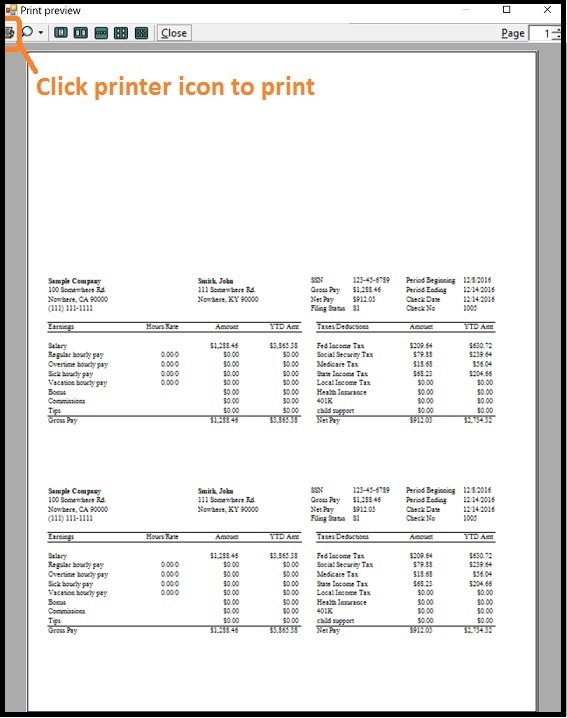
Step 4: Save paystubs into PDF files
Click the option "Save PDF Stub" to save the stub(s) into PDF files. You can specify the PDF file location.
More Information:
How to generate paycheck for 1099 contractors How to enter YTD data manually Related Links: