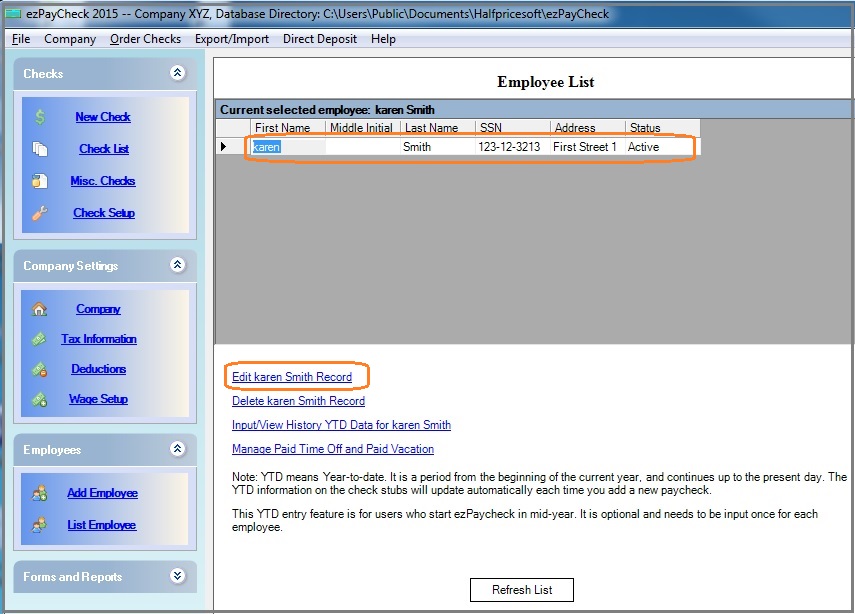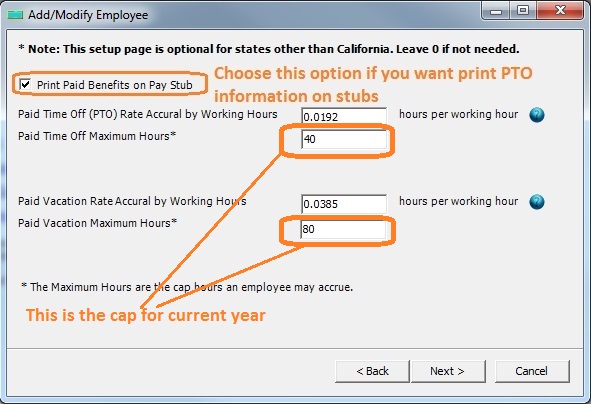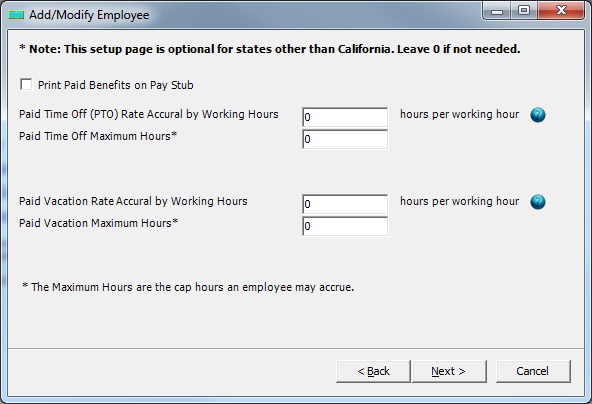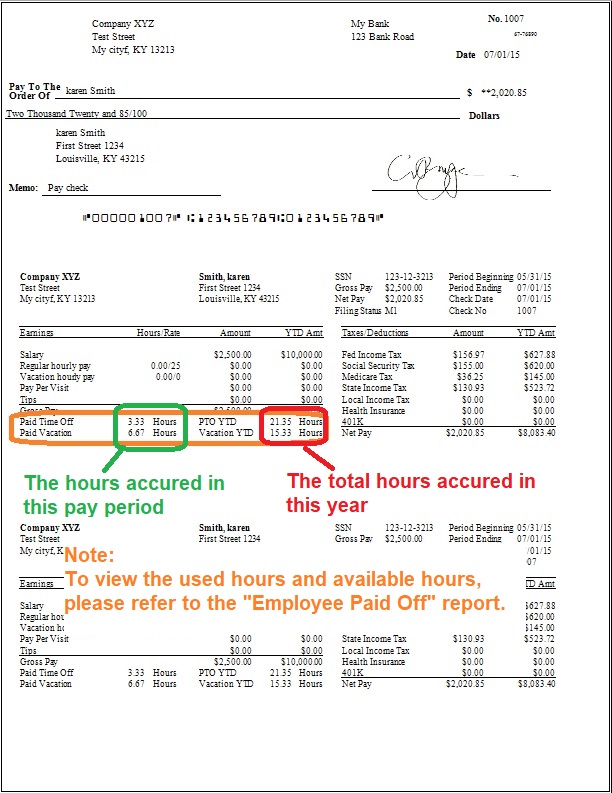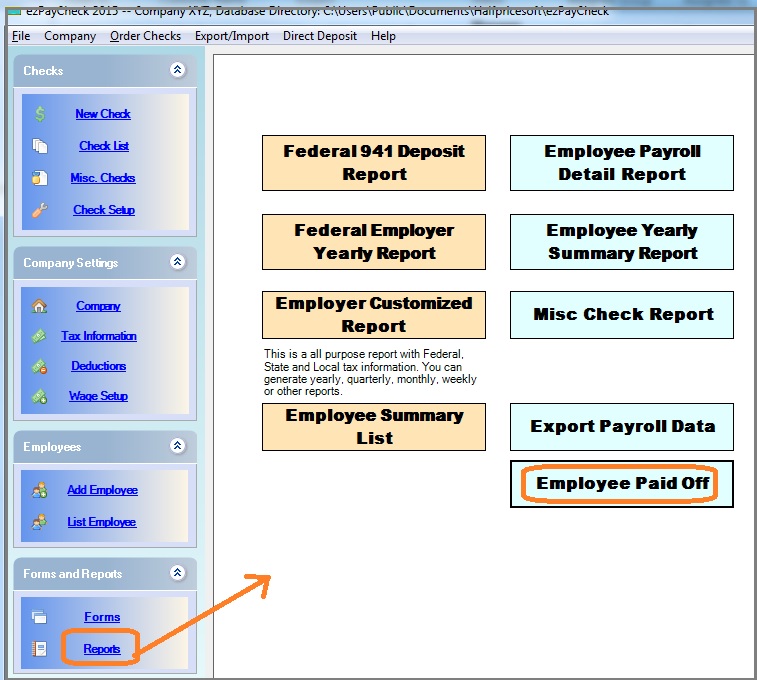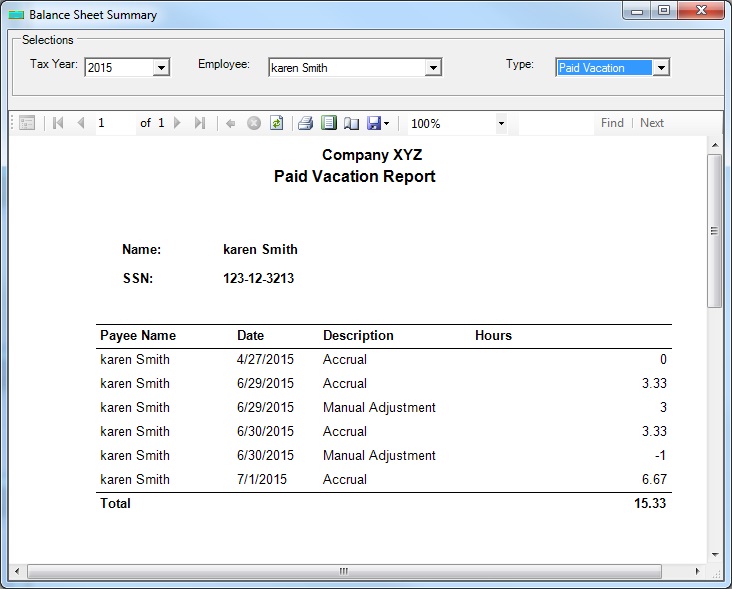1. Set Up Employee Paid Time Off Plan
1.1 Open Employee Profile Setup
- For new employee
Start ezPaycheck application, click the left menu "Employees" then click the sub menu "Add Employee" to add employee profile.
- For existing employee
Start ezPaycheck application, click the left menu "Employees" then click the sub menu "List Employee" to view employee list. Select the employee from list and click "Edit XXXX XXX record" to edit the set up.
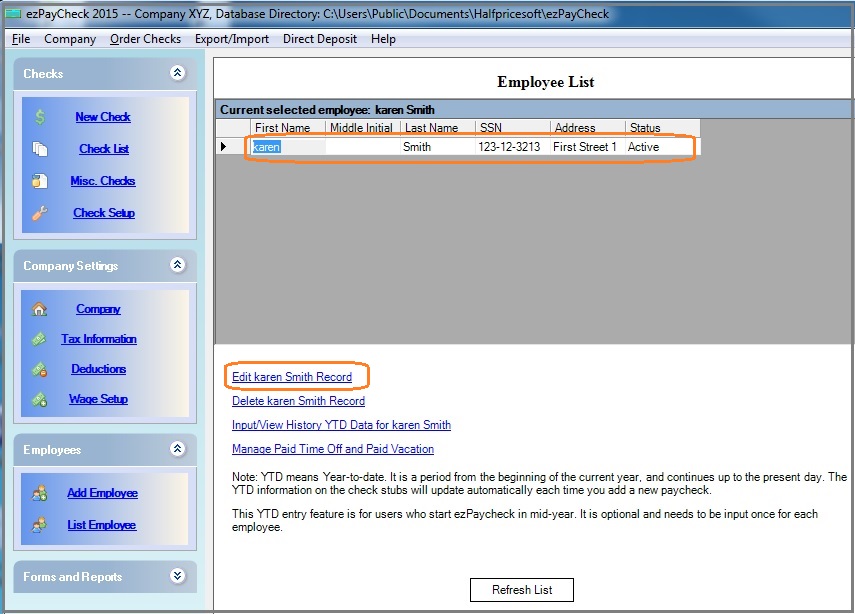
(Click image to enlarge)
1.2 Set up PTO plan
1.2.1. To print PTO information on paycheck stubs, check the option "Print Paid Benefits on Pay Stub".
1.2.2. Set up paid time leave plan if you want to track to paid sick time, paid family time automatically.
For example: If the maximum paid sick time for one year is 40 hours (5 days), the PTO rate accrual by working hours should be 0.0192.
40 /(52 weeks * 40 hours)=0.0192
- You can set up your vacation plan.
For example: If the maximum vacation for one year is 80 hours (10 days), the PTO rate accrual by working hours should be 0.0385.
80 /(52 weeks * 40 hours)=0.0385
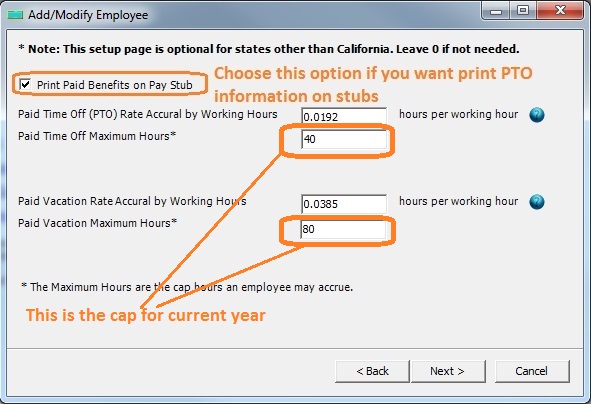
(Click image to enlarge)
1.2.3. If you do not want to use PTO feature, leave all setup with 0.
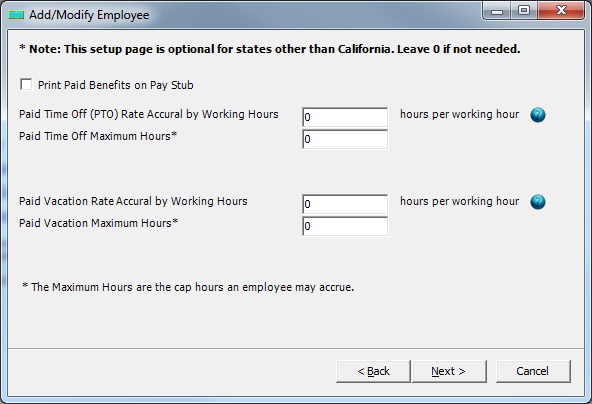
(Click image to enlarge)
1.3 Print stubs with PTO information
If you choose the option to print PTO on stubs, you will see it on check stubs.
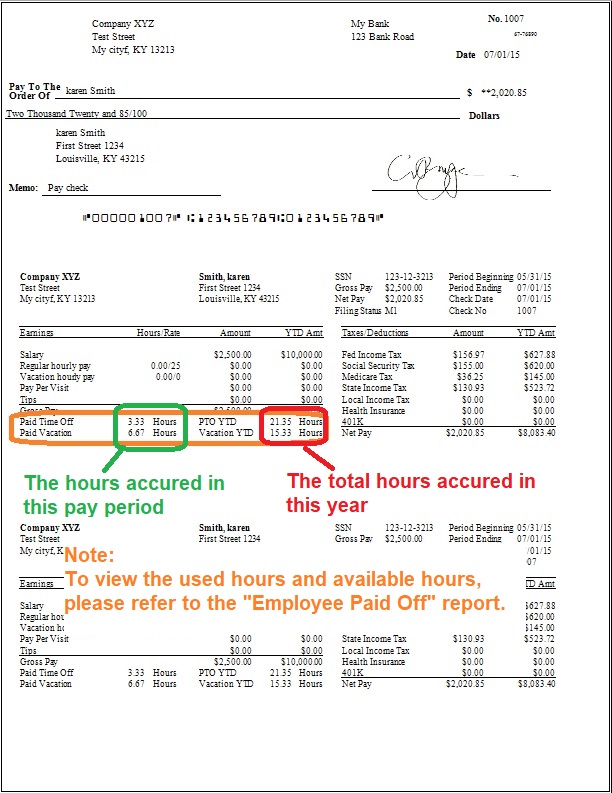
(Click image to enlarge)
2. View PTO Report
You can click ezPaycheck left menu "Forms and Reports" then click "Reports" to view the report option screen. Then you can click the "Employee Paid Off" button to view the PTO report.
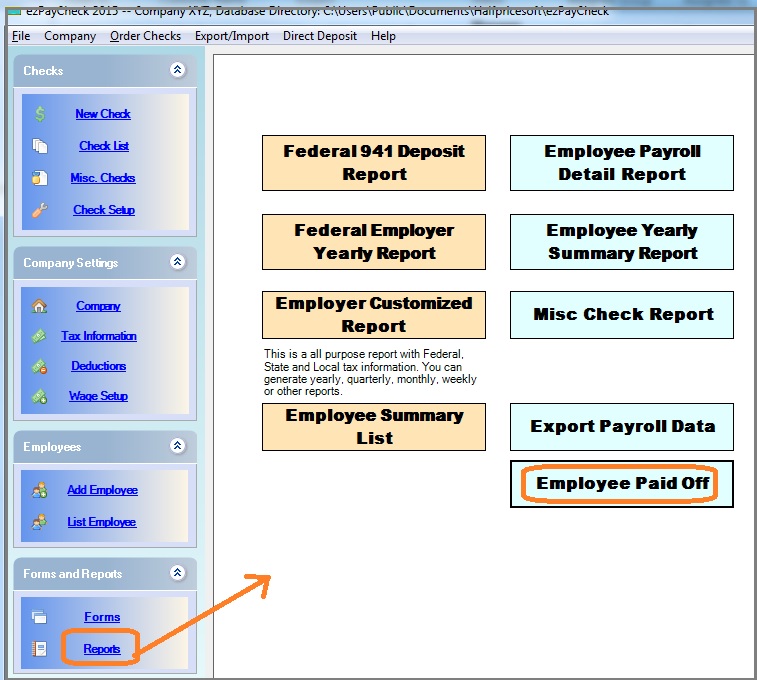
(Click image to enlarge)
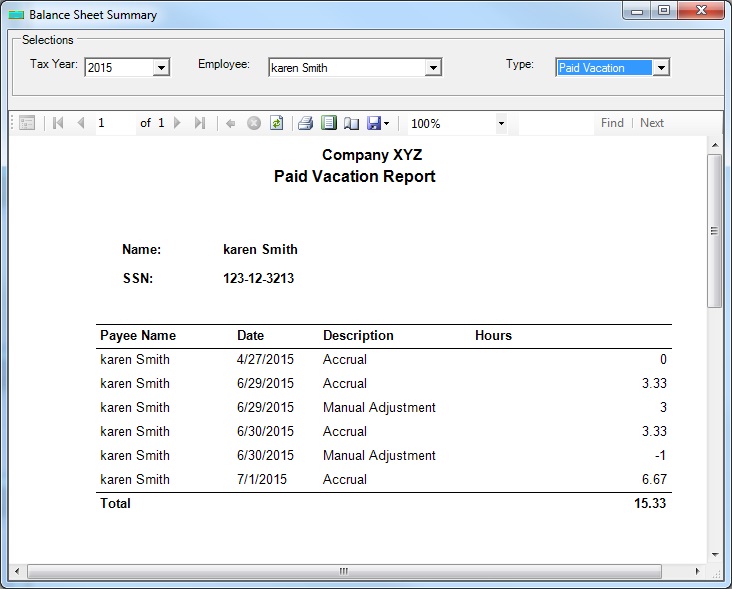
(Click image to enlarge)
More Information
How to manage employee PTO hours manually.
(back to top)
Related Topics