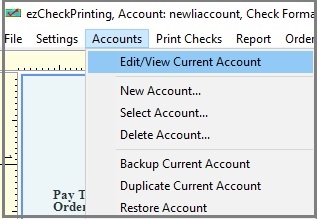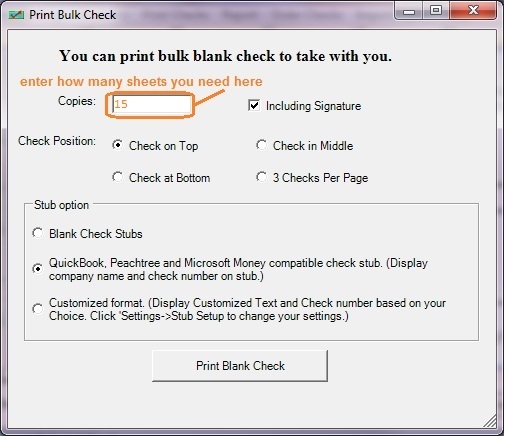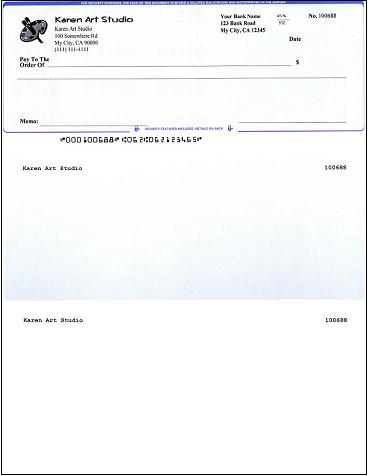How to Print QuickBooks Direct Deposit Checks on Blank Stock
Never order expensive pre-printed blank checks for QuickBooks. With ezCheckPrinting software, you can save money by printing checks on blank stock easily.
If you need to print a regular check or paycheck with amount, payee information and bank information, please check article about
How to Print Quickooks Checks on Blank Stock. ezCheckPrinting virtual printer cannot parse checks without amount information. This guide is for customers who want to print direct deposit check with no amount information.
Step 1: (Optional) Add a new account for direct deposit checks.
You can add a new account by duplicating current account by clicking ezCheckPrinting top menu "Account", then click the sub menu "Duplicate Current Account". Then click the top menu "Accounts", then click the sub menu "Select Account" to switch current account.
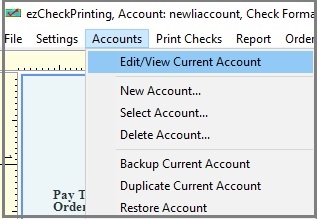
You can also customize the check layout for deposit check, such as hidden micr line, add customized label and so on. You can access check layout screen by clicking ezCheckPrinting top menu "Settings" then "layout setup".

Step 2: Print preprinted blank check with ezCheckPrinting
You can click the ezCheckPrinting top menu "Print Check->Print Blank Checks" to view print options.
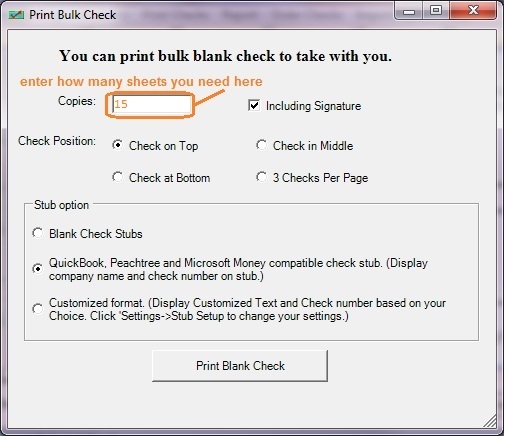
Then print the blank check.
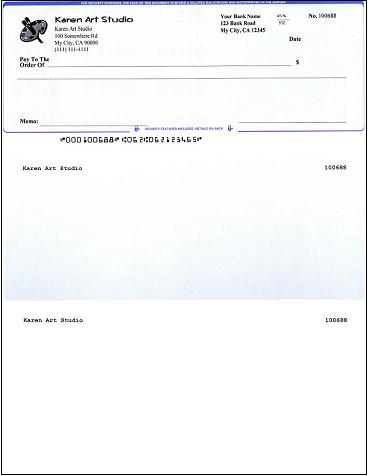
Step 3. Insert the preprinted checks into printer
Step 4: Print checks from QuickBooks
Print QuickBooks check from your printer and write the check data on the preprinted checks.
Related Links: