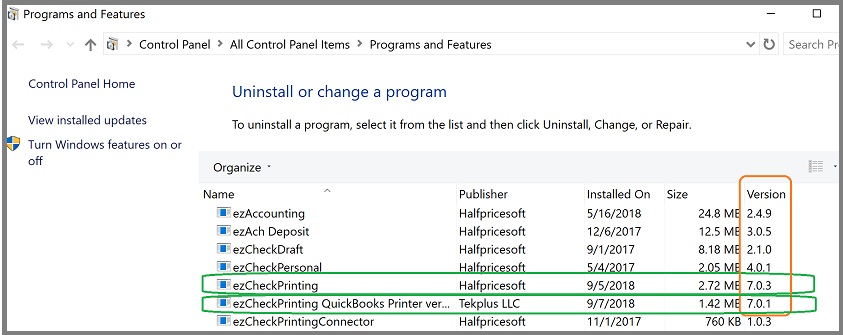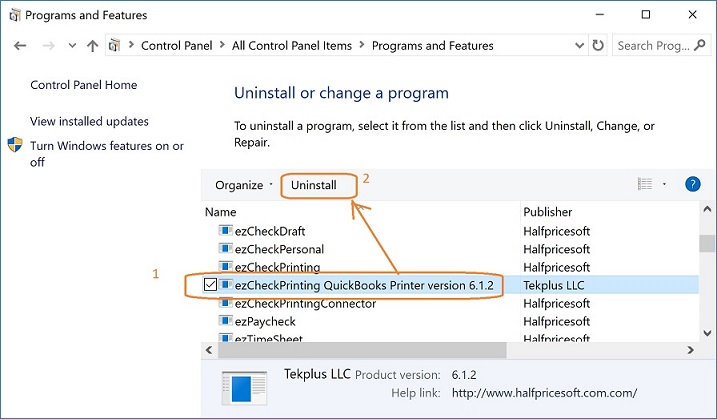QB Virtual Printer: Update and Rollback
How to update to the latest version How to rollback to previous version 1. Do I need to update?
Updating is optional. If you are able to print checks without any issues, you do
not need to update ezCheckPrinting or the virtual printer.
2. What is the new with version 9 (for Windows)
Per clients' requests, we improved ezCheckPrinting version 9:
Compatibility updates for QuickBooks online and QuickBooks 2025, Updated for ezCheckPrinting multiple-user network version. More form level help links. Bank set up is more flexible for foreign checks and special US checks. Some fixes for the check printing issues with some computer/printer settings 3. Is it free to update ezCheckPrinting and virtual printer
If you purchased ezCheckPrinting version 9, you are eligible to receive version 9 updates for free. If you purchased version or an earlier version, you will need to purchase a new license key to use the latest version 9. 4. How to purchase the new license key
We offer a special upgrade discount for returning customers. Please
contact us to receive your discounted upgrade link.
To request the upgrade link, please include the following information:
- Software name: ezCheckPrinting for QuickBooks version.
- The email address used with your previous order
- Buyer's full name and billing ZIP code
5. How can I know my ezCheckPrinting version?
5.1 Check the current installed version
Click the Start button , click on Control Panel, click on Programs, and then click on Programs and Features. You will see the version number of both ezCheckPrinting and virtual printer.
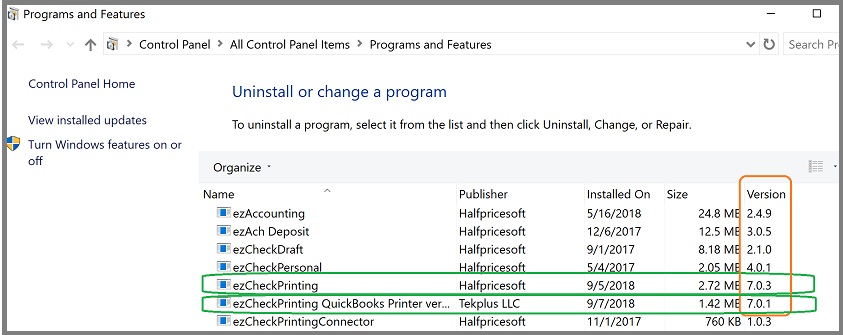 5.2 The license version you purchased
5.2 The license version you purchased 
7. How to rollback to previous version if I installed the new version by mistake?
Rollback ezCheckPrinting Step 7.1: As a precaution, back up database. Step 7.2: Uninstall the current version of ezCheckPrinting.
Click the Start button , click on Control Panel, click on Programs, and then click on Programs and Features. Select ezCheckPrinting from program list, and then click Uninstall.
 Step 7.3: Download the previous version of ezCheckPrinting. Rollback virtual printer Step 7.4: Uninstall the current version of virtual printer.
Step 7.3: Download the previous version of ezCheckPrinting. Rollback virtual printer Step 7.4: Uninstall the current version of virtual printer.
Click the Start button , click on Control Panel, click on Programs, and then click on Programs and Features. Select ezCheckPrinting QuickBooks Virtual Printer from program list, and then click Uninstall.
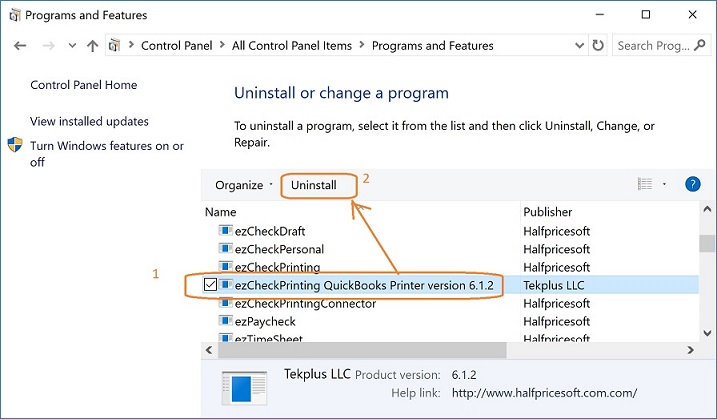 Step 7.5: Download the previous version of virtual printer.
Step 7.5: Download the previous version of virtual printer. More information
How to register the license License key issue and solution