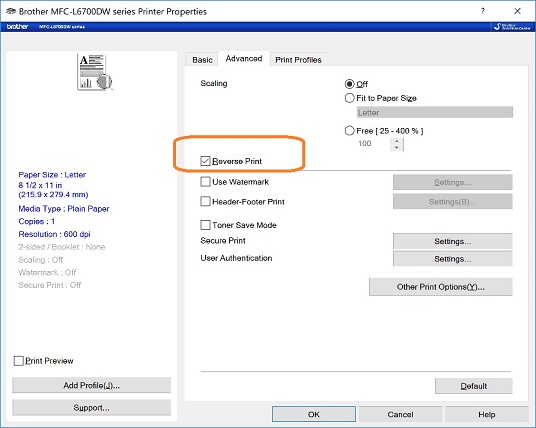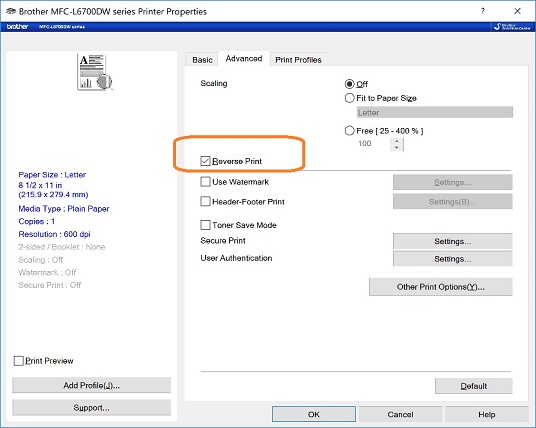Option 2: Edit printer settings and print checks in reverse order
If your company need to print last check first, you can specify it from PRINT screen.
2.1: From print screen, you can enter the print range. The trick is you can enter "15 to 1" instead of "1 to 15" to print checks in reserve order.

2.2: For HP printer
- Click the Advanced tab in printing Preferences.
- Expand the Document Options entry.
- Expand the Layout Options entry.
- In the Page Order: drop down menu, select
Back to Front.
- Click OK. HP considers reversing the print order to be an advanced setting.
2.3: For Brother Printer: Check
reverse Print option