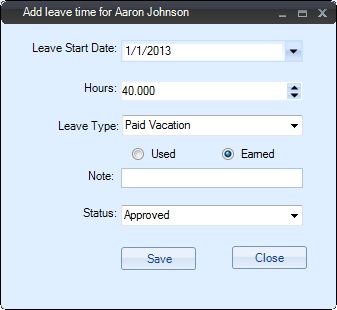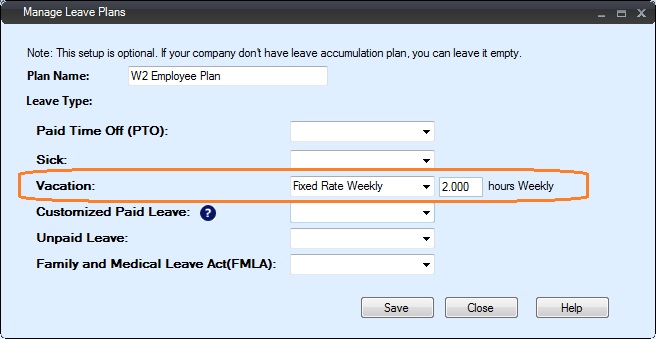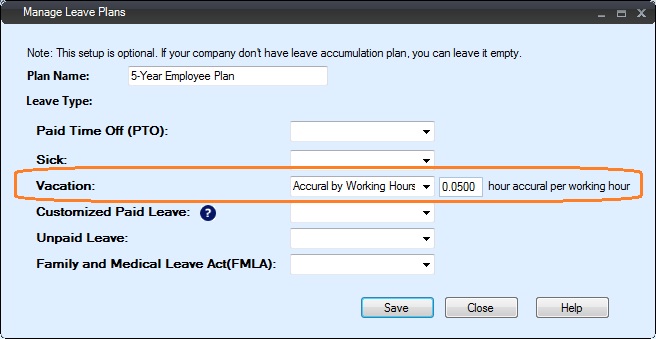How to Set up Employee Leave Plans
EzTimeSheet employee timeclock simplifies employee attendance tracking. It also allows companies to setup multiple leave plans to manage PTO, vacation and sick. You can set up a plan based on Fixed Rate weekly, hours worked and manually.
Option 1: Award Hours Manually
For example: EmployeeXYZ has 80 hours (10 days) vacation time each year. The company will award 40 hours On Jan 1 and award 40 hours on July 1.
For this case, HR manager can log in as administrator and click the top menu "Administrator->Leave Time". He can award 40 hours to this employee manually. You can view step by step guide on
how to award employee vacation hours manually here.
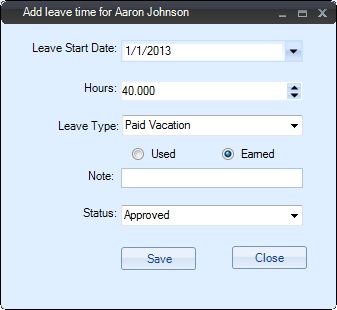
Option 2: Set up Leave Plan Based on Fixed Rate per Week
For example: EmployeeXYZ will get 2 hours vacation time each week.
For this case, HR manager can set up a leave plan by using "Accural by Working hours" option. You can view step by step guide on
how to setup fix rate leave plan here.
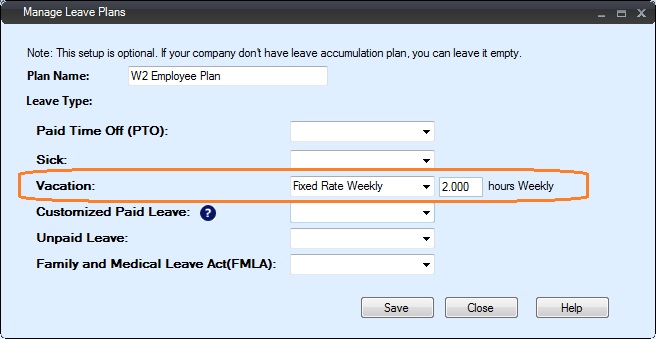
(Click image to view details)
Option 3: Set up Leave Plan Based on Hours Worked
For example: EmployeeXYZ will be award 2 hours vacation time for every 40 hours worked.
For this case, HR manager can set up a leave plan by using fixed rate weekly option. You can view step by step guide on
how to set up vacation and sick leave accrual here.
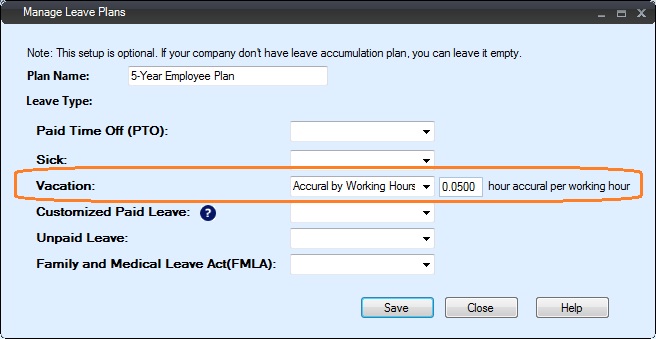
Related Links: