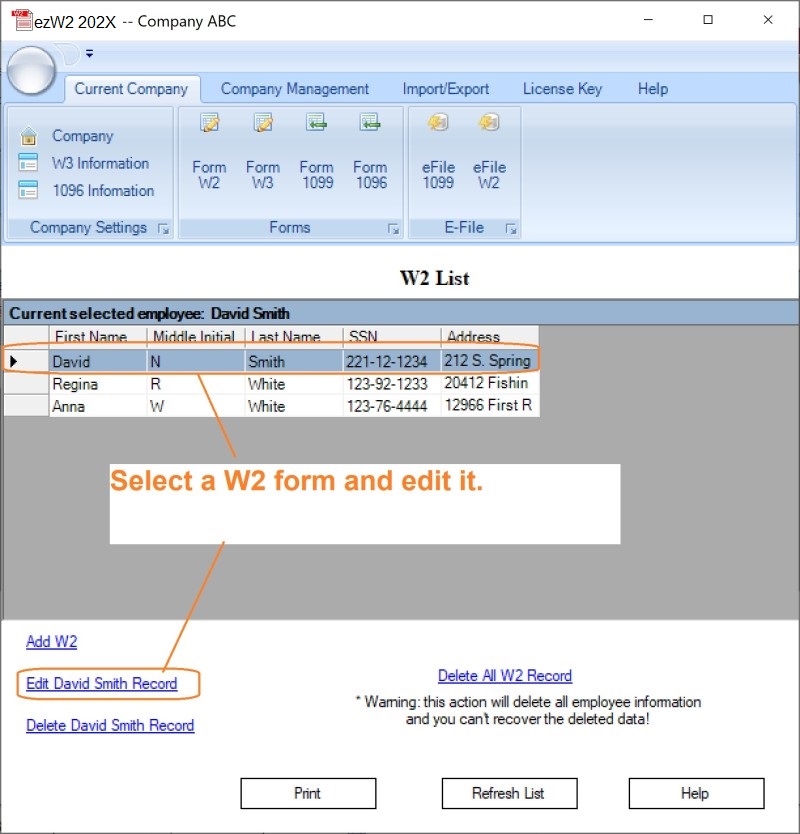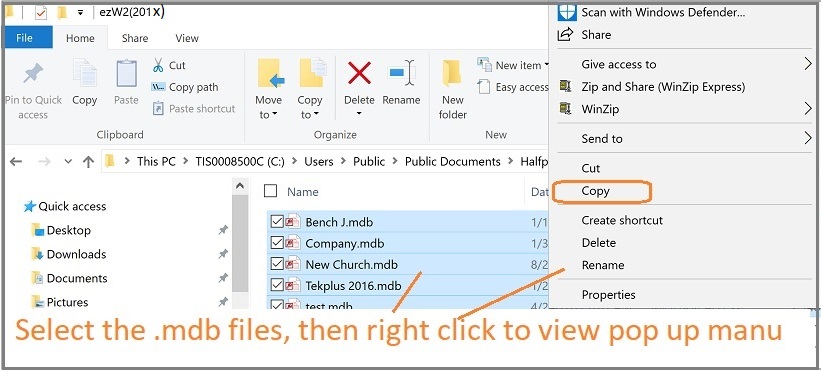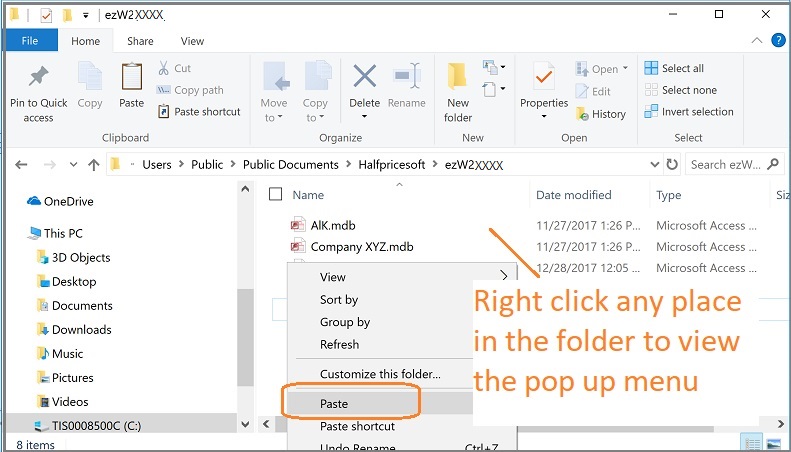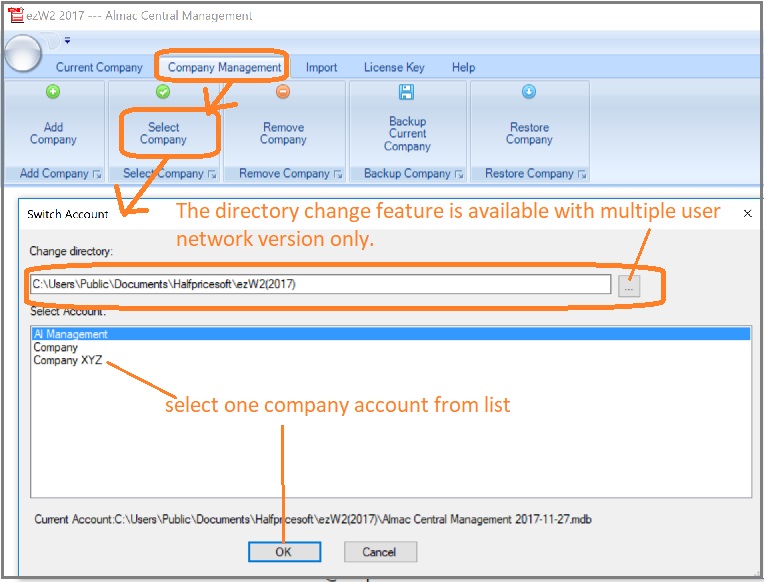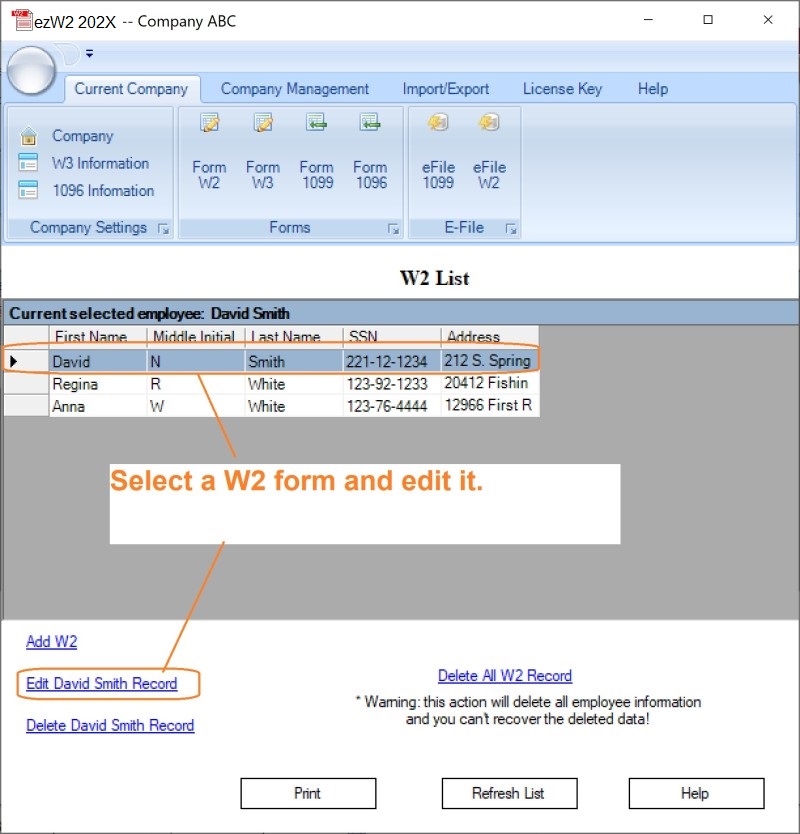W2 & 1099 for Accountant: How to Transfer Data Manually
ezW2 software can print tax forms W2, W3, 1099-nec and 1096. If you want to reuse the w2 1099 data from last year, you can transfer data to the current version easily.
Note: If you are a small business owner or HR manager, it will be easier to use the ezW2 Software backup and restore functions to transfer the data.
If you are a CPA with many accounts , it will be faster to transfer the data manually. Here are the steps on how to copy the data from ezW2 gintEzW2Year-1 folder to ezW2 2025 folder.
Step 1. Open ezW2 gintEzW2Year-1 database folder and copy the .mdb files
The default database folder is:
C:\Users\Public\Documents\Halfpricesoft\ezW2(gintEzW2Year-1)
The database file is .mdb file (Microsoft Access Database file)
Tips: How to select multiple files
To select consecutive files, click the first item, press and hold down SHIFT, and then click the last item.
To select nonconsecutive files, press and hold down CTRL, and then click each item.
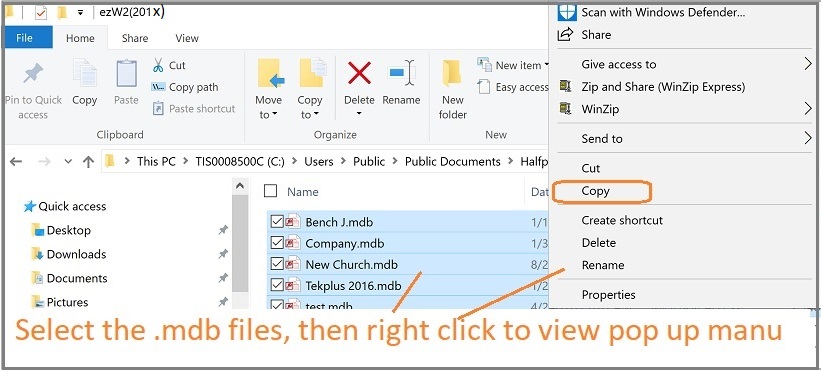
Step 2. Paste the .mdb files to EzW2 2025 folder
The default database folder for ezW2 2025 is:
C:\Users\Public\Documents\Halfpricesoft\ezW2(2025)
If you are using multiple-user network version, you may need to copy the data to your shared folder on local computer or netowrk location.
Do not open the .mdb file manually or with other application (ie: MS Access). Please follow Step 3 and 4 to view the data with ezW2 software.
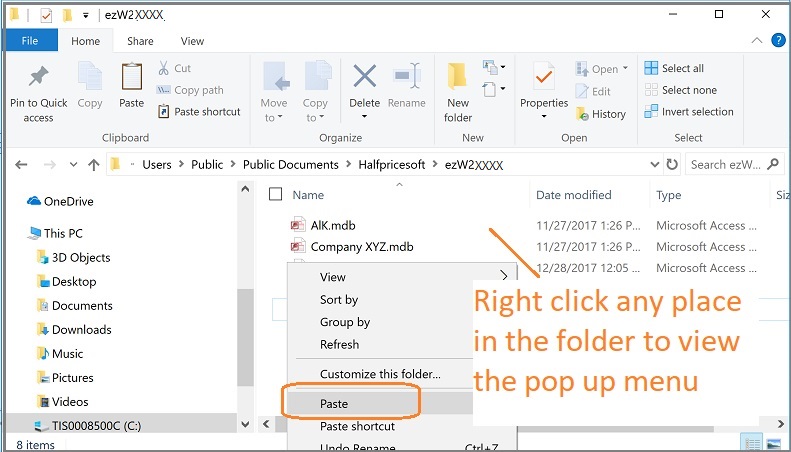
Step 3: Switch current database
Start ezW2 2025, select one new database file as your current database file by clicking the top menu "Company Management->Select Company".
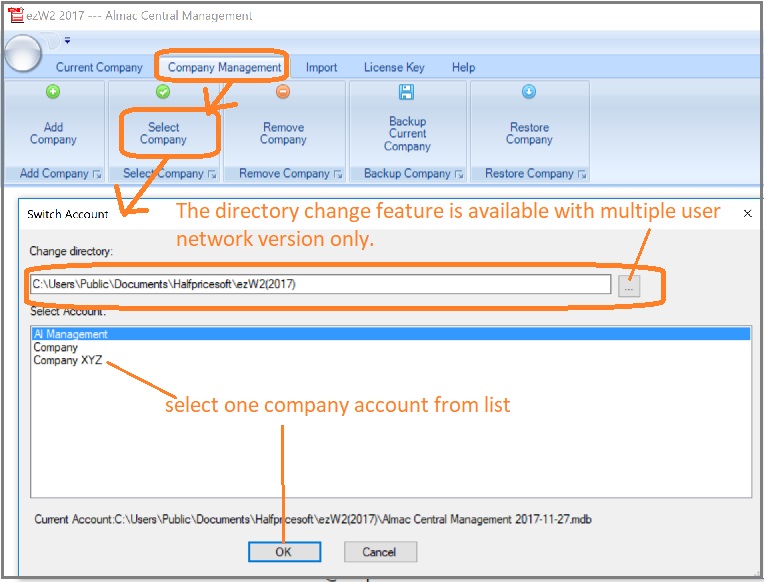
Step 4. You can edit your data there and print your new forms.