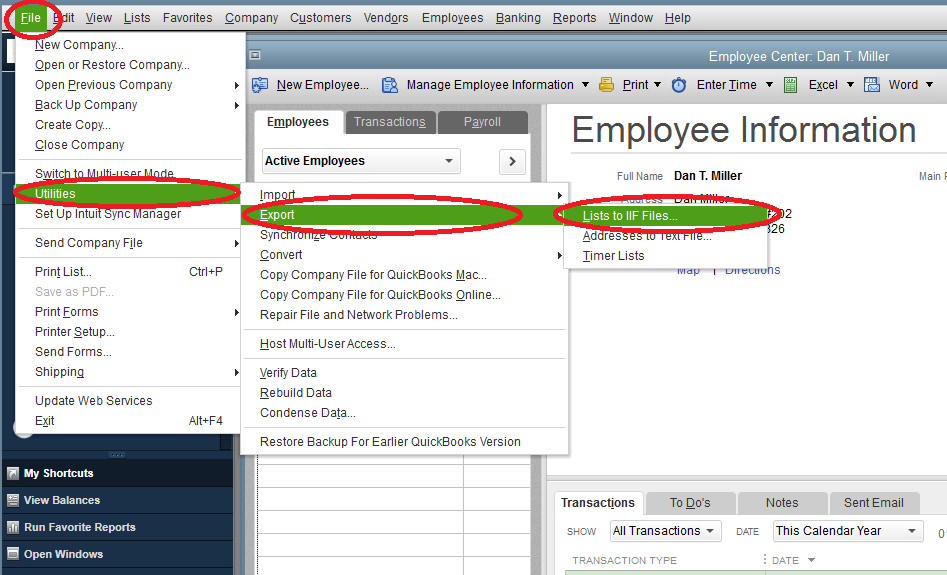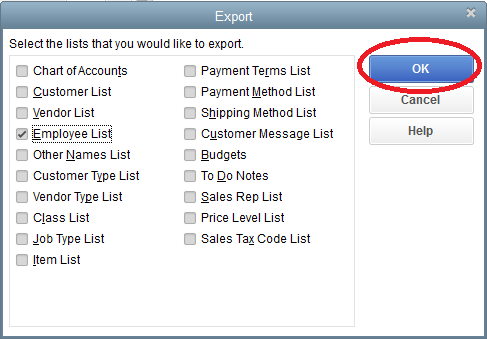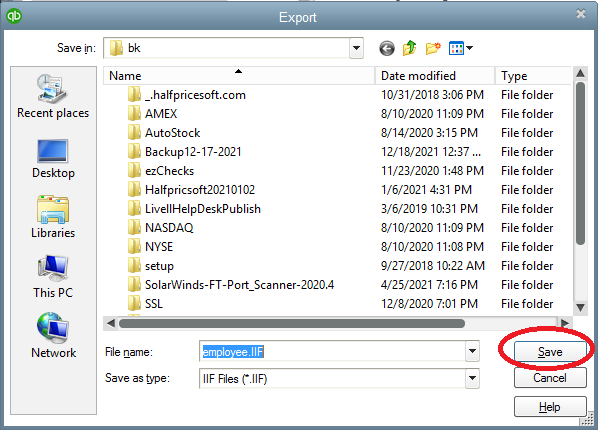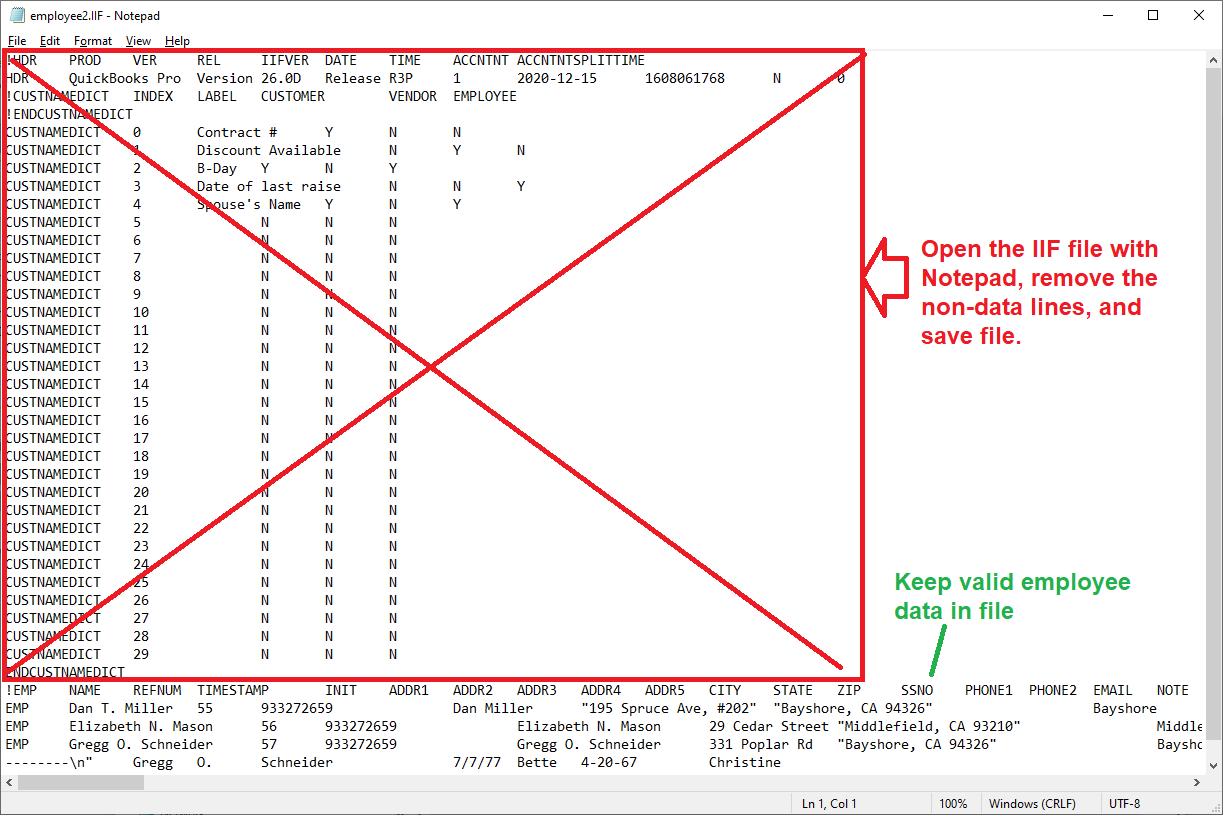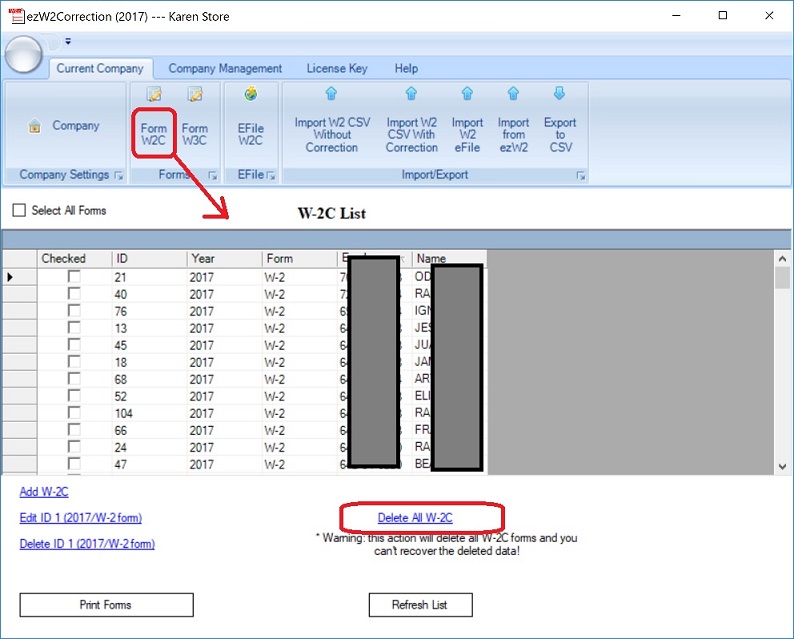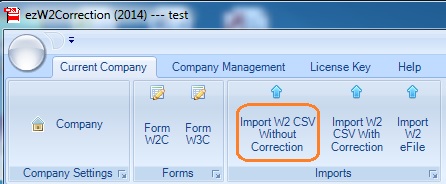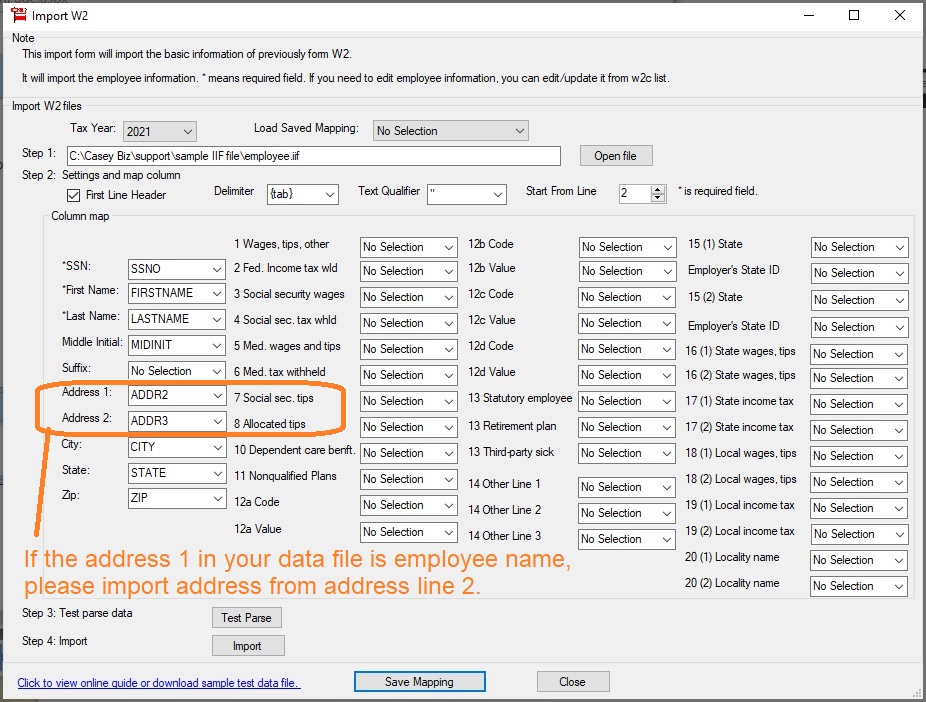W2C Form Filing: How to Import Data From QuickBooks IIF File
ezW2Correction software makes it easy to file W2C and W3C forms. QuickBooks user can file W2C and W3C forms with ezW2Correction also.
Step 1: Start QuickBooks, export employee list to IIF file
1.1 Select export list "File -> Utilities -> Export -> Lists to IIF Files" from the manu.
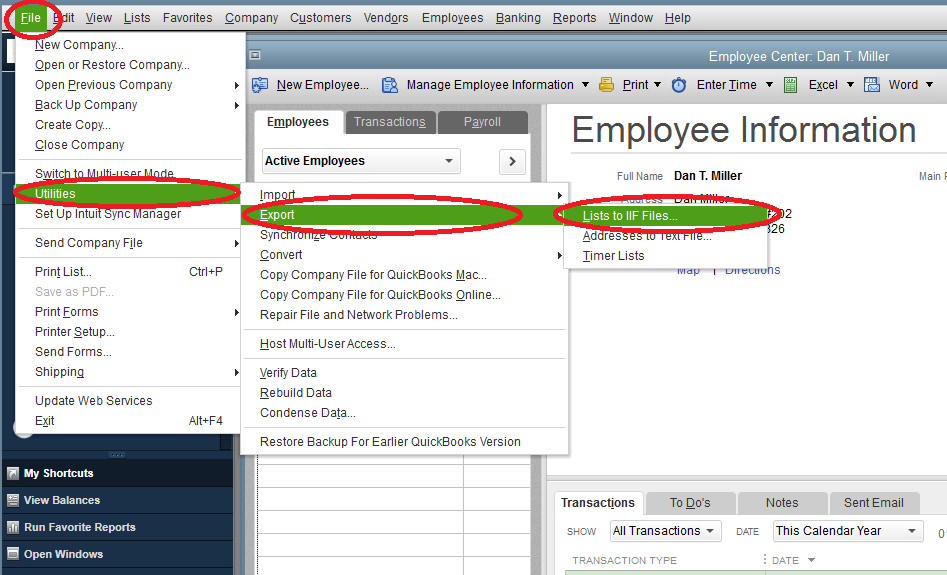
(Click image to enlarge)
1.2 Select Employee List
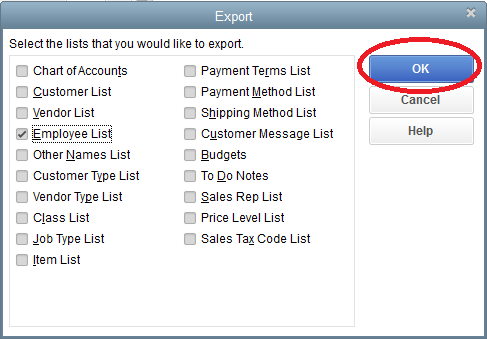
(Click image to enlarge)
1.3 Save to IIF file
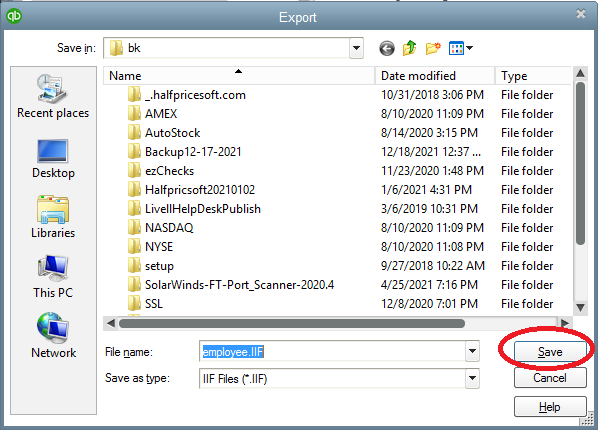
(Click image to enlarge)
1.4 Edit IIF file with Notepad, remove non-data lines and close this file
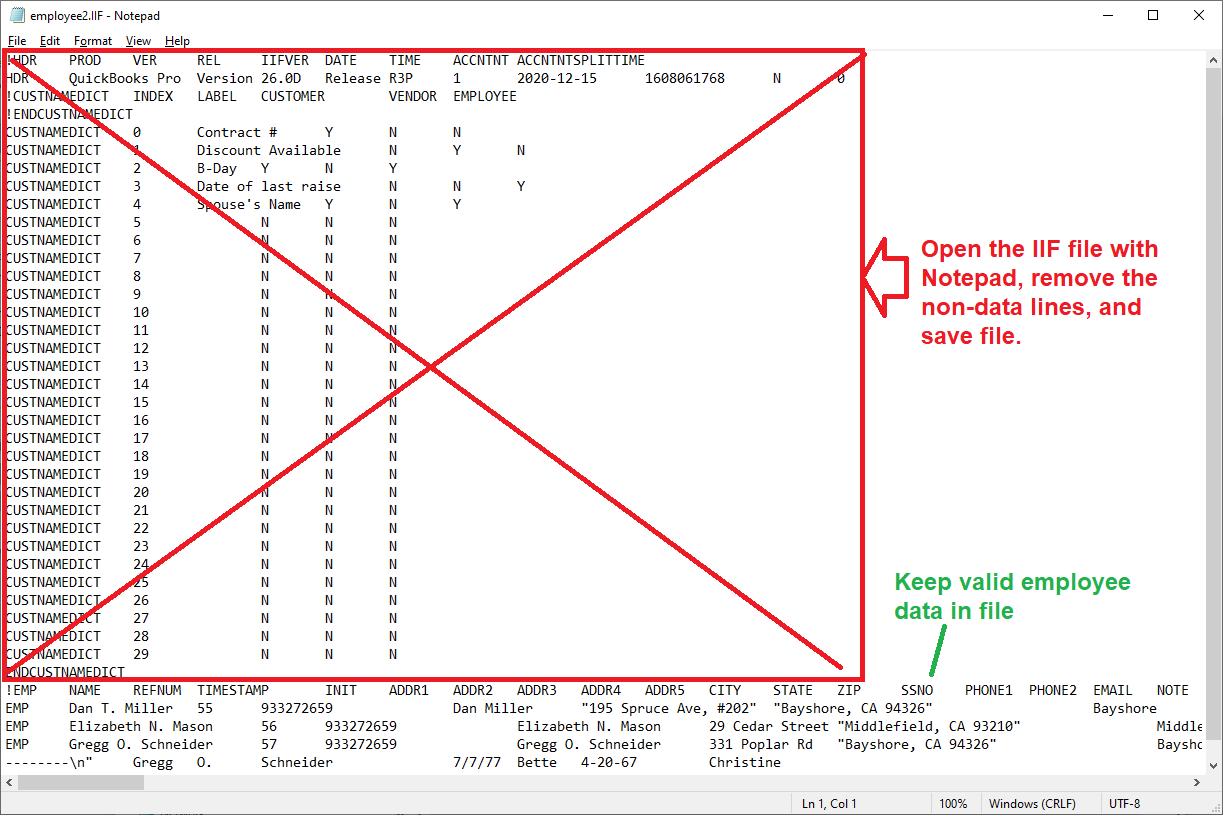
(Click image to enlarge)
Step 2: Delete Forms before You Import the New Data (Optional)
If you have test forms or bad forms in your W2C form list, please remove them before you import W2C form from .csv file.
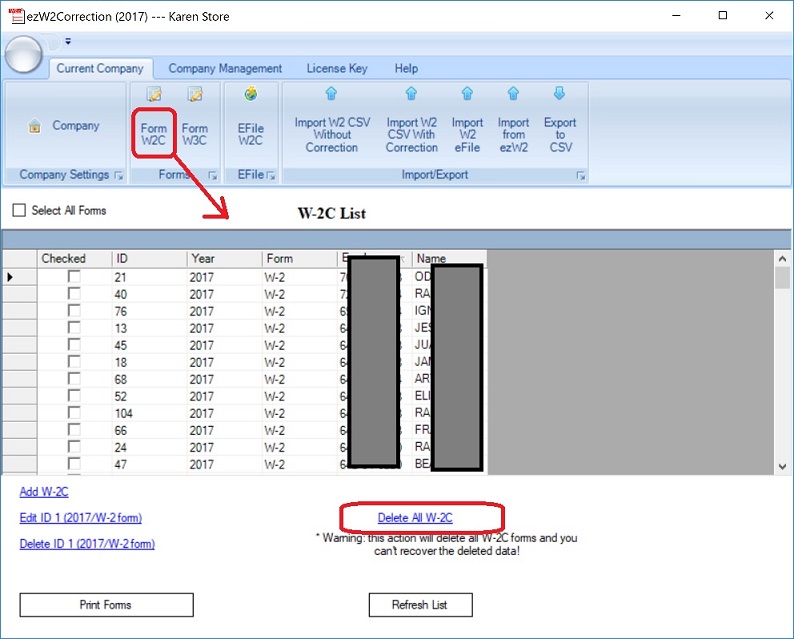
Step 3: ezW2Correction Imports Employees from the .IIF file
This function is available inside advance and enterprise versions.
3.1 You can click the top menu Current Company" then click sub menu "Import W2 CSV button. You can follow the structions to import data.
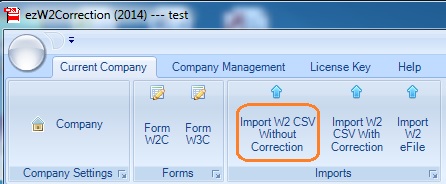
3.2 Import data from IIF file
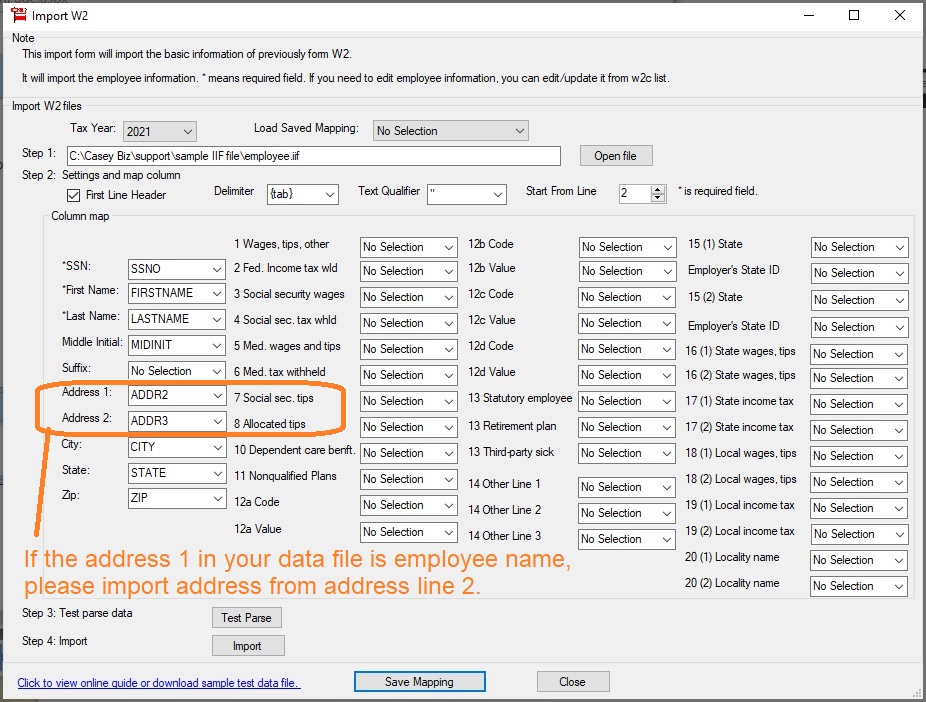
Step 4: Review, Print or e-file W2C and W3C Tax Forms
After you import data, you can click the top menu "Current Company" then the sub menu "Form W2C" to review forms. Please make sure you did not import duplicate data or you have removed test data.
How to print W2C forms How to print W3C forms How to e-File W2C & W3C forms Troubleshooting
1.
Access Violation Error
Please close the .iif file before you import data if you are viewing the data file with MS Excel. You cannot open the same file with two applications at the same time.